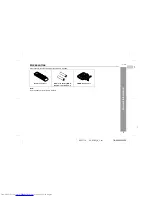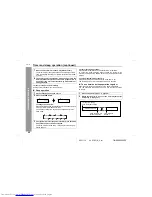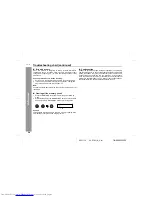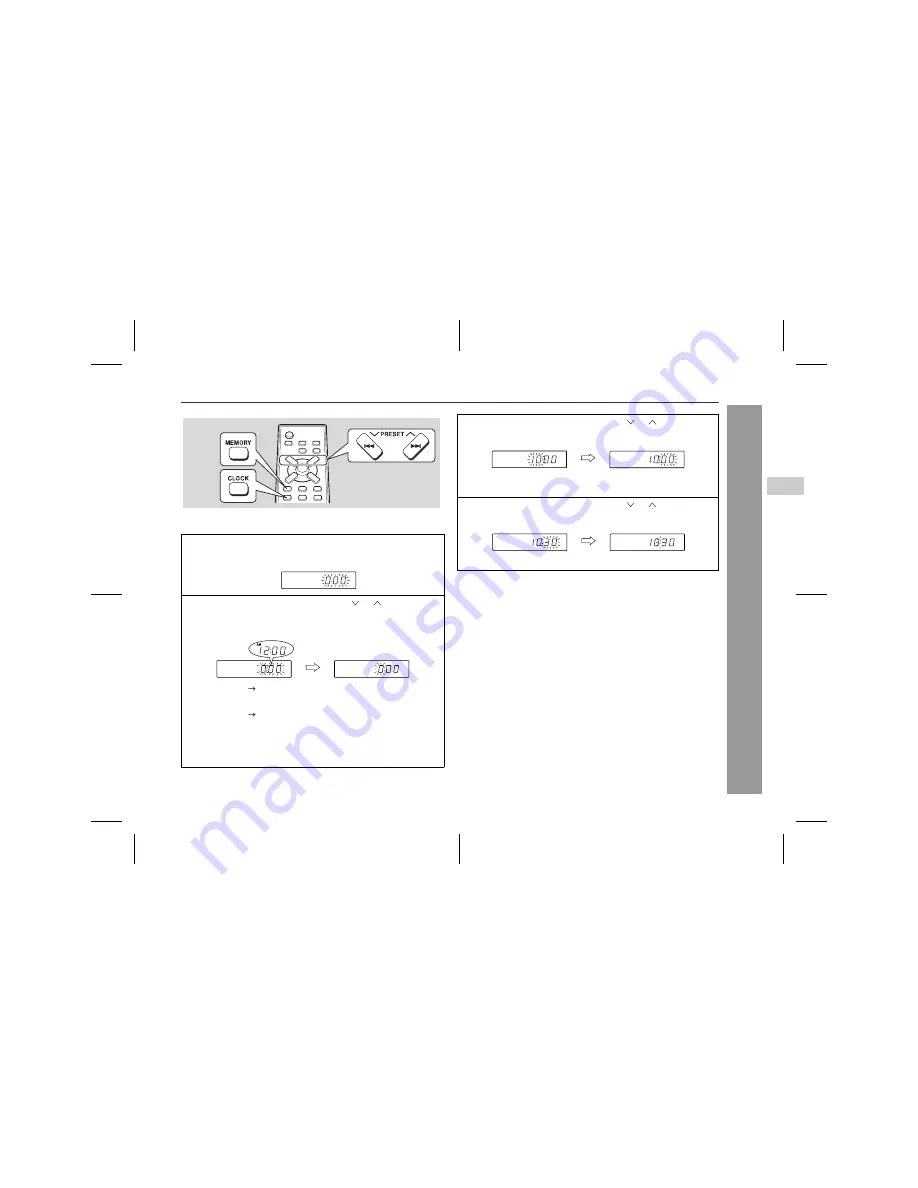
03/11/12
XL-S10H_A_2.fm
11
TINSZA005SJZZ
XL-S10H
8
7
6
5
4
3
2
1
9
10
Ba
sic Ope
ration
Setting the clock
This may be operated only with the remote control.
In this example, the clock is set for the 24-hour (0:00) display.
To confirm the time display:
Press the CLOCK button.
The time display will appear for about 5 seconds.
Note:
The "0:00" or time will flash when the AC power supply is restored
after a power failure or unplugging the unit.
Readjust the clock as follows.
To readjust the clock:
Perform "Setting the clock" from the beginning.
To change the 24-hour or 12-hour display:
1
Press the CLOCK button and within 5 seconds, press the
MEMORY button.
2
Within 1 minute, press the PRESET ( or ) button to se-
lect 24-hour or 12-hour display and then press the MEMO-
RY button.
"0:00"
The 24-hour display will appear.
(0:00
-
23:59)
"AM 12:00"
The 12-hour display will appear.
(AM 12:00 - PM 11:59)
Note that this can only be set when the unit is first installed or it
has been reset. (Refer to "Clearing all the memory (reset)" on
page 24.)
3
Within 1 minute, press the PRESET ( or ) button to ad-
just the hour and then press the MEMORY button.
When the 12-hour display is selected, "AM" will change auto-
matically to "PM".
4
Within 1 minute, press the PRESET ( or ) button to ad-
just the minutes and then press the MEMORY button.
The clock starts from "0" second. (Seconds are not displayed.)
1
Clear all the programmed contents. [Refer to "Clearing all the
memory (reset)" on page 24 for details.]
2
Perform "Setting the clock" from the beginning.