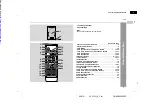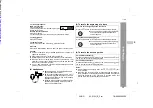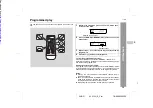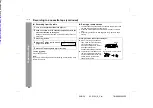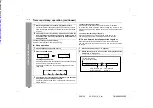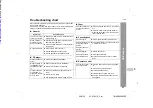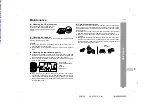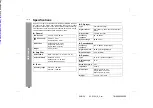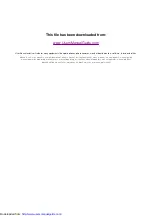04/3/31
XL-S15H_E_2.fm
16
TINSEA028SJZZ
XL-S15H
Radio
Listening to the radio
After use:
Press the ON/STAND-BY button to enter the power stand-by mode.
To receive an FM stereo transmission:
Press the FUNCTION (TUNER (BAND)) button to display the "ST"
indicator.
!
"
" will appear when an FM broadcast is in stereo.
!
If the FM reception is weak, press the FUNCTION (TUNER
(BAND)) button to extinguish the "ST" indicator. The reception
changes to monaural, and the sound becomes clearer.
1
Press the ON/STAND-BY button to turn the power on.
2
Press the FUNCTION button until "FM" or "AM" appears on
the display.
When operating with the remote control, press the TUNER
(BAND) button to select "FM" or "AM".
3
Press the TUNING ( or ) button to tune in to the desired
station.
Manual tuning:
Press the TUNING button as many times as required to tune in
to the desired station.
Auto tuning:
When the TUNING button is pressed for more than 0.5 sec-
onds, scanning will start automatically and the tuner will stop at
the first receivable broadcast station.
Notes:
!
When radio interference occurs, auto scan tuning may stop
automatically at that point.
!
Auto scan tuning will skip weak signal stations.
!
To stop the auto tuning, press the TUNING button again.
FM stereo mode indicator
FM stereo receiving indicator
Downloaded from: