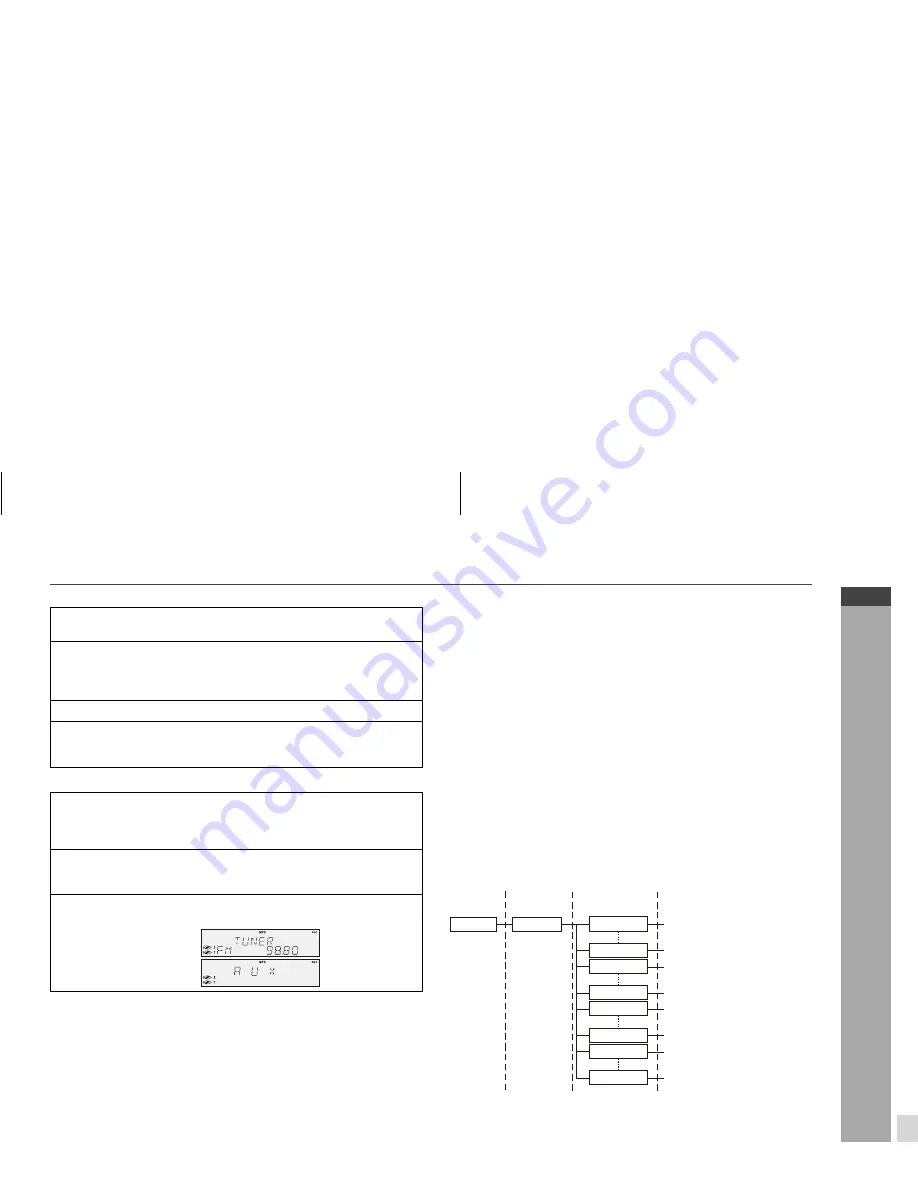
E-24
ENGLISH
8
XL-UR2110H
XL-UR250H
XL-UR230H
USB Memory Playback
One folder copy (for MP3 disc only)
Tuner or Video/Aux to USB recording
To stop recording:
Press the USB STOP button. The unit will stop the recording process
and “WRITING USB” will be displayed for a few seconds.
Notes:
Recording can be operated in CD stop mode only. During CD play-
back, the RECORD button is invalid.
The sound is heard during CD disc recording but not with an MP3 disc.
Bitrate selection is valid for CD disc, TUNER and VIDEO/AUX recording
only. It is invalid for MP3 disc. The default bitrate recording is 128 kbps.
Disc Recording (for CD) can record up to 5 discs.
Disc Copy (for MP3 disc) can copy only 1 disc.
It is not possible to display ID3 tag information during MP3 disc
copy process.
Do not POWER OFF the main unit whilst “WRITING USB” shows
on the display. Wait until “WRITING USB” display disappear be-
fore turning it off.
This system does not support WMA disc recording.
“USB FULL” message will be displayed if USB device is set in
write-protect mode or if there is insufficient free space in it.
USB playback order is the same as MP3/WMA playback order
(see page 18) and follow the recording order of the folder.
USB folder structure (of recorded files)
When recording files to USB memory, folders inside it will be created
automatically according to the source selected.
Example:
If recording from CD to USB, the files will be saved in a folder named
CDREC001. For next recording session, the next folder will be
created and named CDREC002 and so on.
If the source is TUNER (FM band), folder FMREC001 will be cre-
ated. For TUNER (AM band), folder AMREC001 will be created.
If source is VIDEO/AUX, folder EXREC001 will be created.
Maximum number of folders that can be created is 128.
1
Perform steps 1 - 2 in “Procedure to playback MP3/WMA
disc” section on page 19.
2
Whilst in the stop mode, press the RECORD button to start
USB recording.
“REC START” will be displayed for a few seconds and recording
will start after the USB device has been initialised.
3
During folder copy process, “COPY” will be displayed.
4
After the last track of a selected folder finishes playing, the
unit will stop playback and recording process automatically
and “WRITING USB” will be displayed for a few seconds.
1
To select tuner, press the TUNER (BAND) button and select desired
band station (see “Tuning” on page 25).
To select video/aux, perform steps 1 - 3 in “Listening to the
playback sounds from VCR, DVD, etc.” section on page 36.
2
Press the RECORD button to start recording.
“REC START” will be displayed for a few seconds and recording will start
after the USB device has been initialised.
3
During recording process, the display show as normal TUNER or
VIDEO/AUX function.
[TUNER]
[VIDEO/AUX]
ROOT
RECORD
CDREC001
CDRECn
FMREC001
FMRECn
AMREC001
AMRECn
EXREC001
EXRECn
First layer
Second layer
Third layer (files)
Disc3T05.mp3, Disc1T04.mp3
(For CD-DA disc)
ABC001.mp3, DEF001.mp3
(For CD MP3 disc)
TUN_FMT01.mp3
TUN_FMT01.mp3
TUN_AMT01.mp3
TUN_AMT01.mp3
AUX-T01.mp3
AUX-T01.mp3
















































