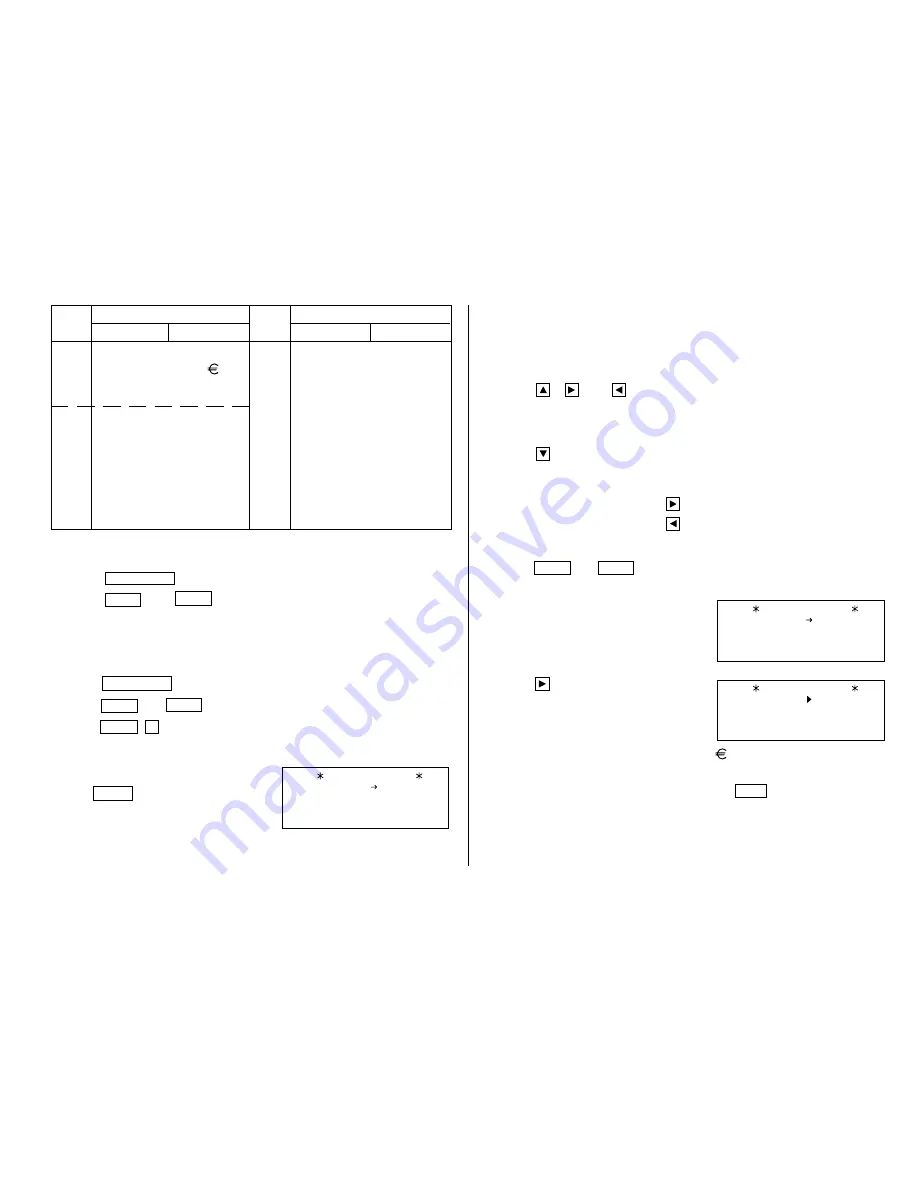
21
1.Changing the Conversion Display
1. Press
CALC/CONV
once or twice to select the Conversion mode.
2. Press
NEXT
and
PREV
until the desired conversion number is
displayed.
2.Setting the Rate
<Example> Set the following rate: $1 = £0.6
1. Press
CALC/CONV
once or twice to select the Conversion mode.
2. Press
NEXT
(or
PREV
) to select the conversion number 1.
3. Press
MENU
1
to select “1: EDIT”.
• The result display disappears and the rate display flashes.
4. Enter the rate. (Up to 10 digits)
0.6
ENTER
No.
Conversion pattern
No.
Conversion pattern
Unit A
Unit B
Unit A
Unit B
1
$
→
£
10
gal
→
l
2
$
→
11
I.gal
→
l
3
$
→
¥
12
fl.oz
→
ml
13
I.fl.oz
→
ml
4
inch
→
cm
14
oz
→
g
5
feet
→
m
15
lb
→
kg
6
yard
→
m
16
°F
→
°C
7
mile
→
km
17
cal
→
J
8
acre
→
m
2
18
hp
→
W
9
acre
→
ha
19
PS
→
W
3.Changing the Currency or Unit
If there is no conversion pattern you want to use, you can change the
currency or unit in the conversion patterns No. 1 to No. 3.
1. Repeat steps 1 to 3 of the above section, “Setting the Rate”.
2. Press
,
and
to move the cursor to the currency to be
changed and enter the new currency or unit.
• Up to 7 letters can be entered each for unit A and unit B.
3. Press
to move the cursor to the rate field and enter the rate.
4.Converting Currency/Unit
To convert unit A to unit B, press
.
To convert unit B to unit A, press
.
<Example 1> Convert $198 to £.
1. Press
NEXT
(or
PREV
) to select the unit. (In this example, select the
conversion number 1: $1 = £0.6.)
2. Enter the value to be converted.
198
3. Press
to convert it.
The conversion result is displayed.
• Once you have set each rate, you can
perform a consecutive conversion
such as from £ to $, and then from $ to
.
• The previous conversion result remains on the display, when you switch
from one conversion type to another. Press
C•CE
to clean the result
and start another conversion.
CONVERSION
1
$ £
0.6
0
.
118.8
CONVERSION
1
0.6
$ £
198.
CONVERSION
1
0.6
$ £
































