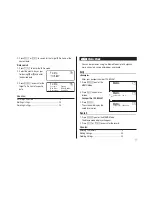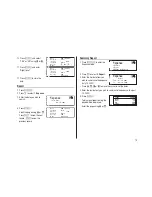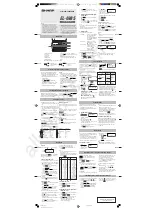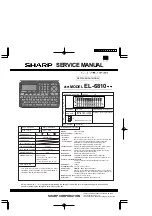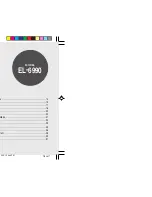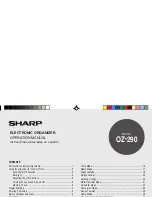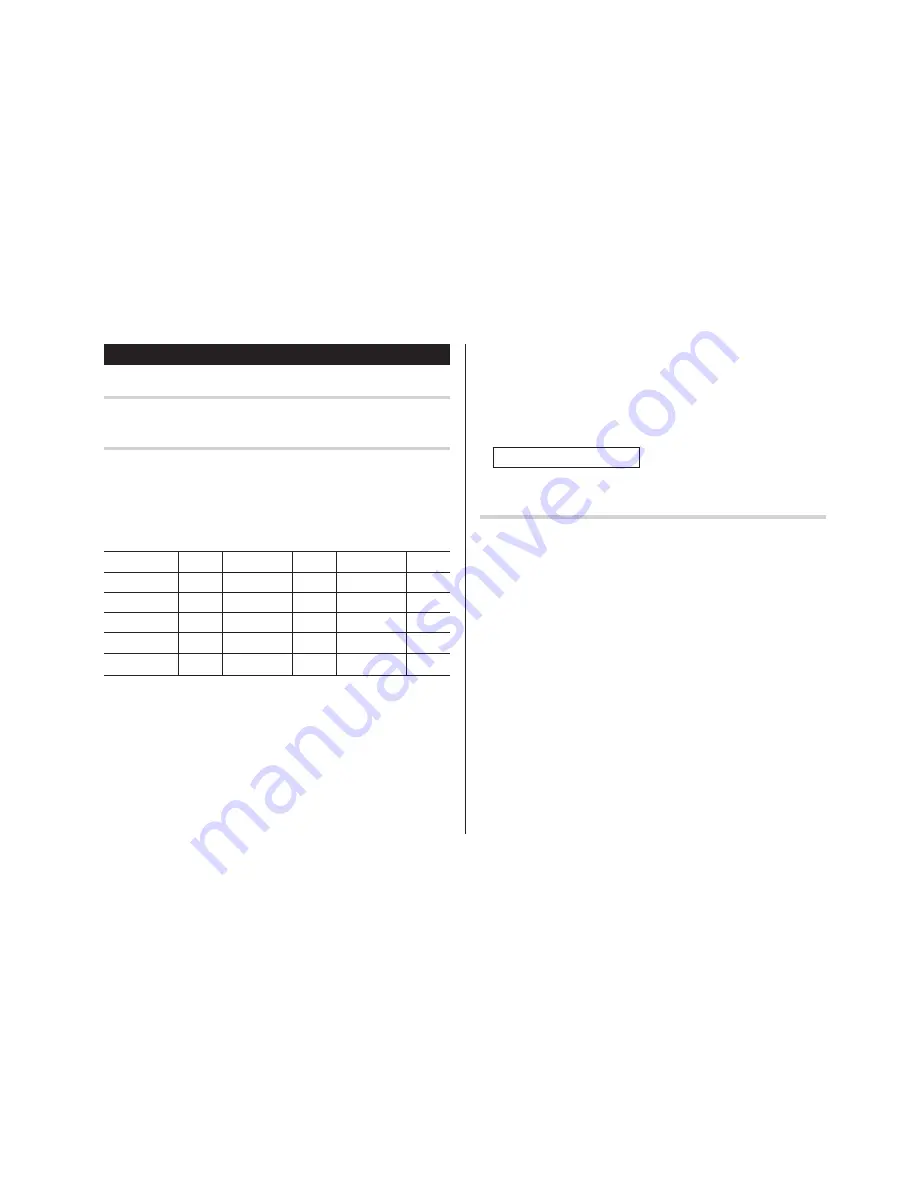
5
Entering Characters
Moving the Cursor
Move the cursor by pressing
j
,
l
,
k
, or
m
.
Entering Characters
1. Entering letters and numbers
The initial setting for entering letters is small (lowercase) letters. To
enter capital (uppercase) letters, turn “CAPS” on by pressing
$
.
2. Entering graphic symbols and special characters
Key map for special characters
Key
Display
Key
Display
Key
Display
f 0
)
f 1
!
f 2
@
f 3
#
f 4
$
f 5
/
f 6
^
f 7
&
f 8
*
f 9
(
f ,
’
f ~
:
f s
.com
• Entering characters
*
and
/
by themselves is not possible.
Other characters
Press
s
to display the symbol entry mode, allowing a total of
11 symbols and characters to be selected. To select the desired
symbol/special character, press
s
the appropriate number of
times at the position where you would like to insert it.
Characters assigned to
s
:
Making Corrections
1. Inserting or Replacing characters
Press
i
, once or twice, to insert or replace characters.
2. Deleting characters
c
can be used for deletion of data in Calculator mode and Rate
figure in Conversion mode.
d
and
b
can be used for deletion of characters
d
can also be used to delete listings
? ; ” %_
L
¥
\
=
~ ^
Summary of Contents for YO-270
Page 47: ...33 MEMO ...
Page 48: ...34 MEMO ...