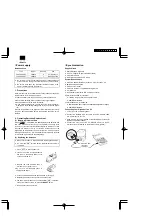■
Power supply
Batteries used
Type
Model
Quantity
Use
Lithium battery
CR2032
2
Unit operation
Lithium battery
CR2032
1
Memory backup
·
Do not remove both the operating and memory backup batteries
at the same time. Doing so will clear the memory of its contents.
·
Be sure to write down any important information stored in the
memory before replacing the batteries.
1. Precautions
Since improper use of the batteries may cause leakage or explosion,
strictly observe the following instructions.
·
Insert the battery with its positive side (+) correctly positioned.
·
Never throw batteries into a fire because they might explode.
·
Keep batteries out of the reach of children.
·
When batteries become low, remove them from the Organizer im-
mediately to avoid battery leakage and corrosion inside the Organ-
izer.
Because the batteries in the Organizer were installed at the factory,
they may become depleted before the specified expiration time is
reached.
2. Operating Batteries Replacement
(1) Battery replacement time
When "
BATT
" is displayed, immediately replace the batteries with
new ones. If the battery level is very low, the alarms or the key touch
tone may not sound, or similarly the Backlight may remain on for less
than the set interval or it may not function. Continued use of the
Organizer with low batteries can alter or clear the memory contents.
Memory contents may be lost if the batteries are improperly replaced
or if the following instructions are disregarded.
(2) Replacing the batteries
·
Make sure the power is turned off before replacing the batteries.
·
Do not press ON until the battery replacement procedure is
completed.
1. Press OFF to turn the power off.
2. Loosen the screw (counterclockwise)
and remove the battery holder cover
on the back of the unit.
3. Remove the used batteries using a
ball-point pen or similar object.
·
Do not use a mechanical pencil or
sharp pointed object.
4. Install 2 new batteries with the positive sides (+) facing up.
5. Replace the holder cover and secure it with the screw.
6. The power will be turned on 2 to 3 seconds after ON is pressed.
If the power does not come on, press the RESET switch.
7. Set the clock to the correct time.
■
Synchronization
Supplied Items
·
Sharp Electronic Organizer
·
One 3.5" Floppy Disk (PC Interface Software)
·
PC Interface Cable
·
PC Iuterface Software User’s Guide
System Requirements
·
Windows 2000 Professional, Windows 98, or Windows 95
·
8MB free hard disk space
·
VGA monitor or better
·
Microsoft Mouse or compatible Pointing Device
·
3.5" disk drive
·
One available serial port with D-sub 9-pin connector
And for Windows 2000 Professional :
·
133MHz or higher Pentium-compatible CPU
·
64MB RAM available
And for Windows 98 , Windows 95 :
·
IBM-compatible 486 or Pentium-compatible CPU(66MHz or higher)
·
24MB RAM available
Connecting Your Organizer to a PC
1. Turn off your PC and the Organizer.
2. Connect the standard 9-pin connector of the PC interface cable
into a COM port on your PC.
·
Using a 25-pin connector instead of the standard 9-pin connector
requires an additional adaptor.
3. Connect the other end of the PC Interface Cable into the PC
interface connector located on the left side of the Organizer.
PC Interface Cable
(supplied)
>>>>> USE FONT <<<<<
Helvetica/ Helvetica-Condensed/ Century-Schoolbook/ Symbol & OriginalFonts: (RingWorld2/RingFont2/Pa
Symbol/PartsCod)
- - - - - - - - - - - - - - - - - - - - - - - - - - - - - - - - - - - - - - - - - - - - - - - - - - - - - - -