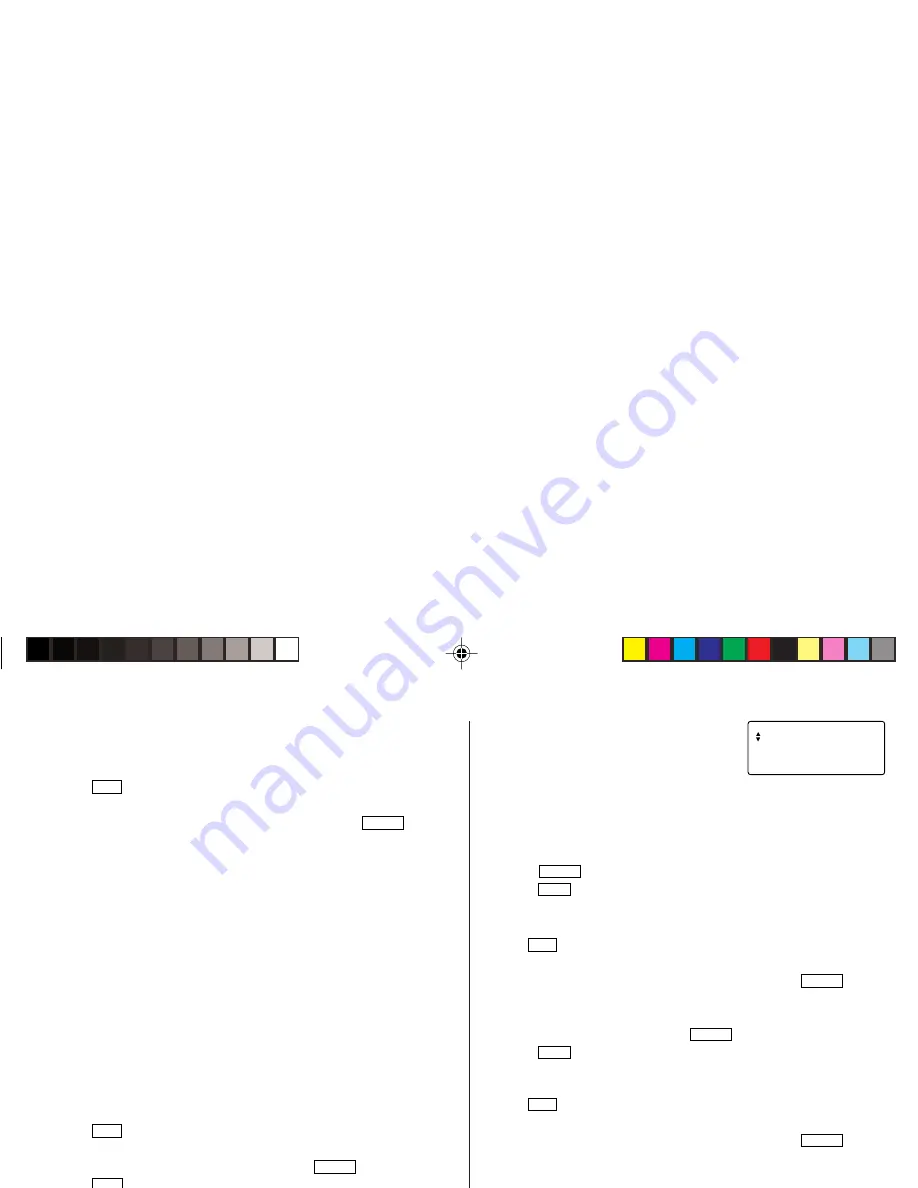
17
Consumption Mode
The daily calorie consumption and step count for the day can be
viewed.
1. Tap
DIET
once, twice, or three times to enter the Diet Function
Mode.
2. Select “CONSUMPTION” using
k
or
m
, and press
ENTER
.
3. Use
<
and
>
to select a day you wish to display. To display
step count and calorie consumption, use
k
or
m
.
• If no data is stored, a message “NOT FOUND!” is displayed.
Food Database Mode
Download the Food Database. (see page 25.)
The Food database contains caloric values and total carbohydrate
values of 800 foods (200 in the Basic Food Database and 600 in the
Additional Food Database subdivided into 22 food groups). You can
add to or edit the database, and these changes can be exchanged to/
from the PC as an export/import item.
Intake Mode
Enter your daily food intake by selecting items from the FOOD
DATABASE. Download the Food Database. (see page 25.)
1. Tap
DIET
once, twice, or three times to enter the Diet Function
Mode.
2. Select “INTAKE” using
k
or
m
, and press
ENTER
.
3. Tap
EDIT
, then use
<
and
>
to select a desired food in
the selection field.
You can enter the first few letters of the desired food name, then
browse the items using
<
or
>
.
When no match is found, then a message "NOT FOUND!" is
displayed.
4. Use
k
and
m
to select the entry field
for each AMOUNT and the DATE of the
intake to enter values.
You can adjust the portion size by
entering any decimal in the AMOUNT field.
Example: 1 = 100g
0.5 = 50g
0.25 = 25g
5. Press
ENTER
to write the entry.
• Tap
C•CE
to return to the initial display.
Adding items to the Database
1. Tap
DIET
once, twice, or three times to enter the Diet Function
Mode.
2. Select “FOODDATABASE” using
k
or
m
, and press
ENTER
.
3. Enter a desired food name of up to 72 characters.
4. Use
m
to jump the field to the next, then enter calories and total
carbohydrate value, followed by
ENTER
.
• Tap
C•CE
to return to the initial screen.
Searching and Editing
1. Tap
DIET
once, twice, or three times to enter the Diet Function
Mode.
2. Select “FOODDATABASE” using
k
or
m
, and press
ENTER
.
3. Press
<
or
>
to select a desired food name.
• You can enter the first few letters of the desired food name, then
browse the items using
<
or
>
. When no match is
found, then a message “NOT FOUND!” is displayed.
4. Use
k
or
m
to display the calorie value
and other information.
• Tap
C•CE
to return to the initial
screen.
AMOUNT
1
3 – 2 5 – 2 0 0 6
.
1 3
0
8 .2
CA LOR I E
c
K
l
a
YO-P20HII(En).pm65
05.2.3, 2:53 PM
17
Summary of Contents for YOP20HII - 1MB Electronic Organizer
Page 33: ...MEMO ...
Page 34: ...MEMO ...
Page 36: ...SHARP ELECTRONICS CORPORATION Sharp Plaza Mahwah New Jersey 07430 1163 ...


































