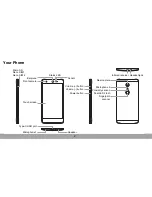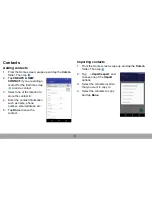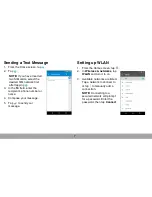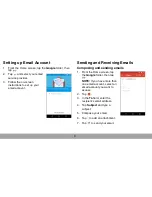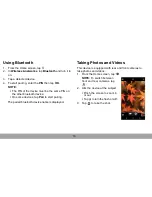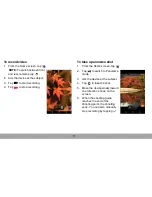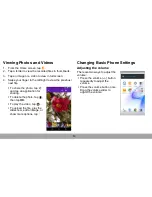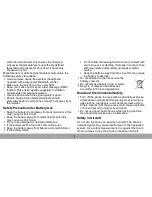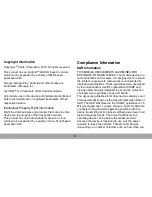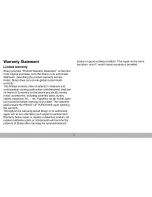ii
protection mechanism will ensure stop charging
whenever the temperature is over the predefined
threshold and prepare for shut down if necessary.
Please worry not.
Manufacturer’s mobile handset booklet shall contain the
following safety precautions:
• Use a wireless hands-free system (headphone,
headset) with a low power Bluetooth emitter.
• Make sure the cell phone has a low SAR.
• Keep your calls short or send a text message (SMS)
instead. This advice applies especially to children,
adolescents and pregnant women.
• Use cell-phone when the signal quality is good.
• People having active medical implants should
preferably keep the cell phone at least 15 cm away from
the implant.
Safety Precautions for Battery Use
• Keep the battery dry and away from any liquid since this
may cause a short circuit.
• Keep the battery away from metal objects since this
may cause a short circuit.
• Do not use damaged or deformed batteries.
• If the battery emits a foul odor, discontinue use.
• Keep the battery away from babies and small children.
• If the battery leaks:
• Do not allow the leaking fluid to come in contact with
your skin, eyes or clothing. If already in contact, rinse
with clean water immediately and seek medical
advice.
• Keep the battery away from fire since this may cause
the battery to explode.
• Do not attempt to open or service the
battery yourself.
• Do not dispose battery in fire or water.
• Recycle or dispose used batteries
according to the local regulations.
Road and Environmental Safety
• Turn off the phone in areas with a potentially explosive
atmosphere or where flammable objects exist such as
gas stations, fuel depots, and chemical plants among
others. Sparks from these areas could cause explosion
or fire and result in injury or even death.
• Do not use hand-held phones while driving a vehicle.
Use handsfree devices as an alternative.
Safety in Aircraft
Do not use the phone on board an aircraft. The phone’s
network signals may cause interference to the navigation
system. As a safety measurement, it is against the law in
most countries to use the phone on board an aircraft.
Summary of Contents for Z2
Page 1: ...Quick Guide Z2 Model FS8002 ...
Page 19: ......