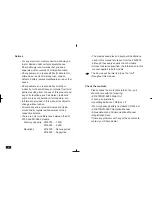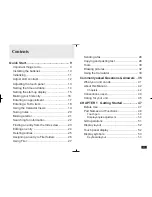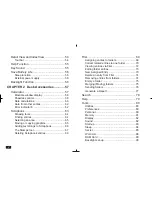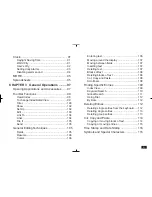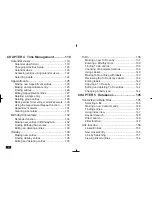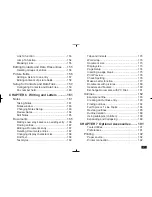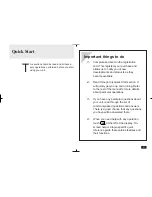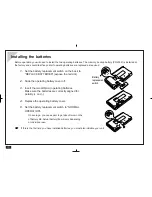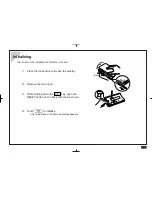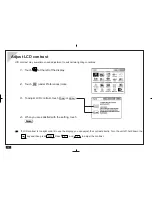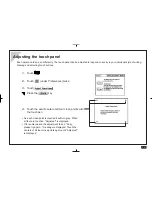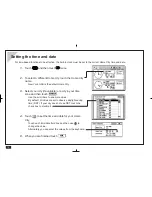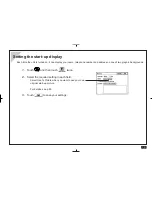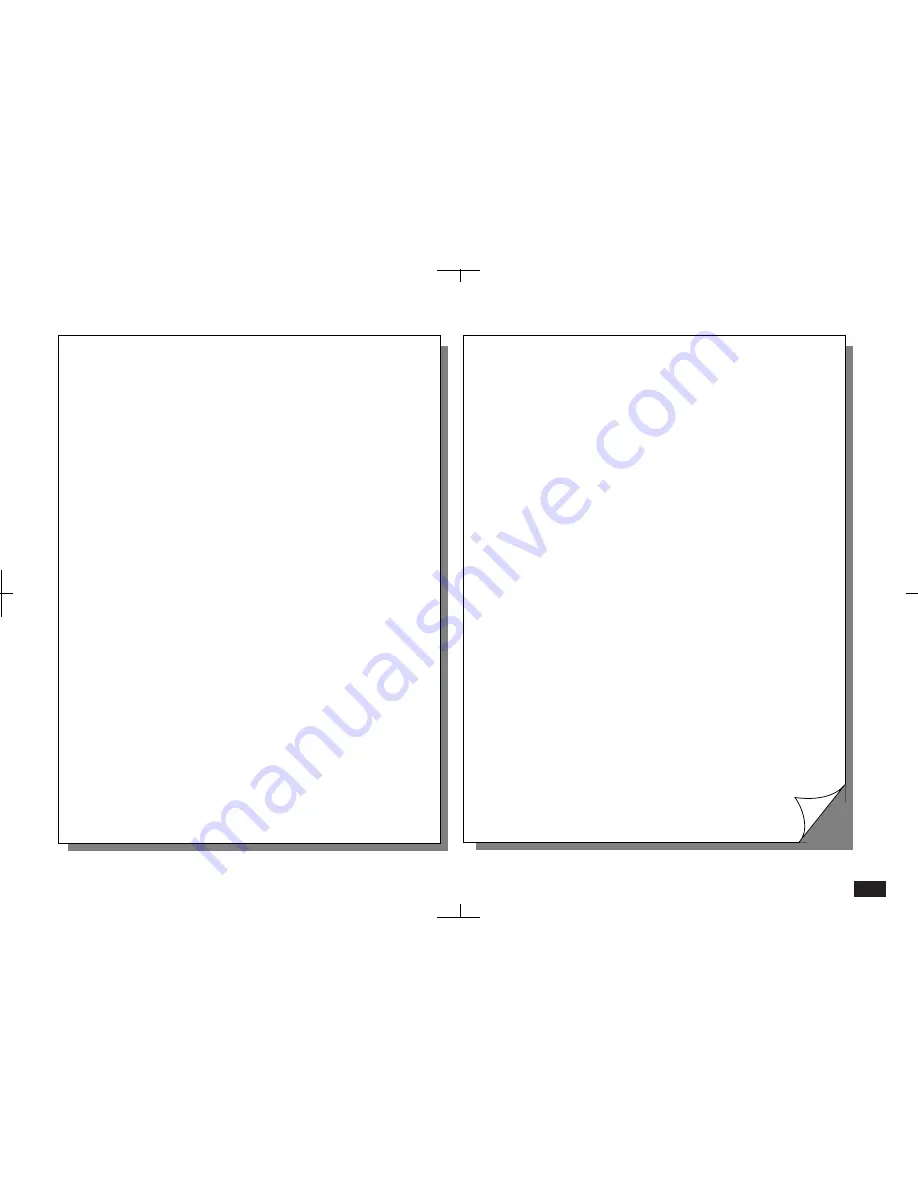
1
Dear Loyal Customer:
First, thank you for purchasing the Zaurus K-PDA and
welcome to the Zaurus family. We are sure you will soon
find that your new assistant will change your life and the
way you do business. We would briefly like to share with
you our vision.
Your Zaurus exists today thanks to an incredible amount of
effort and determination from our entire Zaurus team (not to
mention numerous pots of black coffee). Our team at Sharp
has a dream to change the way we all do business. As a
business person, you already know that access to
information and people anytime, anywhere is the key to
gaining a competitive edge in this fast-paced information
age. We feel Zaurus is the tool that can deliver this to you. It
is simple to use, has months of battery life, and fits in your
pocket.
How did we come up with the idea for Zaurus? Many of us
found that we were lugging around notebook computers to
take notes, generate summaries, and report back to our
office and clients. We also found that we had a lot of "down
time" that could be put to better use; sitting on trains and
planes, waiting for clients, and even in meetings. Now that
we are using the Zaurus, we travel lighter, work smarter,
and stay more in touch with our contacts and each other.
Best of all, we have very little "down time" as our "Zauri" are
always with us. Now you know why we say that "Zaurus
means business anytime, anywhere".
We need your help to spread the word. Show a friend or
someone at work how you use your Zaurus and what it can
do for them. As more and more people start using the
Zaurus, we can spend even more resources on developing
new accessories, add-on software programs, and new
versions of the Zaurus. Better yet, if you have a mobile staff
or sales force that you would like to equip with Zauri, give us
a call at 800-BE-SHARP. We'll show you how you can
improve their efficiency and productivity as well as enable
them to better keep in touch with their clients and each
other.
Finally, let us know how you feel about your Zaurus. We
look forward to getting letters from our users about how you
use it and improvements you would like to see. We cannot
promise to answer every letter, but you can be sure we read
all of the suggestions you send us. We value feedback from
our customers and try to incorporate as many requests as
we can in our new products. Each of us takes an incredible
amount of personal pride in our work and the Zaurus. We
are all Zaurus users. We believe this makes a difference in
the products we create. After using the Zaurus, we think
you'll agree.
Thanks again for purchasing the Zaurus and sharing our
dream. We look forward to shaping the future of the
information age with you.
Sincerely,
The Z Team
Summary of Contents for Zaurus ZR-5700
Page 34: ...34 ...
Page 46: ...46 ...
Page 96: ...96 ...
Page 118: ...118 ...
Page 244: ...244 ...
Page 263: ...viii ...
Page 267: ...4 ...
Page 285: ...22 ...
Page 323: ...60 ...
Page 339: ...76 ...
Page 366: ...103 Communication Applications ...
Page 367: ...104 ...
Page 371: ...108 ...
Page 379: ...116 ...
Page 395: ...132 ...
Page 401: ...144 ...
Page 403: ...146 ...
Page 413: ...156 ...
Page 439: ...182 ...
Page 445: ...188 ...
Page 459: ...202 ...
Page 483: ...226 ...
Page 489: ...232 ...
Page 499: ...242 ...
Page 500: ...243 Terminal Introduction 245 Using Terminal 251 Troubleshooting 258 ...
Page 501: ...244 ...
Page 518: ...261 Index Spreadsheet 263 CompuServe 266 Pager Access 268 AT T Mail 270 Terminal 271 ...
Page 519: ...262 ...
Page 529: ...272 ...