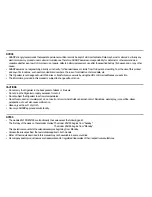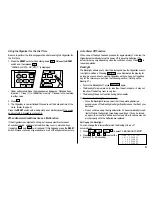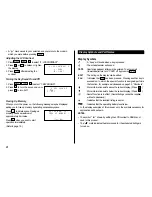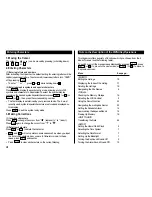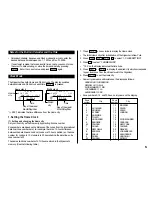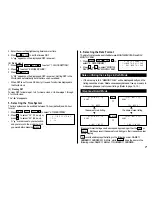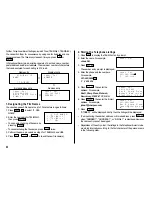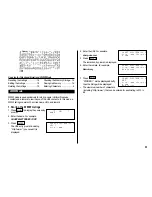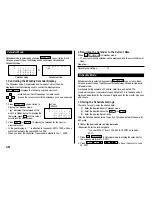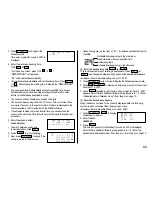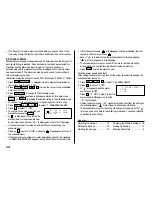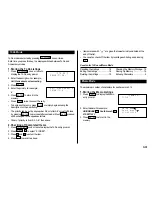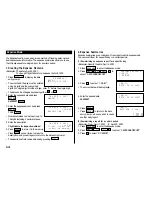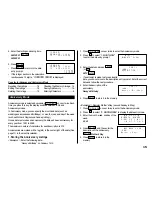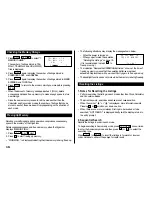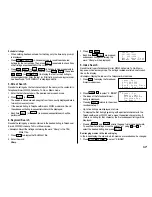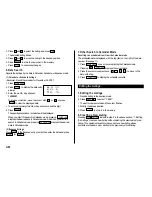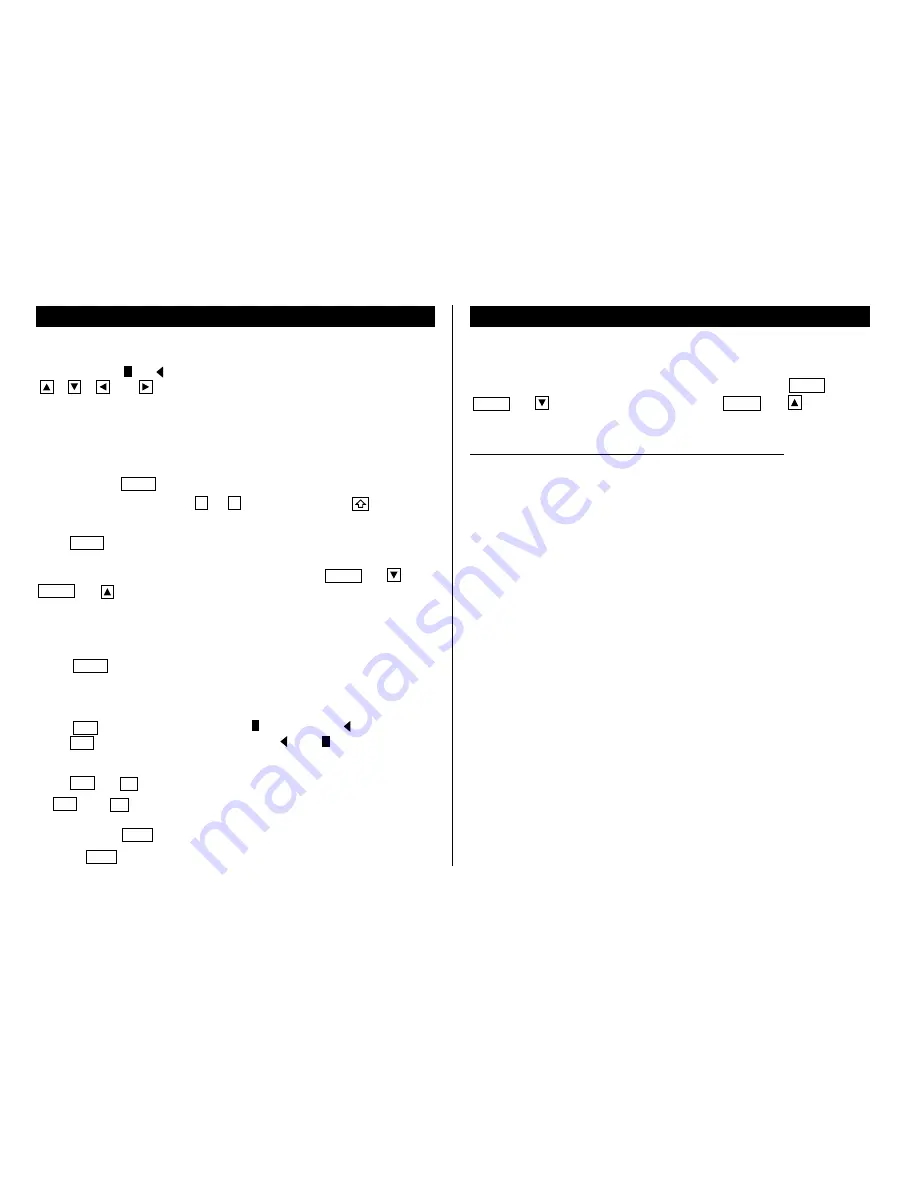
4
Note on the Description of the MENU Key Operations
This Organizer offers a variety of functions which you choose from the 4
kinds of menus (see the following table).
To switch or scroll the menu screens displayed by pressing
MENU
, press
NEXT
(or
) to move to the next screen, or
PREV
(or
) to move to
the previous screen.
Menu
See page...
<MODIFY>
Editing the Listings
18
Displaying the Index of the Listing
17
Deleting the Listings
19
Designating the File Names
8
<TOOLS>
Checking the Memory Storage
16
Adjusting the LCD Contrast
2
Using the Secret Function
22
Designating the Listings as Secret
23
Setting the Schedule Alarm
12
Summarizing the Expense Report
14
Freeing Up Memory
16
<UNIT TO UNIT>
Transferring the Data
24
<SETUP>
Setting the Home/World Clock
5
Selecting the Time System
7
Selecting the Date Format
7
Setting Up the Backlight
1
Turning the Key Sound On and Off
2
Turning the Alarm Sound On and Off
12
Entering Characters
1.Moving the Cursor
The cursor ( _ ,
or
) can be moved by pressing (or holding down)
,
,
, or
.
2.Entering Characters
(1) Entering letters and numbers
After initializing the Organizer, the default setting for entering letters will be
capital (uppercase) letters. To enter small (lowercase) letters, turn “CAPS”
off by pressing
CAPS
.
• To enter “ ’ ” or “ : ”, press
,
or
:
while holding down
.
(2) Entering graphic symbols and special characters
Press
SMBL
to display the symbol entry mode, allowing a total of 90
symbols and characters to be selected. To select the symbol display
containing the desired symbol/special character, press
NEXT
(or
) or
PREV
(or
), then press the corresponding number.
• The first display is determined by your previous choice. The 6 most
recently used symbols/special characters are stored and displayed on
this display.
Press
SMBL
to exit the symbol entry mode.
3.Making Corrections
(1) Inserting characters
Press
INS
to change the cursor from “
” (replace) to “
” (insert).
Press
INS
again to change the cursor from “
” to “
”.
(2) Deleting characters
Press
DEL
or
BS
to delete the character.
•
DEL
and
BS
will not operate in some cases such as when you input
the time in Schedule mode or you are in Calculator mode. In these
cases, press
C•CE
and reenter.
• Press
C•CE
to clear all characters on the current display.