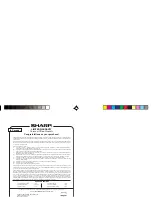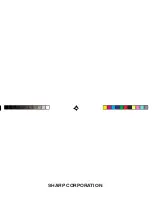34
Note:
Proper operation cannot be guaranteed on the following types of PCs:
• Self-built PCs
• PCs upgraded from Windows
®
95
• PCs with retrofit USB ports that are not factory installed
* This software is not guaranteed to operate on all PCs with
recommended hardware/software environment.
About USB Ports
• Activating the power saving mode (such as suspend, resume, or
sleep function) of some PCs may result in the USB port malfunc-
tioning. If such case is observed, disable the power saving mode.
• The software may not operate properly with a commercially
available USB card installed in a PCI slot.
• If the USB port on your PC or the USB hub connected to the
device does not operate properly, follow the steps below:
– If your PC comes equipped with several USB ports, try using a
different USB socket.
– If other USB devices are connected to your PC, disconnect them
from your PC to avoid possible conflicts.
• Since the USB hub may introduce problems, try bypassing the
USB hub by connecting the unit directly to your PC.
• Do not remove and connect the USB cable from/to the PC in a
short period of time.
Limitations when using with Windows
®
XP/2000
Windows
®
XP
• Log onto your PC with administrator privileges; the software may
not be installed properly otherwise. Upon using the software, you
will need to log on as an administrator. If you are logged in as a
non-administrative account, then you must first log off to log into
an administrator's account.
Windows
®
2000
• When installing as well as using the software, you will need to log
on as an administrator. If necessary, you may need to contact the
administrator of the PC in a work environment.
Installing
Precautions:
• Prior to installing the Synchronization Software, make sure
that Microsoft
®
Outlook
®
is installed and set up. If not,
install and set up the Outlook
®
first, then install the
Synchronization Software.
• Disconnect the USB cable before the installation. If the
installation is proceeded with the USB cable connected, you
must disconnect the cable, then follow the Read Me file on
the CD-ROM to start over the installation procedure.
1. Insert the PC software CD-ROM into your CD-ROM drive.
Installation process should automatically start.
If the PC software screen does not appear, double-click “My
Computer” to locate the CD-ROM drive directory, then double-click
to launch “installer.exe” found on the CD-ROM.
2. Click the "Install" button.
ZQ-290HS(En).pm65
04.7.16, 3:16 PM
34
Summary of Contents for ZQ-290HS
Page 45: ...MEMO ...
Page 48: ...SHARP CORPORATION ...