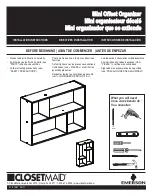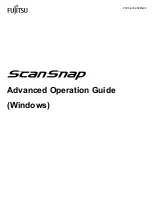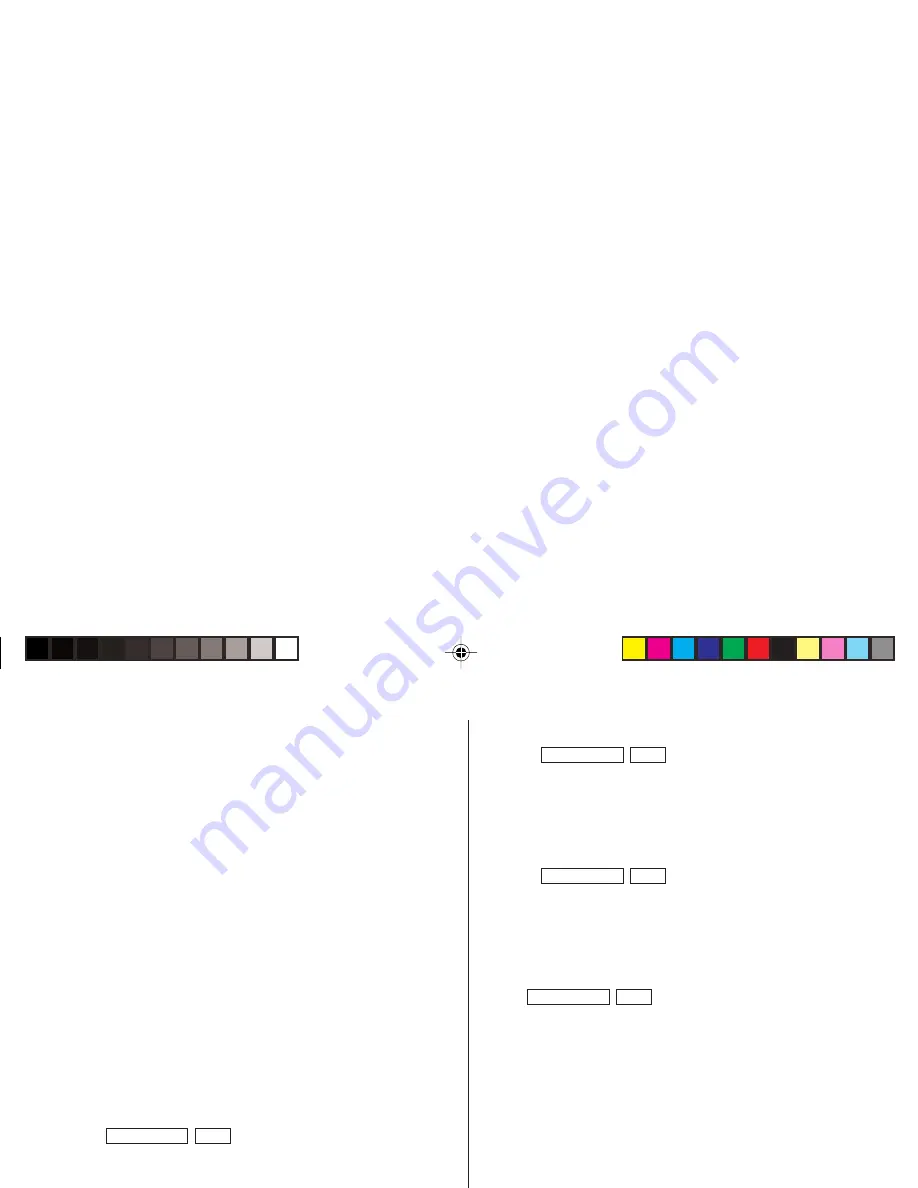
3
Auto Power Off Function
When none of the keys has been pressed or tapped for approxi-
mately 7 minutes, the Organizer automatically turns the power off to
save the batteries.
Backlight
The Backlight allows you to view the display and use the Organizer
even in low-light conditions. Pressing
z
once illuminates
the display for as long as you continue to use the Organizer; if no
key activities are detected within the specified interval, it will be
turned off automatically.
• To turn the Backlight off, press
z
again.
• The Backlight may remain on for less than the preset interval or it
may not function if the battery level is low.
• The Backlight does not function in the PC Link mode.
Do not use the Backlight unnecessarily.
• Since the Backlight drains power, excessive use of the Backlight
will significantly reduce the life of your batteries.
Setting up the Backlight
• The Backlight can be set to turn off at a specified interval.
1. Tap
CLOCK/ALARM
MENU
, select "BL TIME SET" by using
k
or
m
, and press
x
.
2. By using
k
or
m
, select a desired interval (10, 20, or 30
seconds) and press
x
.
Adjusting the LCD Contrast
1. Tap
CLOCK/ALARM
MENU
, select "LCD CONTRAST" by using
k
or
m
, and press
x
.
2. Press
k
or
m
to darken/lighten the display (within 1 through 8).
3. When done, press
x
.
Turning the key sound On and Off
1. Tap
CLOCK/ALARM
MENU
, select "KEY TONE" by using
k
or
m
, and press
x
.
2. Select the key sound function on/off by using
k
or
m
.
3. When done, press
x
.
Memory Check
Tap
CLOCK/ALARM
MENU
, select "MEMORY CHECK" by using
k
or
m
, and press
x
.
The memory check display will appear and indicate the remaining
memory space.
The previous screen will appear after 2 seconds.
ZQ-290HS(En).pm65
04.7.16, 3:14 PM
3
Summary of Contents for ZQ-290HS
Page 45: ...MEMO ...
Page 48: ...SHARP CORPORATION ...