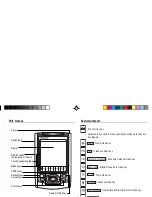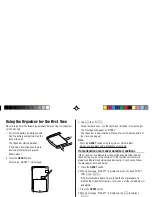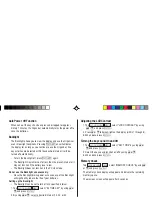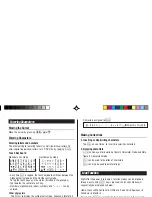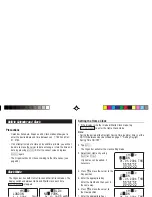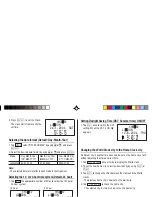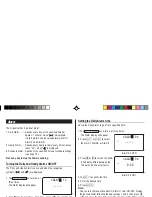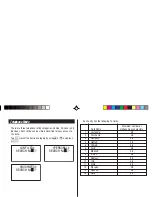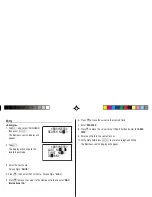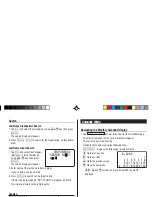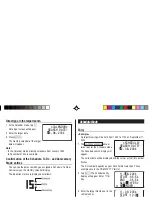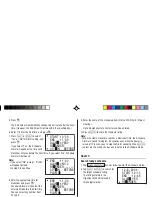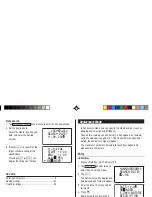MODEL
ZQ-290
II
ELECTRONIC ORGANIZER
OPERATION MANUAL
CONTENTS
Part Names and Key Assignments ..................................................... 1
Using the Organizer for the First Time ............................................... 2
Auto Power Off Function .............................................................. 3
Backlight ....................................................................................... 3
Adjusting the LCD Contrast ......................................................... 3
Turning the key sound On and Off .............................................. 3
Memory Check ............................................................................. 3
Display Symbols .................................................................................. 4
Entering Characters ............................................................................ 5
Built-in Calendar and Clock ................................................................ 6
Clock Mode .......................................................................................... 6
Alarm ................................................................................................... 8
Telephone Mode .................................................................................. 9
Calendar Mode .................................................................................. 11
Schedule Mode ................................................................................. 12
Anniversary Mode ............................................................................. 14
To Do Mode ....................................................................................... 15
Memo Mode ....................................................................................... 17
Expense Mode ................................................................................... 18
Editing Listings .................................................................................. 20
Deleting Listings ................................................................................ 20
Calculator Mode ................................................................................ 21
Conversion Mode .............................................................................. 22
Secret Function ................................................................................. 24
Game Mode ....................................................................................... 25
Managing the Organizer’s Memory ................................................... 27
Using the Included PC Software ....................................................... 27
Battery Replacement ......................................................................... 30
Specifications .................................................................................... 31
Appendix ............................................................................................ 33
ZQ-290II(Cover).pm65
03.4.22, 10:40 AM
1