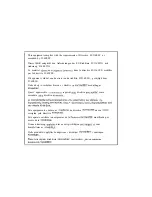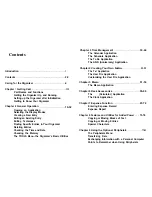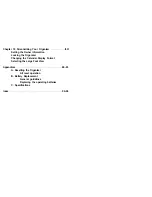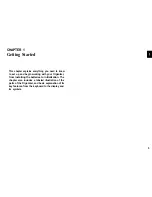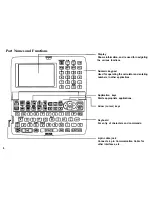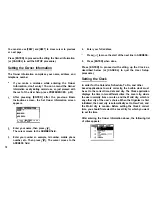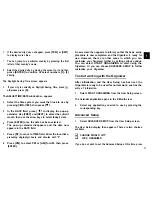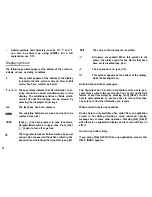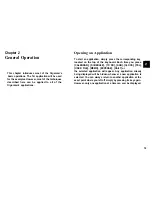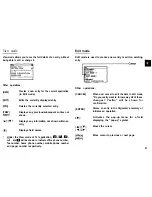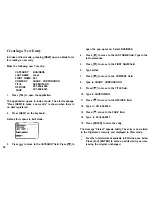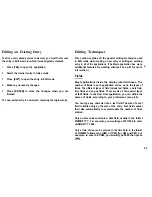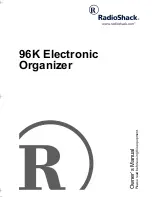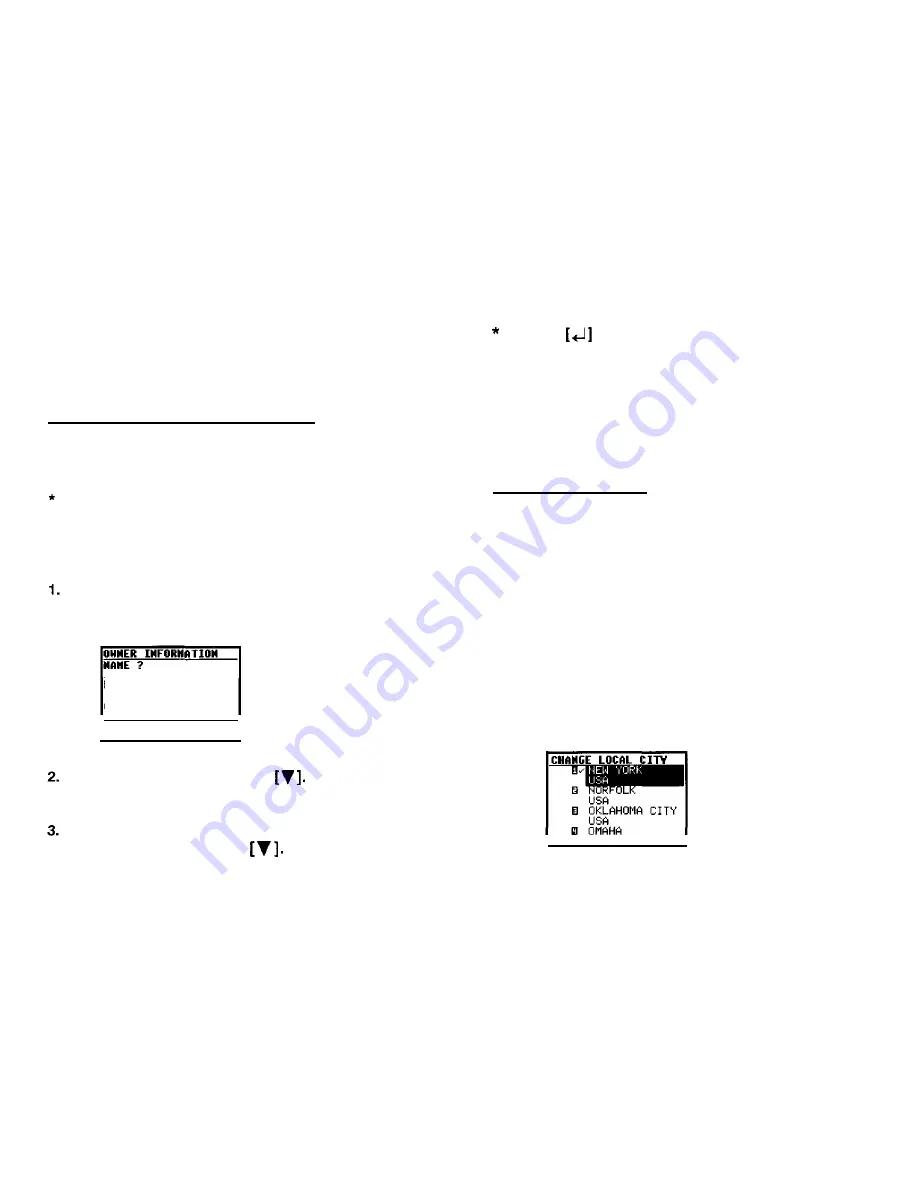
You can also use [PREV ] and [NEXT ] to move cursor to previous
or next page.
Press [ENTER] to proceed with setting the Owner Information
(or [CANCEL] to exit the SETUP procedure).
Setting the Owner Information
The Owner Information comprises your name, address and
telephone number.
If you make a mistake while entering the Owner
Information, don’t worry! You can amend the Owner
Information easily
during
normal use, so just proceed with
the rest of the User Setup. (see PREFERENCES, p.83)
After pressing [ENTER] after the previous Basic
Instructions screen, the Set Owner Information screen
appears.
NUMBER:
ADDRESS:
P r e s s IENTERI t o s e t
U P
t h e C L O C K .
Enter your name, then press
The cursor moves to the NUMBER field.
Enter your number an example, tel number, mobile phone
number, etc. Then press
The cursor moves to the
ADDRESS field.
4. Enter your full address,
Press
to move the start of the next line in ADDRESS.
5. Press [ENTER] when done.
Press [ENTER] to proceed with setting up the Clock as
described below (or [CANCEL] to quit the User Setup
procedure).
Setting the Clock
In order for the Calendar, Schedule, To Do, and other
based applications to work correctly, the built-in clock must
be set to the correct time, date and city. The Clock application
displays the time in two different cities: the Local city, where
the user normally lives or works, and the World city, which is
any other city of the user’s choice. When the Organizer is first
initialized, the Local city is automatically set to New York, and
the World city is London. Before setting the Clock’s correct
time, you should first select the Local City for which you want
to set the time.
After entering the Owner Information above, the following list
of cities appears:
10