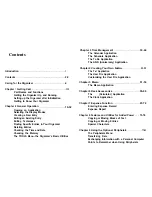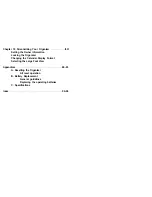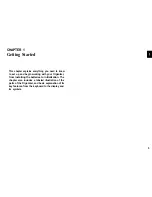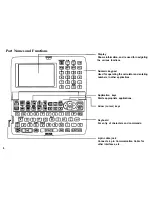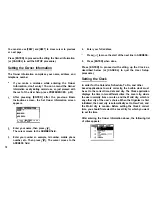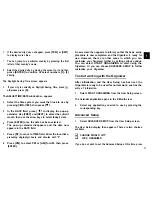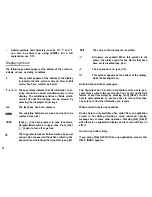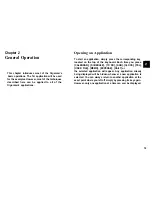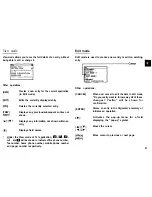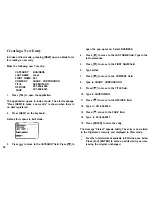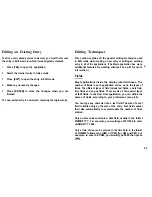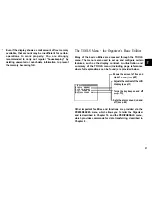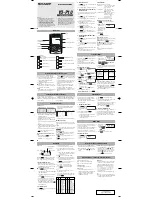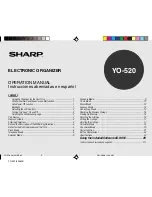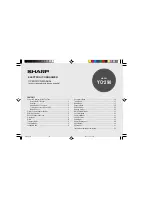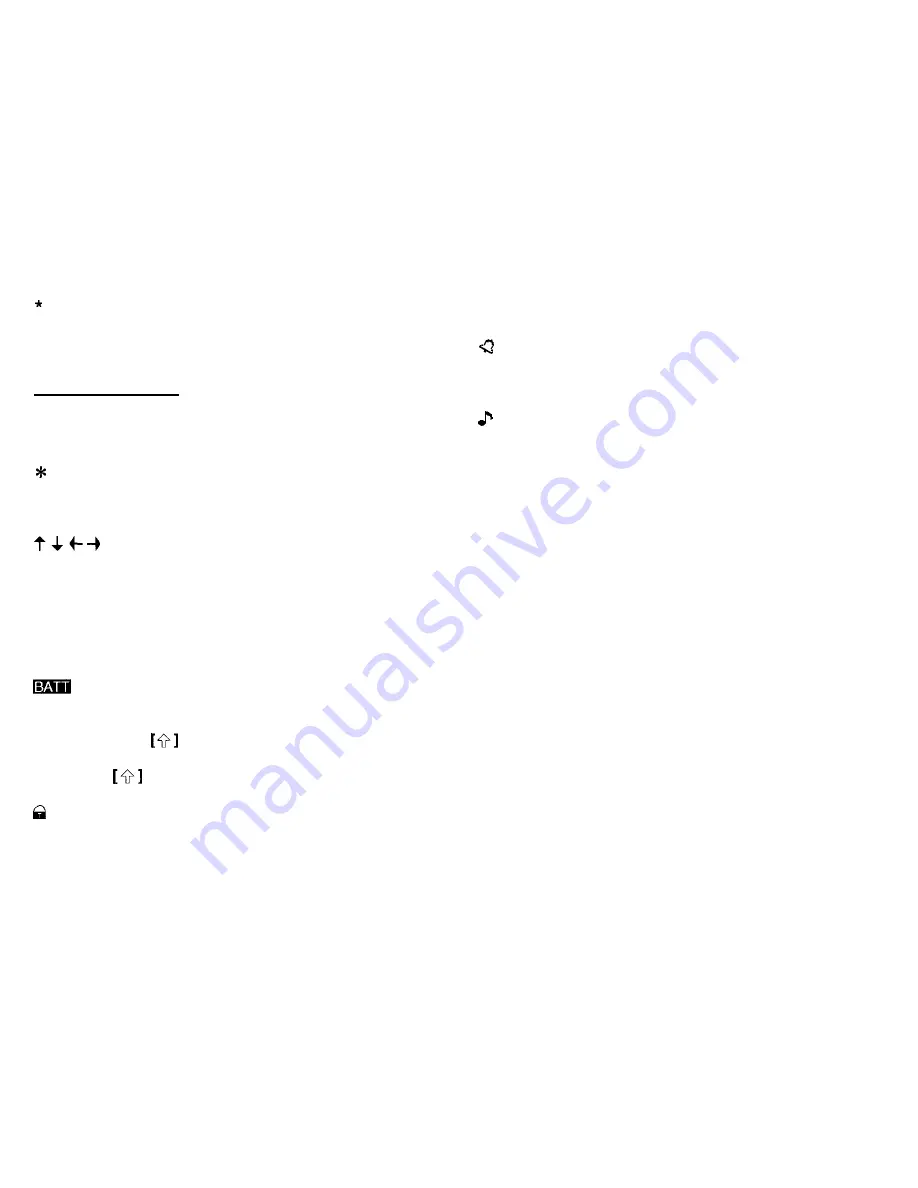
Special symbols and characters, such as ‘I&“, “?” and “J”,
can also be entered by using [SMBL]. For a full
explanation, see P.75.
Display symbols
The following symbols appear at the bottom of the screen to
indicate various operating conditions.
2nd
CAPS
16
This symbol appears at the bottom of the display
to indicate that the current entry (in View or Edit
mode) has been marked as Secret.
These symbols indicate that all information in an
entry cannot be shown simultaneously on the
display. The additional entries or fields which
cannot fit onto the display can be viewed by
pressing the displayed arrow keys.
The [2nd] key has been pressed.
The operating batteries are weak and need to be
replaced (see p.90)
[2nd]
has been pressed. In caps lock mode,
all typed letters will be in upper case. Press [2nd]
again to turn off caps lock.
The Organizer is locked. Entries marked as secret
cannot be accessed without first entering the
password and unlocking the Organizer (see p.65).
EDIT The entry on the display can be edited.
All alarms are enabled. When this symbol is not
shown, the alarm sound for any alarms that have
been set is disabled (see p.65).
The key sound is on (see p.13).
q
This symbol appears at the bottom of the display
while the backlight is on.
Built-in help and other messages
The Organizer has a built-in help feature which acts as a
convenient, on-line reference manual. You can call up the Help
feature at any time simply by pressing [2nd] [HELP]. On-line
help is quite extensive, so you may have to call up more than
one screen to find the information you require.
When built-in help is not available
On-line help is only available when called from an application
screen, ie. not while performing a menu command, opening
message box or some other operation. Pressing [2nd] [HELP]
when there is no application display on the screen will have no
effect
How to use built-in Help
If you press [2nd] [HELP] from any application screen, the
HELP INDEX appears: