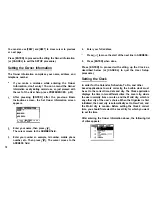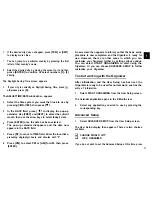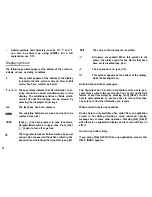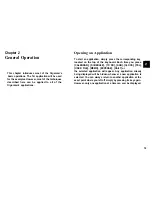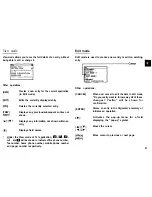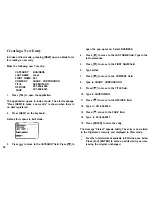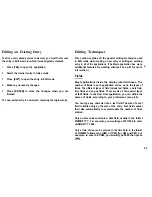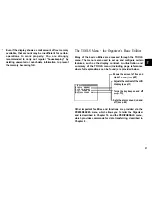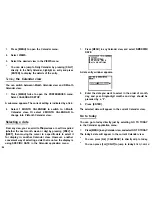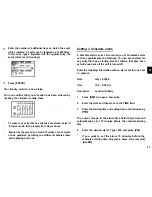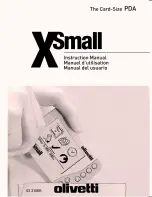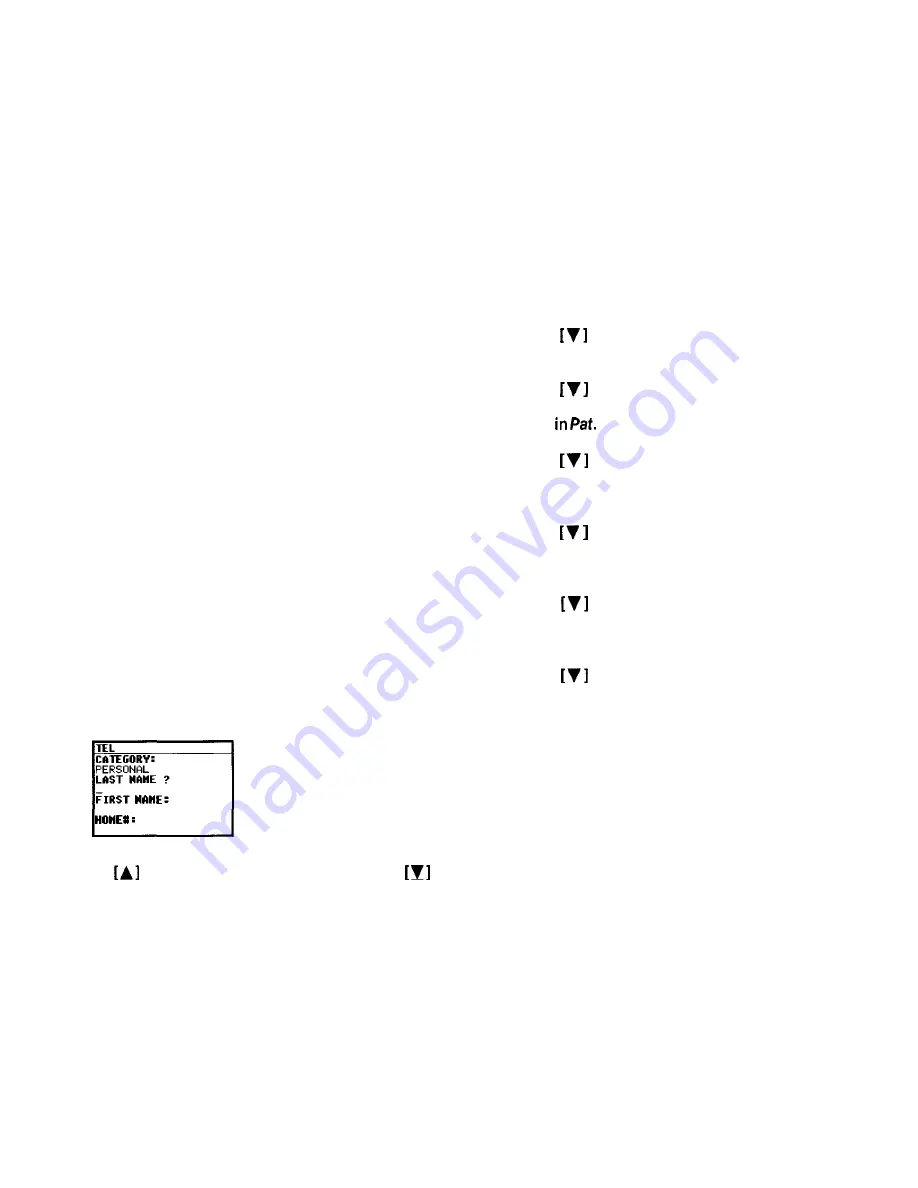
Creating a New Entry
In Index or View mode, pressing [NEW] opens a blank form
for creating a new entry
Make the following new Tel entry:
CATEGORY BUSINESS
LAST NAME Jones
FIRST NAME Pat
COMPANY SHARP CORPORATION
TITLE SUPERVISOR
OFFICE#
201-654-6546
FAX#
201-654-6547
1. Press [TEL] to open the application.
The application opens in Index mode. The alert message
“Press [NEW] to make a new entry” is shown when there is
no data registered.
2. Press [NEW] on the keyboard.
A blank form opens in Edit mode.
TEL
?
F
I R S T
:
3. Press
to move to the CATEGORY field. Press
to
22
4.
5.
6.
7.
8.
9.
10.
11.
12.
13.
14.
15.
open the pop-up menu. Select BUSINESS.
Press
to move to the LAST NAME field. Type in the
last nameJones.
Press
to move to the FIRST NAME field.
Type
Press
to move to the COMPANY field.
Type in SHARP CORPORATION.
Press
to move to the TITLE field.
Type in SUPERVISOR.
Press
to move to the OFFICE# field.
Type in 201-654-6546.
Press
move to the FAX# field.
Type in 201-654-6547.
Press [ENTER] to store the entry.
The message “Stored!” appears briefly. The entry is now stored
in the Organizer’s memory and displayed in View mode.
*
For other useful methods available in Edit mode, see below.
*
Press [2nd] [ENTER] to store an edited entry as new,
leaving the original unchanged.