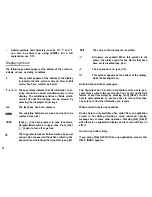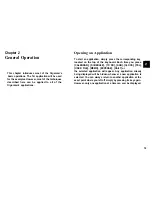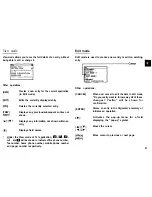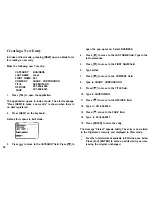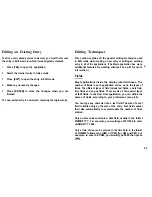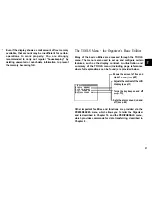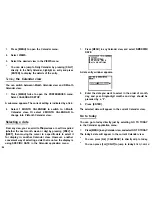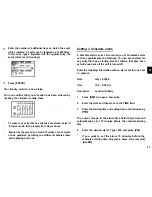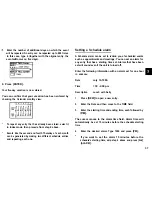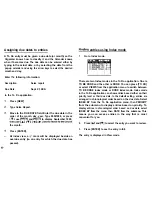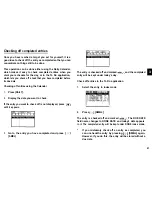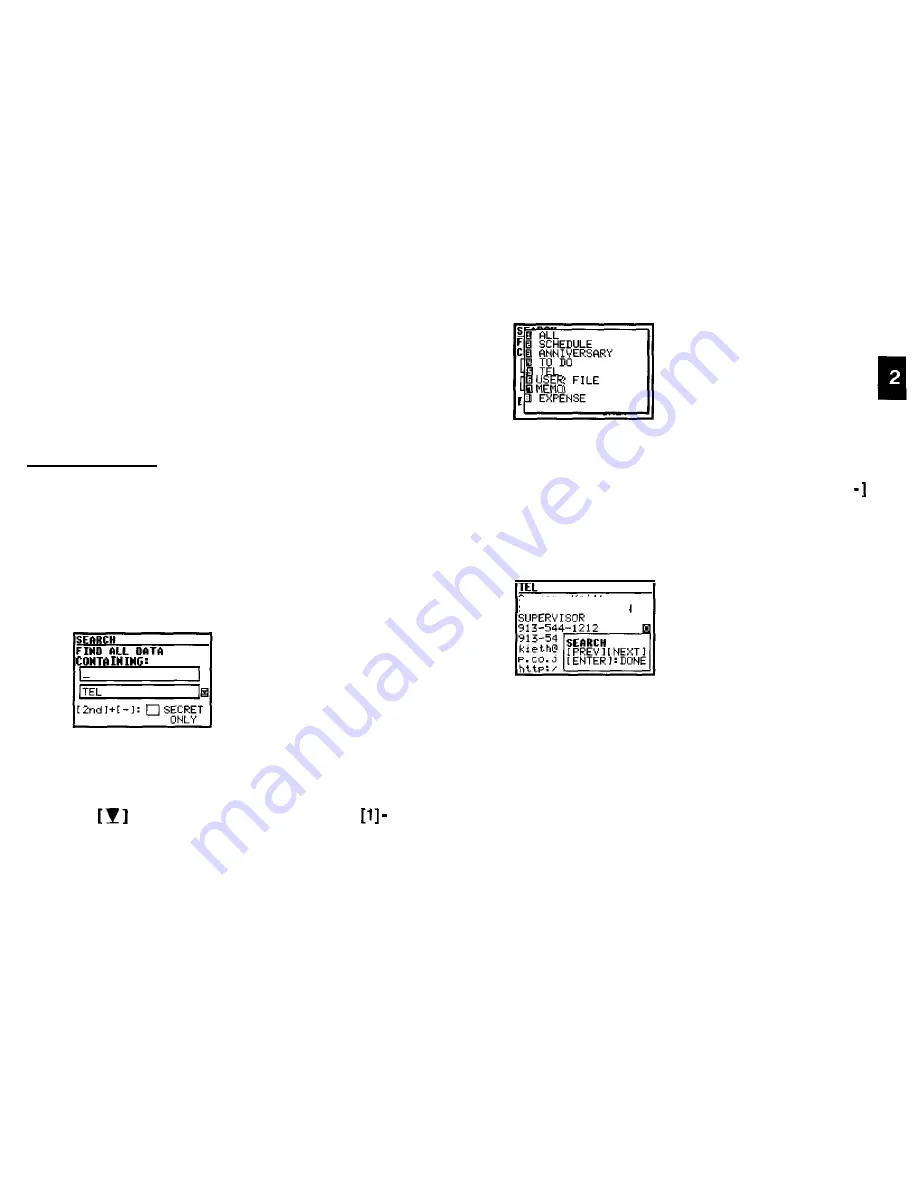
4. When the desired entry is displayed, select it and press
[ENTER] to see the entry in full.
5. You can also press any letters/symbols/numbers, then the
most relevant entry will be highlighted. Press [ENTER] to
see the details of the entry. (Only Tel, User File and MEMO
applications provide this function.)
Using keywords
If you know a particular entry is in your Organizer, but you
don’t remember where, you can use the Search command to
find it.
1. Press [SEARCH].
The Search window will open.
2. Enter the name you are looking for. For example, type
SUMMER.
select the appropriate application.
ALL
SCHEDULE
TEL
F I L E
EXPENSE
4. Press [ENTER] when ready.
*
To search only secret entries (see p.85), press [2nd] [
to check the SECRET ONLY item.
The Organizer will now display the first entry that contains the
“keyword” that you entered.
Summer, Keith
SHARP CORPORATION
If there is more than one entry that contains the keyword, press
[NEXT] until you find the entry you are looking for. Then press
[ENTER] when you have finished searching.
3. Press
to open the pop-up menu. Press
to
27