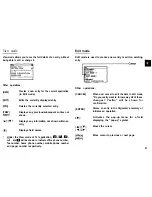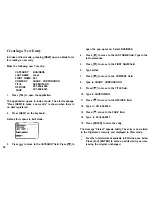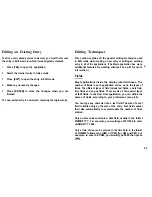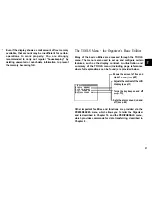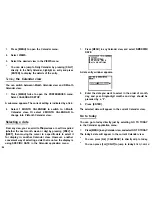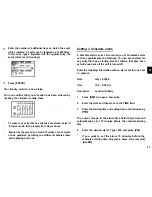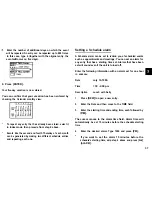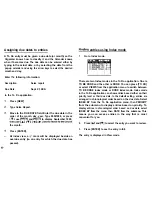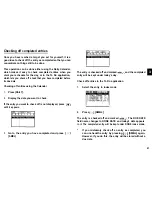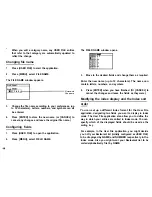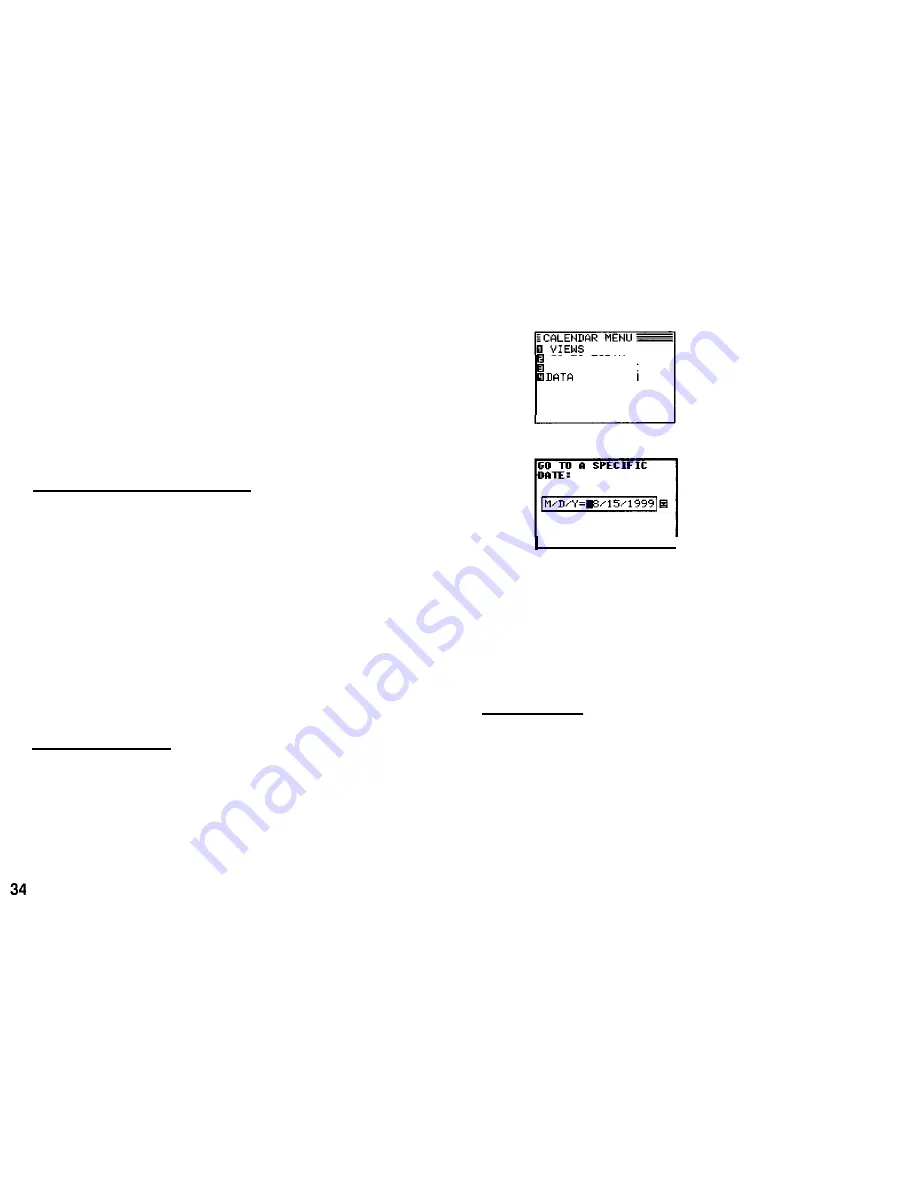
1. Press [MENU] to open the Calendar menu.
2. Select VIEWS.
3. Select the desired view in the VIEWS menu.
*
You can also jump to Daily Calendar by pressing [DAILY]
directly. In the Daily Calendar, highlight an entry and press
[ENTER] to display the details of the entry.
Setting
the Calendar view
You can switch between l-Month Calendar view and P-Month
Calendar view.
1. Press [MENU] twice to open the PREFERENCES menu.
Select CALENDAR SETUP.
A submenu appears. The current setting is indicated by a tick.
2. Select 1 MONTH CALENDAR to switch to l-Month
Calendar view. Or select 2 MONTH CALENDAR to
change into P-Month Calendar view.
Selecting a date
From any view, you can scroll to
the
previous or next time period
(whether the next month, week, or day) by pressing [PREV] or
[NEXT], then moving the cursor to a specific date to select it
for display in another Calendar view. However, another
convenient way of selecting a date that is not on the display is
using SPECIFIC DATE in the Calendar application menu.
1. Press [MENU] in any Calendar view, and select
SPECIFIC
DATE.
GO TO TODAY
SPECIFIC DATE
DELETION
A date entry window appears.
2. Enter the date you want to select in the order of month,
day, and year. Single-digit months and days should be
preceded by a “0”.
3. Press [ENTER].
The selected date will appear in the current Calendar view.
Go to today
You can go to today directly just by selecting GO TO TODAY
in the Calendar application menu.
1. Press [MENU] in any Calendar view, and select GO TO TODAY.
The today’s date will appear in the current Calendar view.
*
You can press [2nd] [CALENDAR] to directly skip to today.
*
You can press
[2nd]
[DAILY] to jump to today’s
Daily Calendar