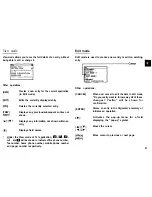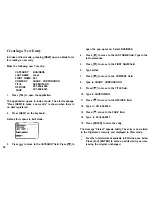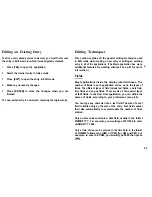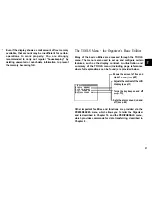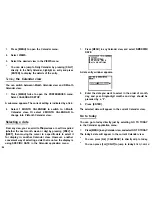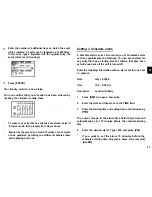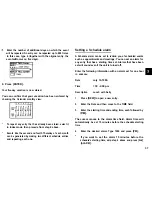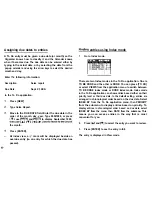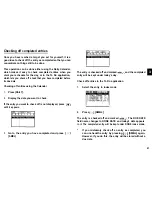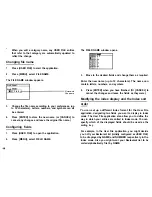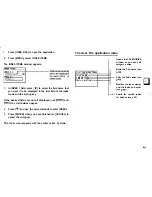*
In l-Month Calendar, P-Month Calendar, Weekly Calendar,
Weekly Graph and Daily Calendar, you can press [NEW]
to open a new Schedule Edit mode.
Date Calculating
Y
OU
can find and display any date a given number of days
before or after a particular date. The date calculating function
is
only available in 1 -Month Calendar view.
Example: View the calendar 60 days from today.
Enter into the 1 -Month view.
Press [2nd][CALENDAR] to make
the
today’s date blinking.
Press [+] 60 [=] to specify the date 60 days in the future.
The calendar for the corresponding month appears, with
the appropriate date selected.
Press [ - ] to specify a number of days in the past, [+] for
a number of days in the future.
Any entries, whether or not they are registered as secret,
can be accessed in 1 -Month and P-Month views.
The Calendar application menu
Select the Calendar view (see
The Schedule Application
The Schedule application allows you to enter appointments,
times and dates for meetings, parties and events, and also to
set an alarm to sound prior to or at the time of a scheduled
entry. This makes it easy to organize your entire day and
manage your appointments. Schedule entries are indicated
on the Calendar’s l-Month Calendar view, P-Month Calendar
view, Weekly Calendar view, Weekly Graph view and Daily
Calendar view.
Selecting a specific date
If you want to jump to a specific date to find entries or make a
new entry, you can do it easily using the application menu.
1. In Index or View mode of the Schedule application, press
[MENU], and select SPECIFIC DATE.
A date entry window appears.
2. Enter the date you want to go to.
3. Press [ENTER].
35