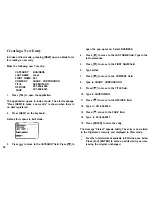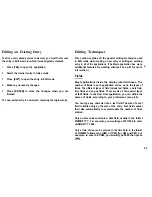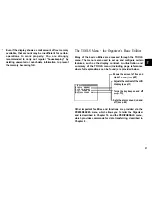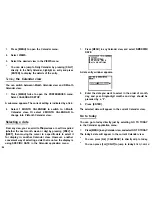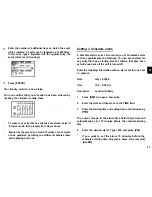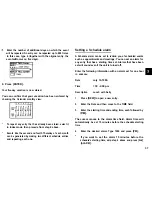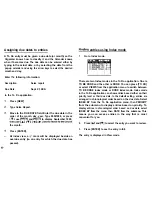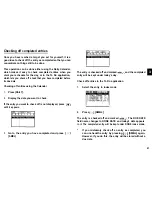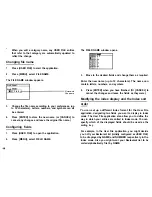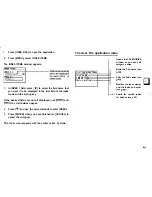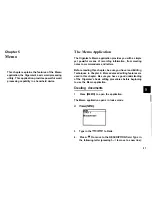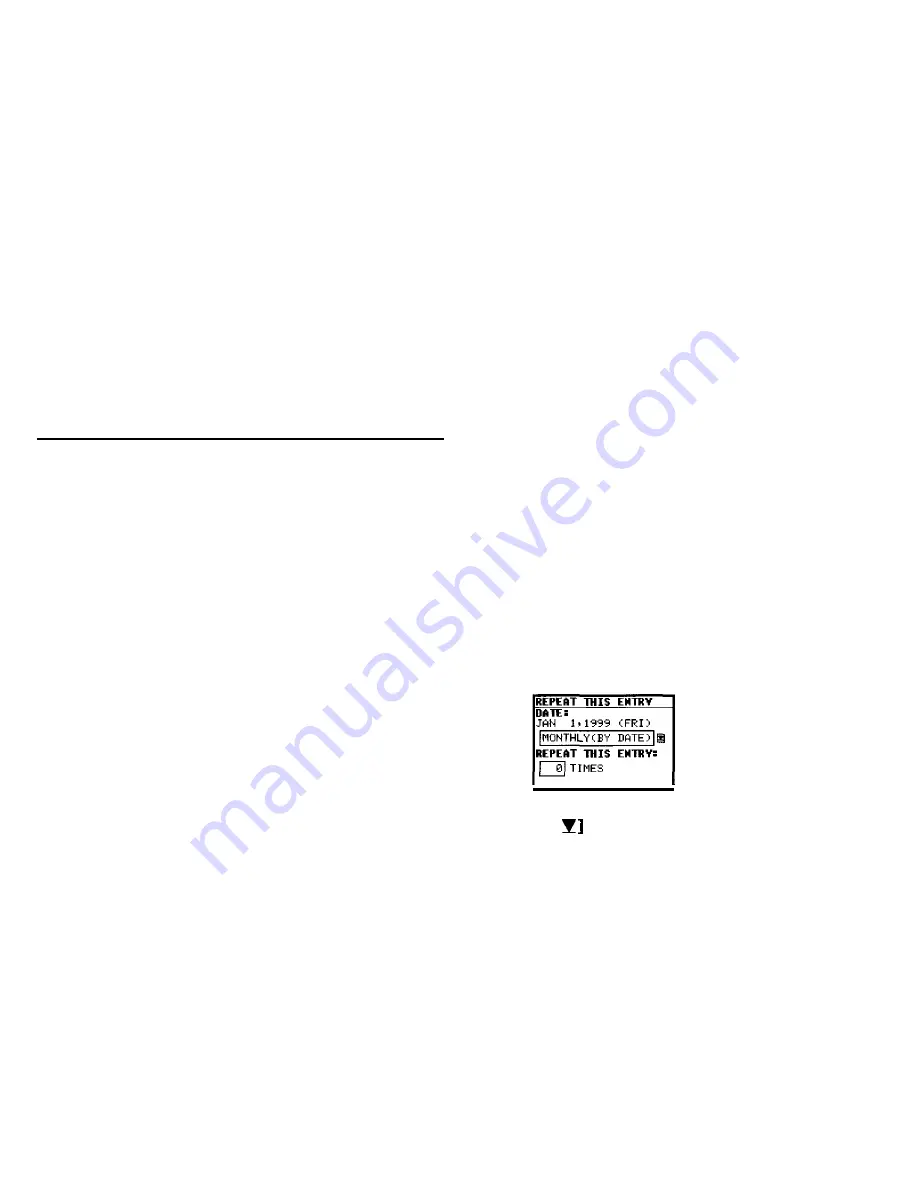
The first entry on that day is selected in Index mode, or
displayed in View mode.
If you would like to make a new entry, press [NEW], or if you
would like to view other entries on that date, press [NEXT] or
[PREV]
Making
entries for recurring and extended events
Using the Schedule application’s Repeat function, you can
copy entries to other days or dates without having to type in
each one individually. This is convenient for those
appointments, meetings, and other events that are held
regularly. The Repeat function can also be used to enter an
event that spans a period of a few days or a few weeks, such
as a business trip or vacation. Six different types of repeating
events include:
Daily
Repeats on the following one or more days for events that span
consecutive days.
Work day
The same as Daily repeat, but excludes weekends.
Weekly
Repeats the same day each week for regular weekly events.
Bi-weekly
Repeats every other week.
Monthly by day
Repeats the same day of each month (for example, the first
Tuesday) for regular monthly events on a specific day.
Monthly by date
Repeats the same date each month (for example, the 16th) for
regular monthly events on a specific date.
For example, if you have a five-day vacation beginning on JAN
1st:
1.
Press [NEW].
2. Enter
01011999
in the DATE field.
3. Move to the DESCRIPTION field.
4. Enter the description. Type Vacation.
5. Press [ENTER].
6. Press [MENU] and select REPEATTHIS ENTRY.
7. Press [ to display the pop-up list, then select DAILY.
36