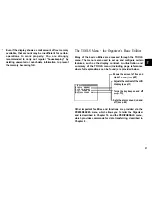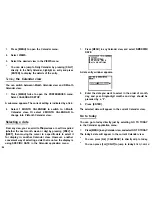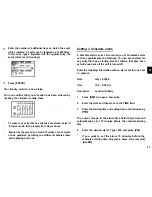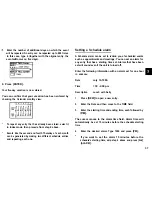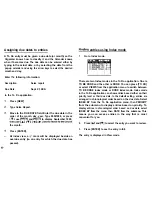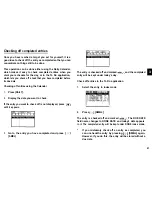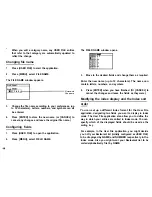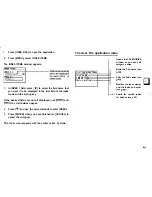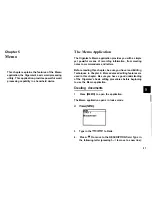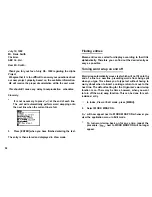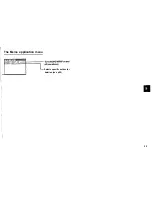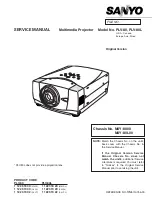l
Note that the
symbol is different from the bell which
appears at the bottom of the display to indicate that any
alarm already marked as set throughout the Organizer
will sound at the designated time.
5. Move to the DESCRIPTION field and type lunch with Sal/y.
6. Press [ENTER].
To set an alarm for any entry that has already been stored,
display the entry in Edit mode and enter the desired alarm
time in the alarm field or press [2nd] [ALARM] to set the alarm
15 minutes before the entry’s starting time.
If the start time of a Schedule entry is before 0:14 and [2nd]
[ALARM] are pressed, 0 : 0 0 will be set as the alarm time
automatically.
Clearing a set alarm
To clear an alarm that has been set for a Schedule entry, display
the entry
in Edit mode, then press [2nd] [ALARM].
The Schedule application menu
Selects
the
Calendar view
(see p.33)
SCHEDULE MENU
VIEWS
GO TO
SPECIFIC
REPERT THIS ENTRY
DELETION
Shows today’s Schedule
entries
Goes
directly to particular
date
_ Uses
to
enter events that
occur regularly, or makes
an event that spans a
period of time (see
p.36)
Selects the specific entries
for deletion (see p.29)
38