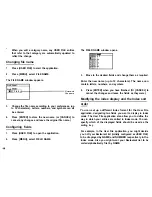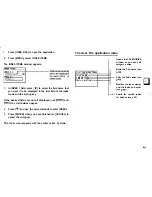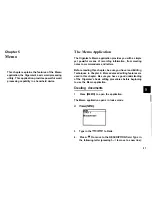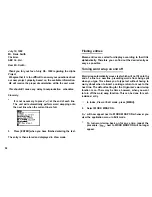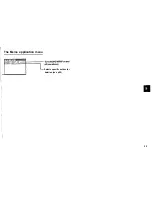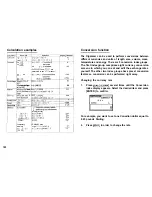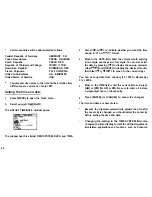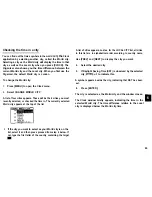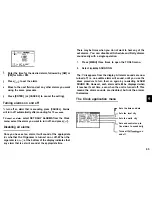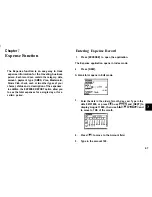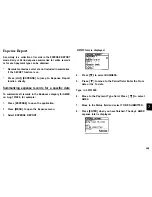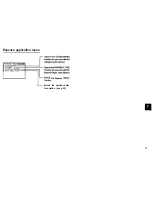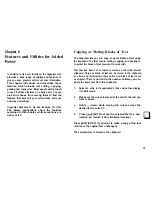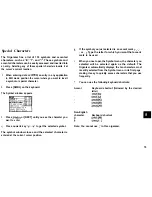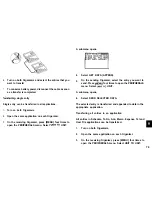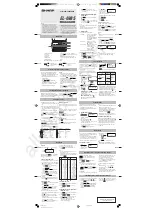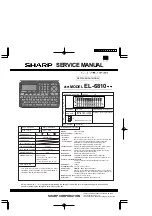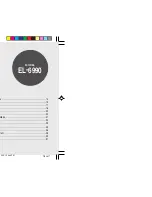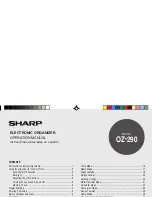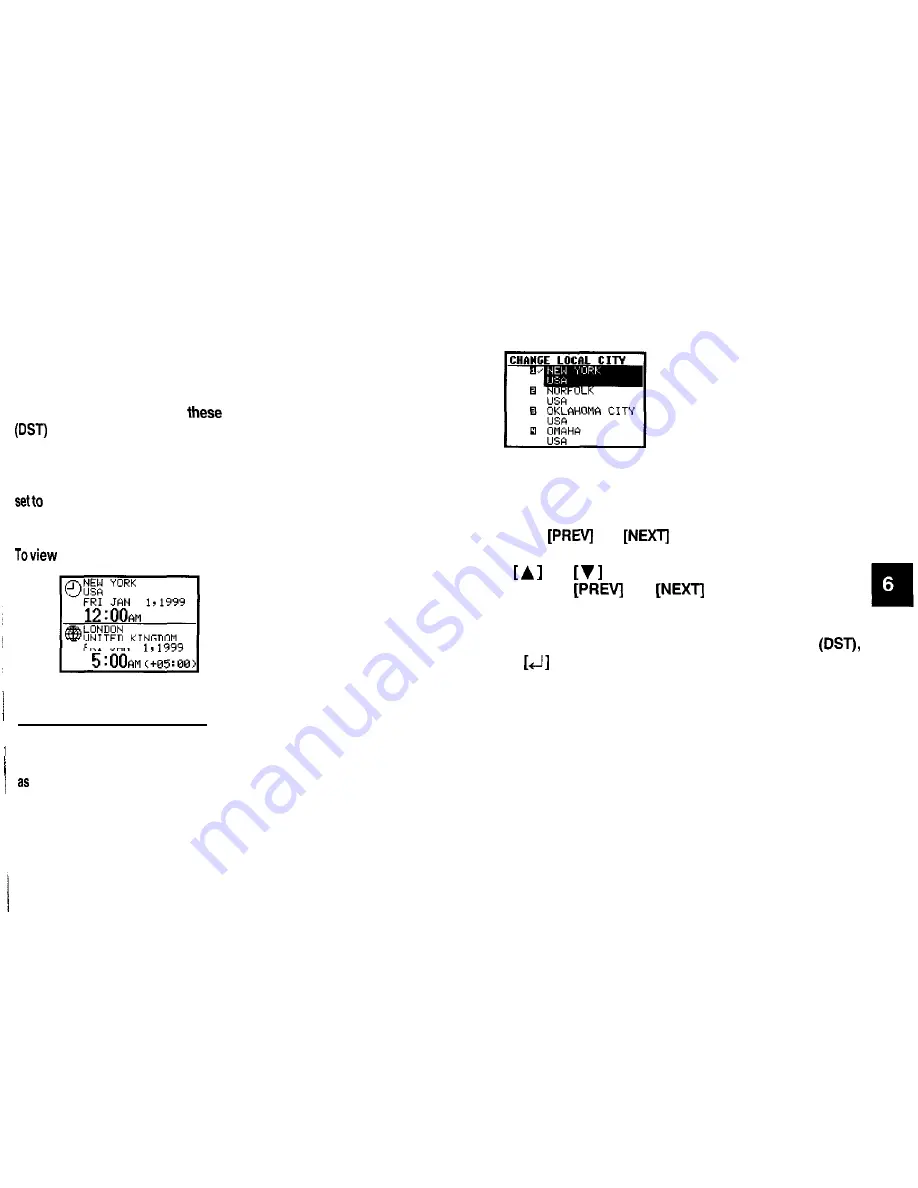
The Clock Application
The unit’s built-in clock makes it possible not only to know the
correct time and date in your area, but also to know the time in
other cities or any region around the world. The Clock is used
as the reference time by the Calendar, Schedule, and To Do
applications. In addition to
features, daylight saving time
can be enabled for any city your designate, for those
countries that use an annual Daylight Saving Time adjustment.
As an aid to international business and travel, the Organizer is
display the time in any other city you choose (called the
World City) as well as your own city (the Local city).
the Clock, simply press [CLOCK].
UNITED KINGDOM
FRI
JAN
Changing the Local city
The Local city is the city selected to provide the local time.
When you first use your Organizer, the default Local city is set
New
York. To change this setting:
1.
Press [MENU] to open the Clock menu.
2.
Select CHANGE LOCAL CITY.
A list of cities appears. The currently selected city is at the top
of the list. The cities are listed in alphabetical order by country
and then by city name.
3.
Type the first letter of the name of the country in which
the target city is located. (For example, if you wanted to
select San Francisco, you would type U for United States.)
Then use
and
to display the city you want.
4.
Use
and
or number 1 to 4 to select a city. You
can also use
and
to move up and down
the list.
5.
If the selected city observes Daylight Saving Time
press
to indicate this.
This advances the Local time by one hour. A symbol appears
beside the city to indicate that daylight saving time has been
set.
6.
Press [ENTER].
The Clock window appears briefly, showing the new Local city.
The time is automatically adjusted.
61