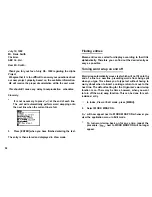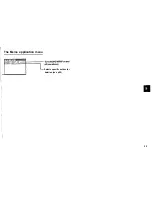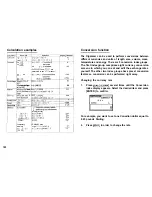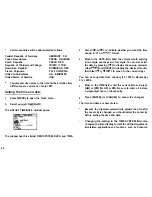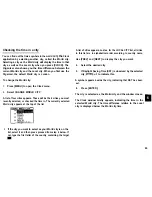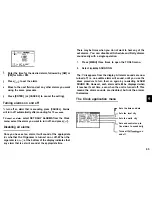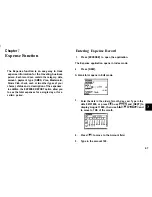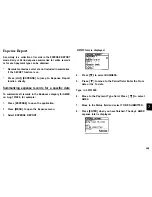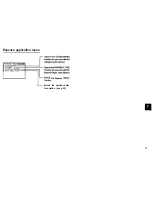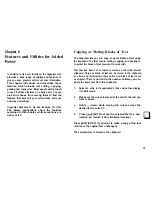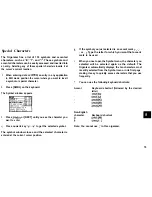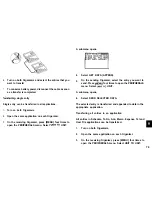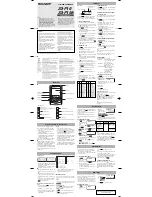The expense amount can be up to 10 digits including up
to two decimal places.
6.
Move to the Payment Type field. Press
to select the
desired payment type. Press
to select the desired
item.
Select AMEX.
7.
Move to the Memo field and use the keyboard to input
the description of the expense.
For example: Type in Car rental at ABC RENTAL
8.
Move to the Status field. Press
to select the desired
status mode. Press
toselect.
Select TO BE SUBMITTED
Press
to move to the Category field. Press
to
select the desired category. Press
to choose item.
Select BUSINESS
1 0 . Press [ENTER] to store the entry.
The message “Stored!” appears briefly. The entry is now stored
and displayed in view mode.
EXPENSE
A U G
1 0 0 . 0 0
AMEX
C a r
at
A B C
RENTAL SERVICE
TO BE SUBMITTED
Press [ENTER] or [CANCEL] to switch to Index mode.
Simple Calculation in Amount Field
Simple calculation like addition, subtraction, multiplication,
division can be performed in the AMOUNT field by using the
numeric keypad.
68