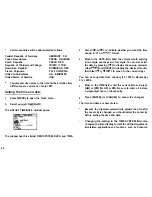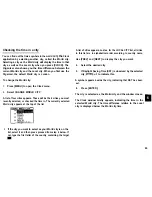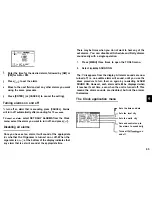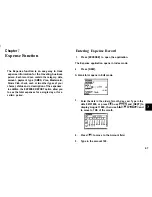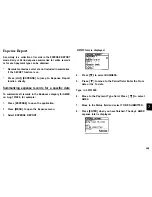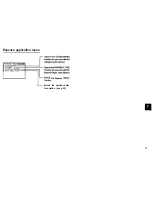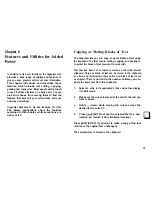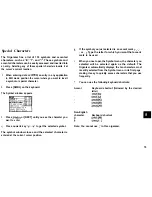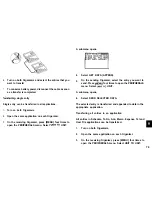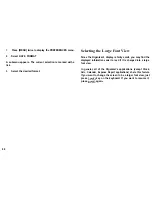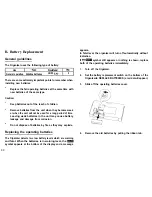Special Characters
The Organizer has a list of 153 symbols and accented
characters, such as
and
These symbols and
accented characters can be easily accessed and inserted into
an entry. Selecting any of these special characters inserts it at
the cursor’s current location.
1.
When entering data or
an entry in any application
in Edit mode, position the cursor where you want to insert
a symbol or special character.
2.
Press [SMBL] on the keyboard.
The Symbol window appears.
3.
Press
or [NEXT] until you see the character you
want to enter.
Press numeric key
to get the selected symbol.
The symbol window closes and the selected character is
entered at the current cursor position.
If the symbol you just selected is an accent mark
. ,
or Type the letter for which you want that accent
mark to be used.
When you next open the Symbol menu, the character you
selected will be selected again as the default. The
Organizer automatically displays the ten characters most
recently selected from the Symbol menu in its first page,
making it easy to quickly access characters that you use
frequently.
You can use the following keyboard shortcuts:
Accent
Keyboard shortcut (followed by the desired
letter)
.
Non-English
character
Keyboard shortcut
Note: You cannot use in this organizer.
75