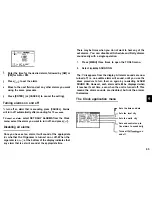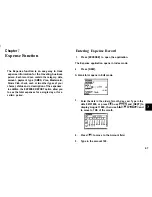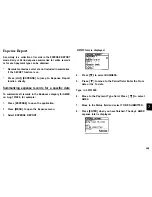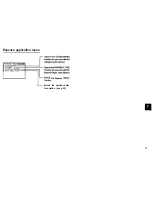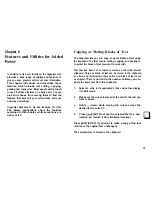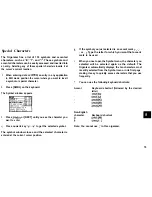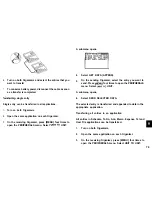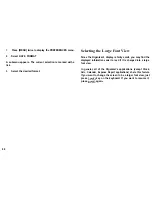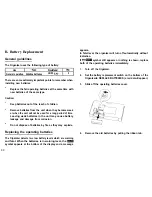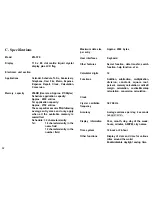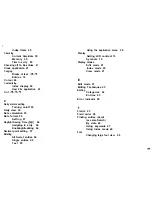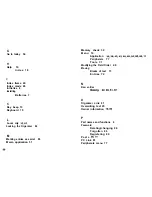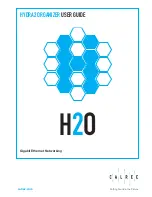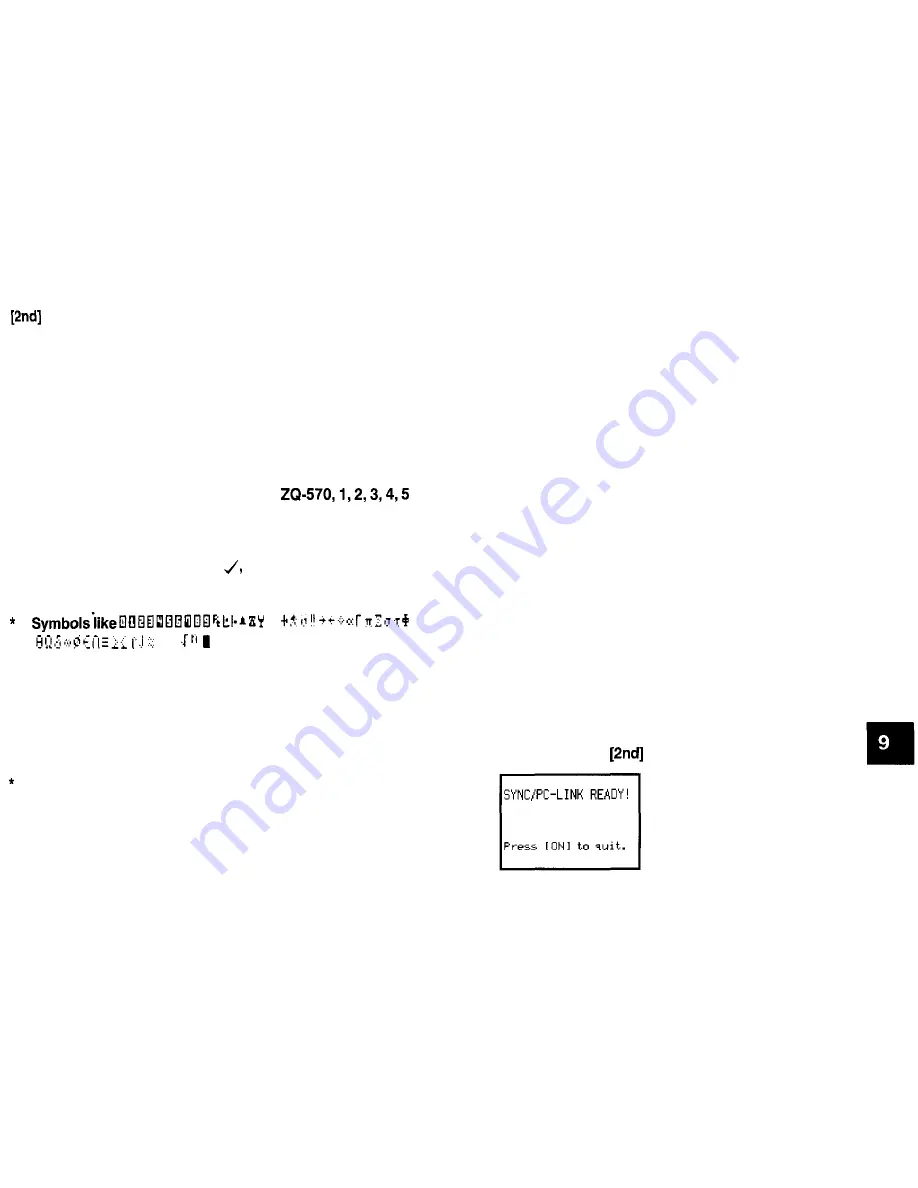
Press [MENU] and select SEND, or select SEND by pressing
[OPTION] depending on the model.
Repeat the steps above for all applications you want to import
to your Organizer.
*
After transferring an Expense record to ZQ-570, the error
indicator E will be displayed in the Amount field of the
receiving unit if the data in the Amount field of an Expense
record in other SHARP Organizer is over 8 digits.
*
After transferring a To Do record to
will be shown in the Priority field of the receiving unit
respectively if the data in the Priority field of an To Do
record in other SHARP Organizer is 0, 1, 2, 3, 4. Other
characters such as 59, A-Z,
etc will not be shown on
the Priority field of the receiving unit.
l
in other SHARP Organizer
cannot be transferred to ZQ-570 Organizer and space will
be shown in the receiving unit instead.
l
After transferring a Memo record to ZQ-570 from other
SHARP Organizer, nothing will be shown on the Title field
of the receiving unit.
There are some other restrictions. See p.82
Exchanging Information with a Personal Computer
Using SHARP’s optional Organizer Link software and cable
package or certain third-party software packages, you can
exchange data with a personal computer. Certain software will
allow you to exchange data with a personal computer via the
Docking Station. This makes it possible, for example, to use
the unit when outside your home or office, then later transfer
the data you have entered on the Organizer to your desktop
computer.
To setup the Organizer for use with the Organizer Link:
1.
2.
3.
4.
5.
*
Make sure the unit is turned off.
Plug the Organizer into the Docking Station. (See the
Organizer Link manual for details.)
Press [ON].
Press [MENU] four times to display the PERIPHERALS
menu.
Select PC-LINK.
You can also press
[MENU] to access the PC-LINK.
81