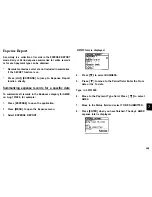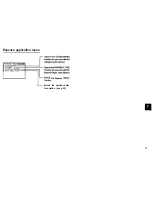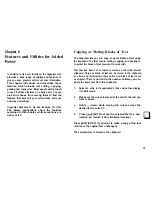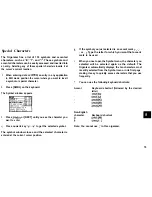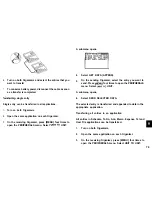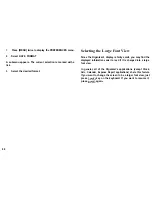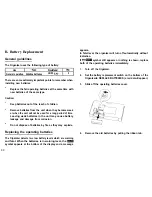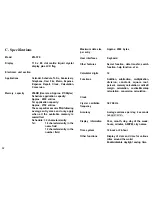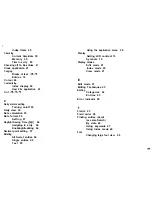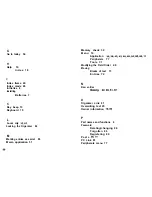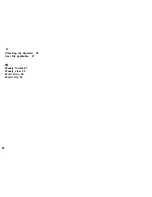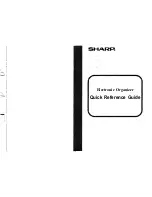Locking the Organizer
The Organizer’s LOCK function allows you to keep selected
information in your Organizer secure by locking it with a
password that you specify. Entries that you have marked as
secret cannot be accessed until the Organizer is unlocked using
the Password. Individual entries can be marked as secret, so
that only someone who knows the password can access them
by unlocking the Organizer. Marking entries as secret has no
effect until the Organizer is locked.
Turning on the LOCK
1. Press [MENU] twice to open the PREFERENCES menu.
2. Select SECRET from the menu.
The SECRET submenu appears
3. Select LOCK ORGANIZER.
The LOCK ORGANIZER window appears prompting you to
enter a password.
4.
Enter any password up to sixteen characters long. Letters
and numbers can all be used. This text box is case-
sensitive, which means that upper- and lower-case letters
are treated differently. The password ‘SHARP”, for
example, is different from the passwords “Sharp” or
“sharp”.
*
Choose your password carefully. If you forget your
password, there is no way to bypass the Secret function
or enter a new password without losing all data marked
as Secret. It is strongly recommended that you use a
password that you will always be able to remember, but
which other people will be unable to guess.
5. Re-type the password to confirm and then press [ENTER]
to store the password (or [CANCEL] to cancel the
operation).
‘All entries marked as secretthroughoutthe Organizer will then
be hidden and will not be accessible until the Organizer is
unlocked by giving the correct password.
A message appears warning you not to forget the password. If
you have any doubt about whether or not you will always be
able to recall this password, write it down and keep it in a safe
place.
6. Press [ENTER].
appears on the display, indicating that any information you
mark as secret will now be hidden.
84