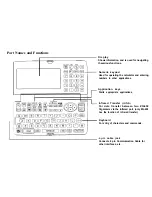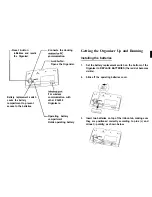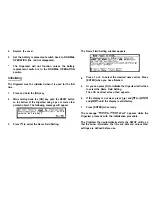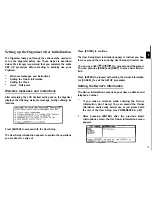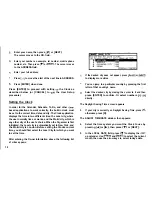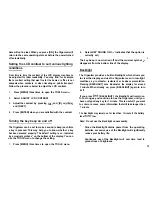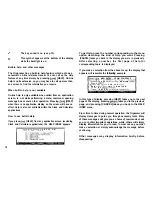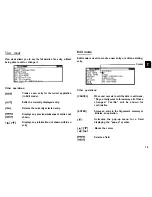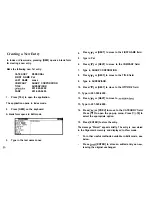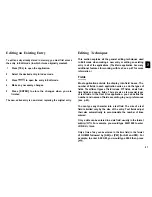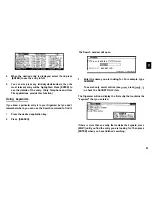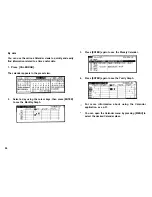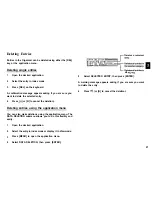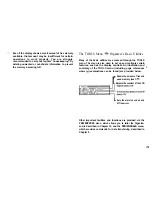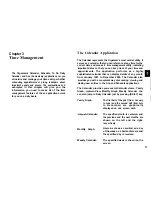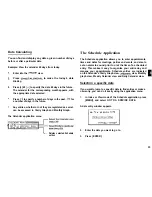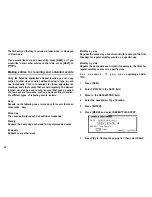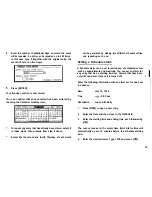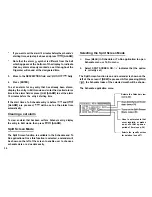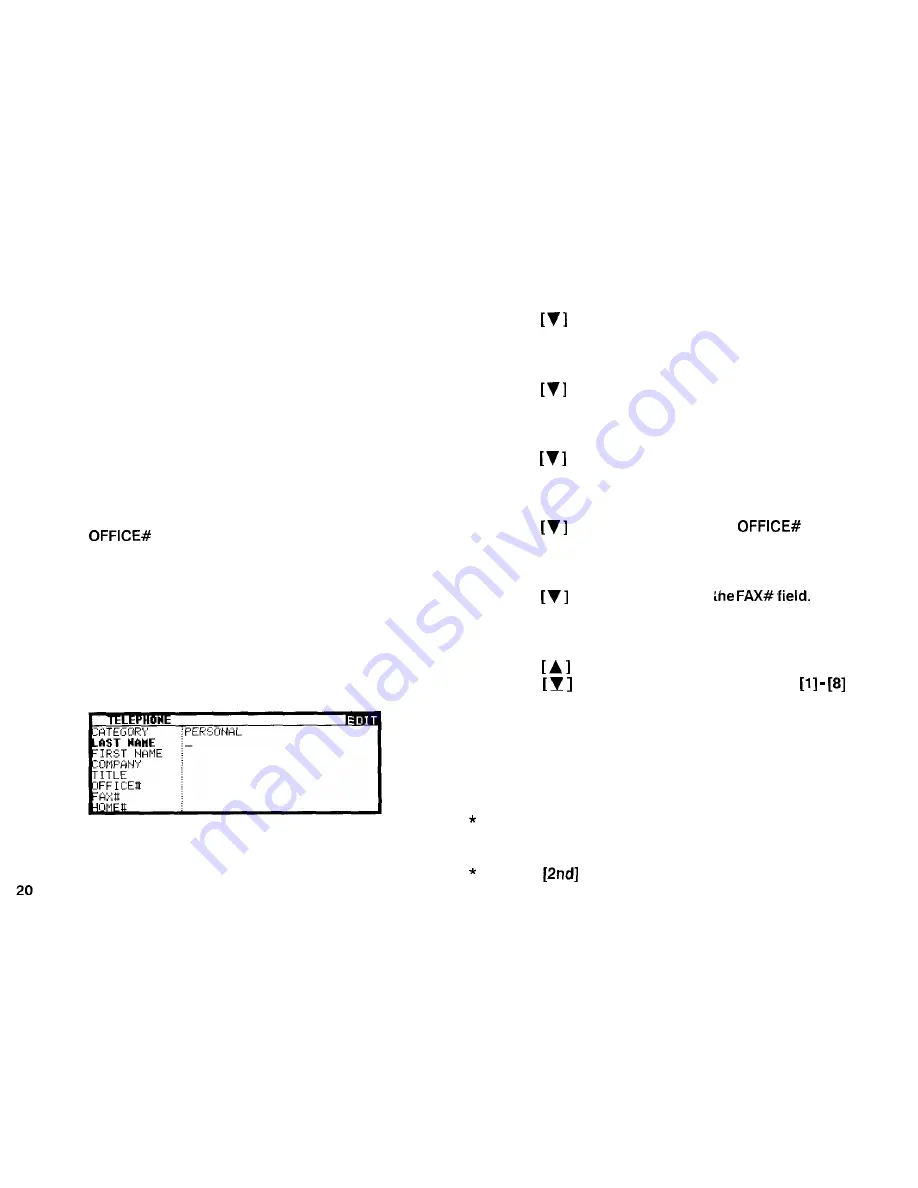
Creating a New Entry
In Index or View mode, pressing [NEW] opens a blank form
for creating a new entry.
Make the following new Tel entry:
CATEGORY
PERSONAL
FIRST NAME Pat
LAST NAME
Jones
COMPANY
SHARP CORPORATION
TITLE
SUPERVISOR
201-529-8200
FAX#
201-529-9695
1.
Press [TEL] to open the application.
The application opens in Index mode.
2.
Press [NEW] on the keyboard.
A blank form opens in Edit mode.
3.
Type in the last name Jones.
4.
Press
or [NEXT] to move to the FIRST NAME field.
5.
Type in Pat.
6.
Press
or [NEXT] to move to the COMPANY field.
7.
Type in SHARP CORPORATION.
8.
Press
or [NEXT] to move to the TITLE field.
9.
Type in SUPERVISOR.
10.
Press
or [NEXT] to move to the
field.
11. Type in 201-529-8200.
12.
Press
or [NEXT] to move to
13. Type in 201-529-9695.
14.
Press
or [PREV] to move to the CATEGORY field.
Press
to open the pop-up menu. Press
to
select the appropriate option.
15.
Press [ENTER] to store the entry.
The message “Stored!” appears briefly. The entry is now stored
in the Organizer’s memory and displayed in View mode.
For other useful methods available in Edit mode, see
below.
Press
[ENTER] to store an edited entry as new,
leaving the original unchanged.