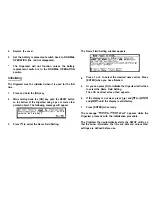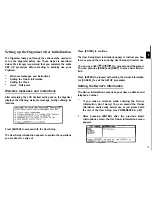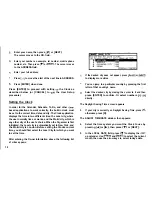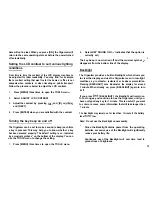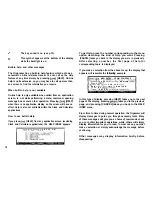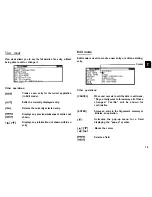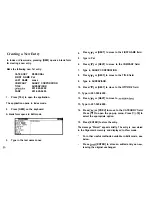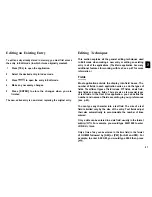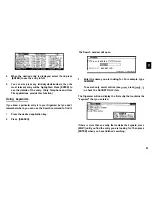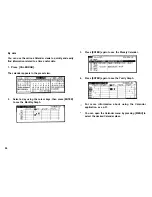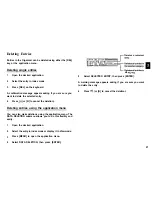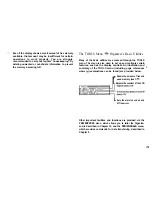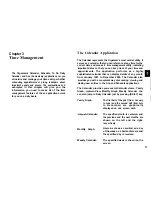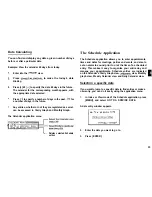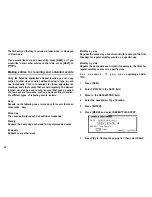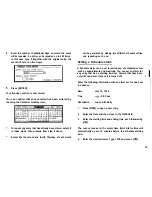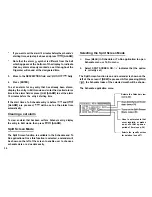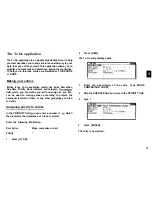When the pop-up symbol appears by a field while editing
an entry, this indicates that a pop-up menu is available for the
field. The pop-up menu contains a list of values available for
the field, and is used by pressing
and selecting the desired
value from the pop-up list. Note that the pop-up symbol only
appears next to a field in Edit mode, when the field is selected.
When you move out of a pop-up field, the pop-up symbol
disappears.
The cursor
The cursor is used to work with text, indicating the position
where text will be entered or deleted. It is also used to select
items from menus or lists.
In text fields, where there is no restriction on the type of text
(letters or numbers) that can be entered, the cursor appears
as
in insertion mode, or as in overwrite mode (see
p.23).
In the date and time fields, the cursor appears
indicating
that numbers only should be entered in a specified format (see
above).
In text fields or boxes when there is no character at the
cursor position, the cursor appears as
Typing in text
Typing in text is simple and straightforward. The Organizer’s
keyboard layout is just like the keyboard on a typewriter or
computer.
Letters (lower-case and upper-case)
Any of the standard letters (A to can be entered by pressing
the corresponding key. All letters will normally appear in lower
case. Hold down either of the
keys while pressing letter
key(s) to enter upper-case letters.
functions like a
“Caps lock” key on a typewriter or computer. Once pressed,
the symbol CAPS will appear in the display. Any letters typed
while the Organizer is in CAPS mode will appear in upper case.
To switch back to lower-case mode, simply press
again. To enter lower-case letters
in CAPS mode, hold
down
while pressing a letter key.
Numbers
Numbers are entered using the numeric keypad located to the
right of the display. The numbers are entered regardless of
whether CAPS mode is on or off.
Symbols
The symbols that appear in white above certain keys can be
entered directly from the keyboard. Holding down
while
pressing the appropriate key will allow you to enter these
symbols. Colons can be entered by holding down
and
pressing the
l
key. In addition, a large number of special
22