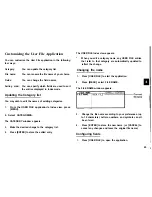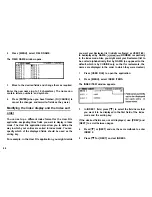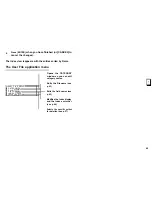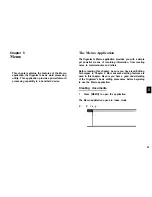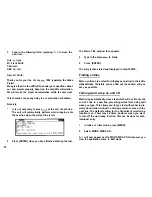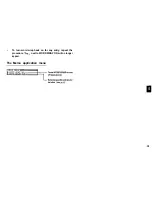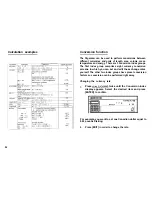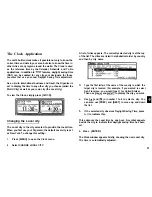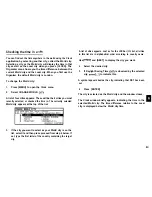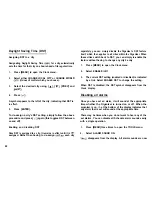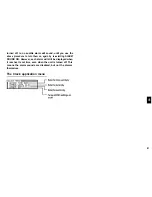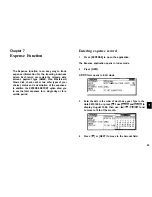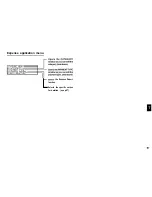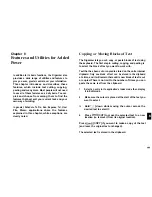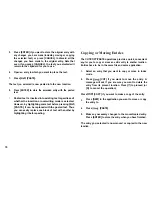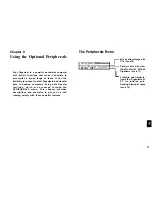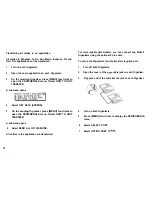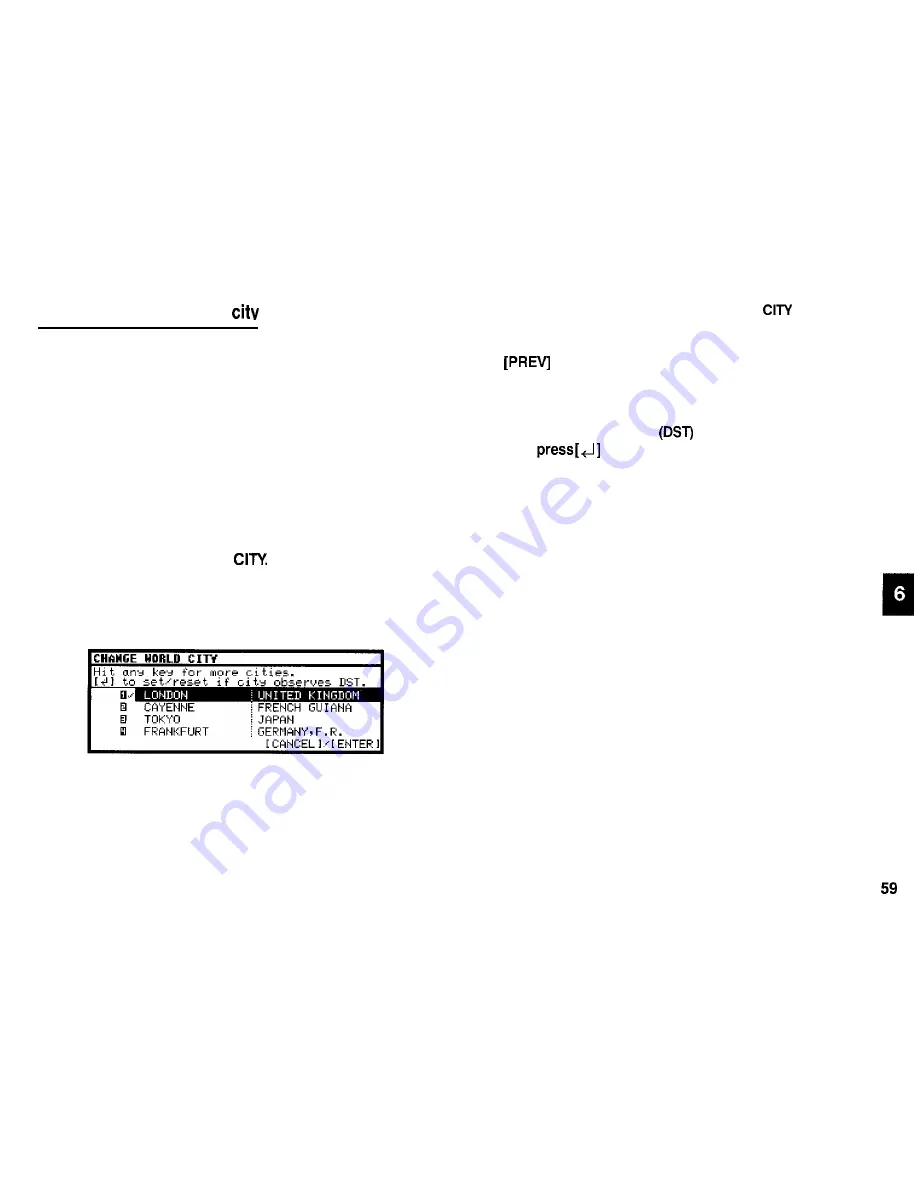
Checking the time in a
You can find out the time anywhere in the world using the Clock
application by selecting another city, called the World city.
Selecting a city as the World city will display the time in that
city as well as the Local city when you press [CLOCK]. The
Organizer also shows you the time difference between the
current World city and the Local city. When you first use the
Organizer, the default World city is London.
To change the World city:
1.
Press [MENU] to open the Clock menu.
2.
Select CHANGE WORLD
A list of four cities appears. These will be the 6 cities you most
recently selected, or checked the time in. The currently selected
World city appears at the top of the list.
A list of cities appears. Just as for the LOCAL
list, all cities
in this list are in alphabetical order according to country name.
Use
and [NEXT] to display the city you want.
4.
Select the desired city.
5.
If Daylight Saving Time
is observed by the selected
city,
to indicate this.
A symbol appears beside the city, indicating that DST has been
set.
6.
Press [ENTER].
The city is selected as the World city and the window closes.
The Clock window briefly appears, indicating the time in the
selected World city. The time difference relative to the Local
city is displayed below the World city time.
3.
If the city you want to select as your World city is on the
list, select it and then press proceed from step 6 below. If
not, type the first letter of the country containing the target
city.