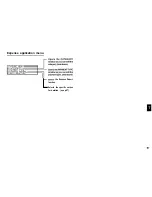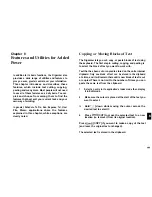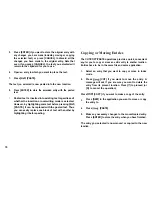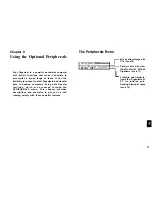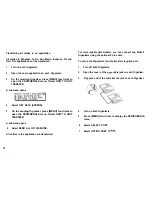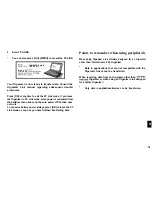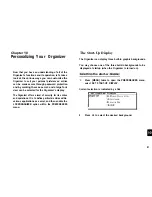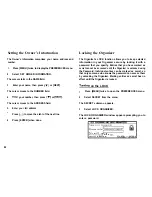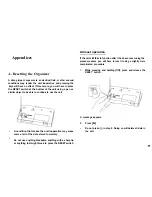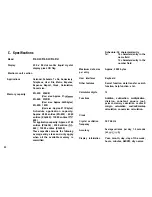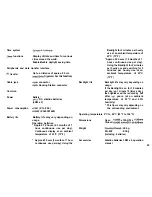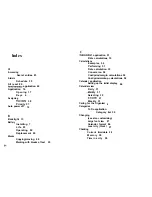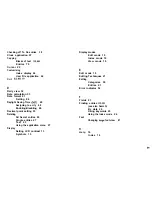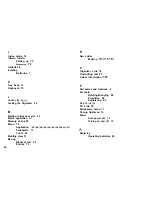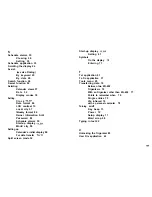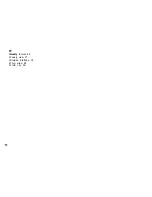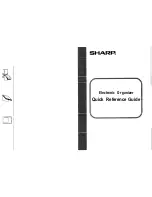4.
Enter any password up to sixteen characters long. Letters
and numbers can all be used. This text box is
sensitive, which means that upper- and lower-case letters
are treated differently. The password “SHARP”, for
example, is different from the passwords “Sharp” or
“sharp”.
Choose your password carefully. If you forget your
password, there is no way to bypass the Secret function
or enter a new password without losing all data marked
as Secret. It is strongly recommended that you use a
password that you will always be able to remember, but
which other people will be unable to guess.
5.
Retype the password to confirm and then press [ENTER]
to store the password (or [CANCEL] to cancel the
operation).
All entries marked as secret throughout the Organizer will then
be hidden and will not be accessible until the Organizer is
unlocked by giving the correct password.
A message appears warning you not to forget the password. If
you have any doubt about whether or not you will always be
able to recall this password, write it down and keep it in a safe
place.
6.
Press [ENTER].
appears on the display, indicating that any information you
mark as secret will now be hidden.
entries as Secret
You can mark or unmark any entry as secret in Edit mode.
1.
Open the application containing the entry you want to mark
as secret.
2.
Displaythe entry in Edit mode.
3.
Press [MENU] twice to display the PREFERENCES menu,
select SET SECRET STATUS.
If the Organizer has been locked (which hides all secret
entries), an entry which has just been marked as secret
will be hidden together with all other secret entries (for
more information, see the next section).
Accessing Secret entries
Entries marked as secret are not shown in any of the
Organizer’s display modes when it is locked, and cannot be
accessed using any of the search methods. To be able to recall
and access secret entries, the Organizer must first be unlocked.
1.
Press [MENU] twice to open the PREFERENCES menu.
Select SECRET
The Secret submenu appears.
2.
Select LOCK ORGANIZER.
83