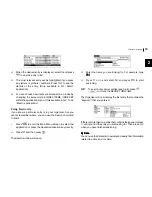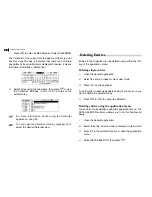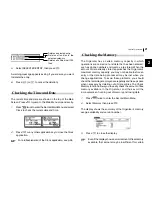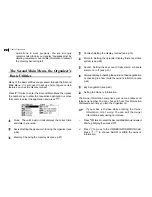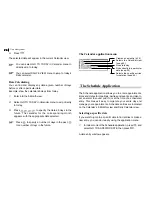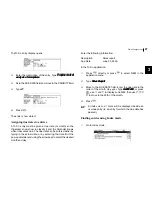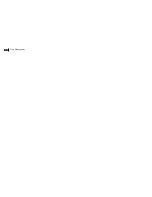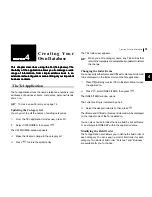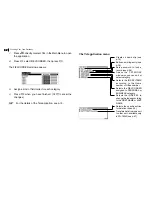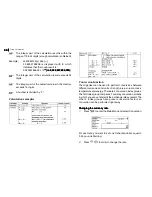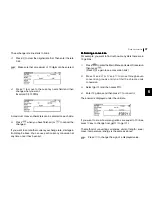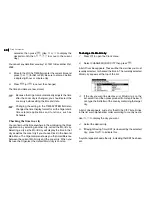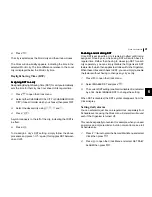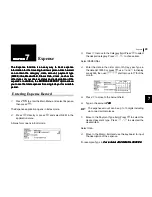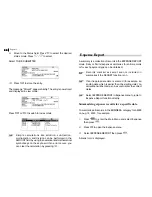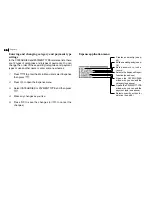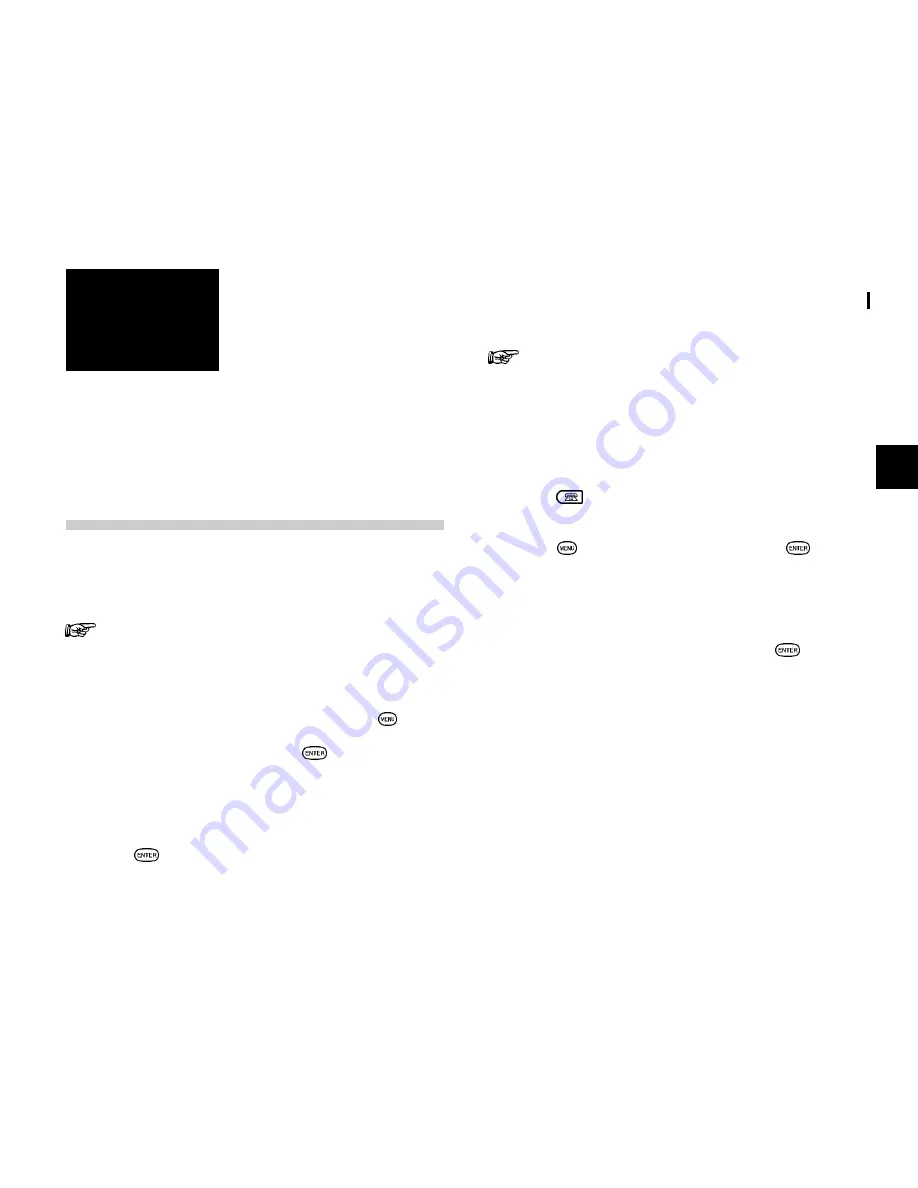
31
Creating Your Own Database
4
CHAPTER
CHAPTER
CHAPTER
CHAPTER
CHAPTER
4
C r e a t i n g Yo u r
Own Database
This chapter describes using the T
This chapter describes using the T
This chapter describes using the T
This chapter describes using the T
This chapter describes using the Tel (T
el (T
el (T
el (T
el (Telephone). The
elephone). The
elephone). The
elephone). The
elephone). The
flexibility of the application allows you to manage a wide
flexibility of the application allows you to manage a wide
flexibility of the application allows you to manage a wide
flexibility of the application allows you to manage a wide
flexibility of the application allows you to manage a wide
range of information, from simple address book to an
range of information, from simple address book to an
range of information, from simple address book to an
range of information, from simple address book to an
range of information, from simple address book to an
extensive restaurant guide or even a listing of your important
extensive restaurant guide or even a listing of your important
extensive restaurant guide or even a listing of your important
extensive restaurant guide or even a listing of your important
extensive restaurant guide or even a listing of your important
business contacts.
business contacts.
business contacts.
business contacts.
business contacts.
The Tel Application
The Tel application stores the names, telephone numbers, and
addresses of business clients, companies, personal friends
and so on.
To make a new Tel entry, see page 15.
Updating the Category list
You may wish to edit the names of existing categories.
1.
From the TEL applications index view, press
.
2.
Select CATEGORIES, then press
.
The CATEGORIES window appears.
3.
Make the desired change to the category list.
4.
Press
to store the edited entry.
The TEL Index view appears.
When you edit a category name, any TEL entries that
refer to that category are automatically updated to reflect
the change.
Changing the Index Items
You can specify either Name and Office# or Name and Home#
to be displayed on the Index mode of the Tel application.
1.
Press
directly or select TEL in the Main Menu to open
the application.
2.
Press
, select INDEX ITEMS, then press
.
The INDEX ITEMS window opens.
The current setting is indicated by a tick.
3.
Select the desired index item, then press
.
Then Name and Office# or Name and Home# will be displayed
on the Index mode of the Tel application.
You can also choose to index the name field by its First Name
or Last Name in INDEX BY within the application menu.
Modifying the Field Order
The Tel application also allows you to define the field order of
each category. You can assign a kind of field order for each
category. Two kinds of field order. Personal and Business
are available for you to choose.
Summary of Contents for ZQ-700
Page 1: ......
Page 31: ...Time Management 30 30 30 30 30 ...
Page 51: ...Features and Utilities for Added Power 50 50 50 50 50 ...
Page 55: ...Data Transfer 54 54 54 54 54 ...