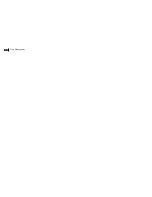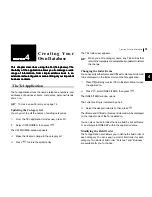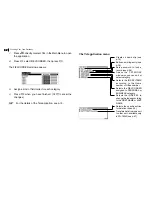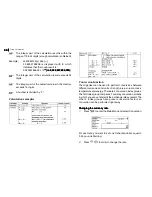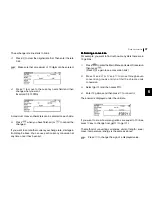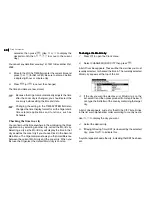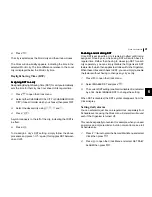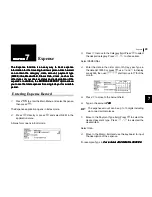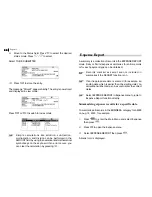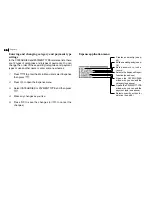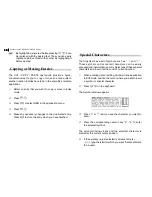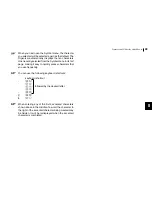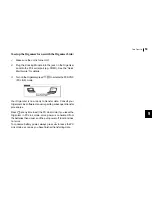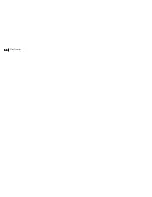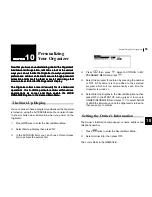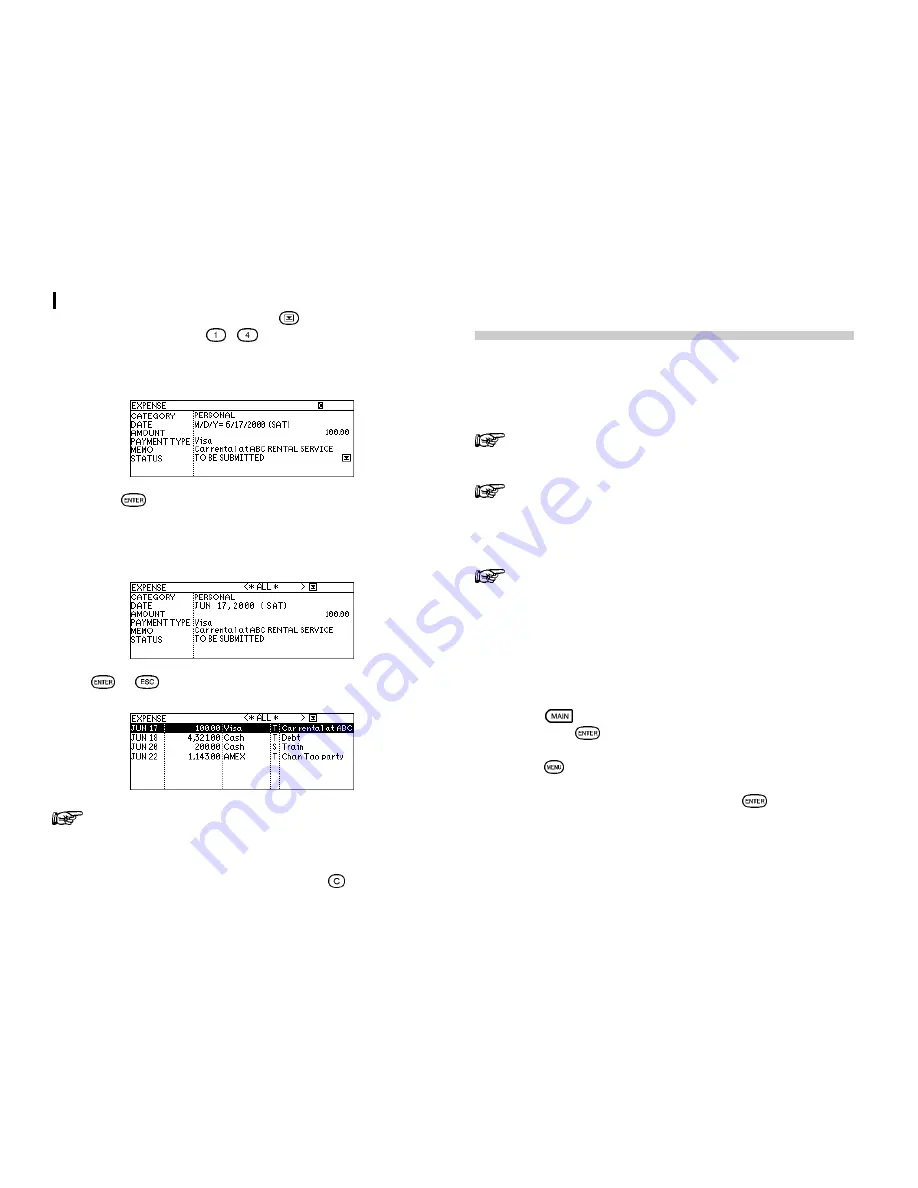
Expense
44
44
44
44
44
9.
Move to the Status field. Press
to select the desired
status mode. Press
-
to select.
Select TO BE SUBMITTED
10.
Press
to store the entry.
The message Stored! appears briefly. The entry is now stored
and displayed in view mode.
Press
or
to switch to Index mode.
Simple calculations like addition, subtraction,
multiplication, and division can be performed in the
AMOUNT field by using the numerical and mathematical
symbol keys on the keyboard. If an error occurs, you
can clear the calculation by pressing
.
Expense Report
A summary is a collection of records in the EXPENSE REPORT
mode. Daily or Period expense summaries for entire records
or for each payment type can be obtained.
Records marked as secret are not included in
summaries if the SECRET function is on.
If an inappropriate date is entered (for example, an
ending date which is earlier than the starting date), no
calculation will be made, so be sure to enter the correct
dates.
Select EXPENSE REPORT in Expense menu to jump to
Expense Report function directly.
Summarizing expense records for a specific date
To summarize all records in the BUSINESS category for AMEX
on Aug 15, 2000, for example:
1.
Press
to enter the Main Menu and select Expense
then press
.
2.
Press
to open the Expense menu.
3.
Select EXPENSE REPORT then press
.
A blank form is displayed.
Summary of Contents for ZQ-700
Page 1: ......
Page 31: ...Time Management 30 30 30 30 30 ...
Page 51: ...Features and Utilities for Added Power 50 50 50 50 50 ...
Page 55: ...Data Transfer 54 54 54 54 54 ...