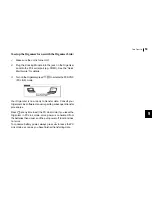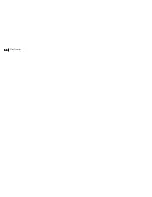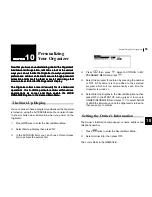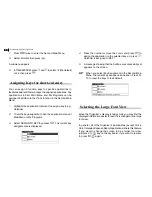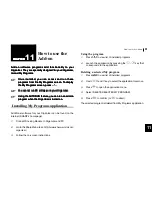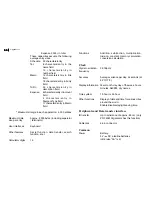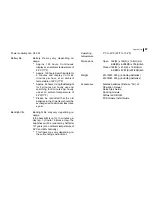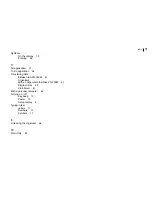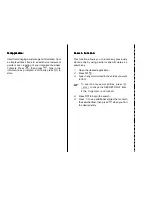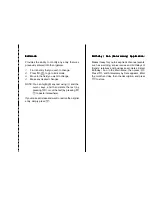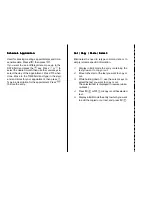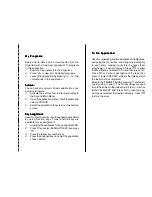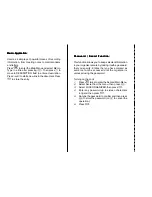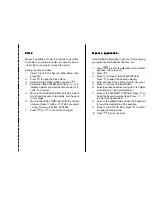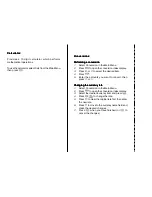Appendices
66
66
66
66
66
Expense 2,000) in total
These capacities assume the following
average entry sizes.
Schedule: 22 characters/entry
Tel:
8 characters/entry in the
name field
10 characters/entry in
number field
Memo:
12 characters/entry in title
field
18 characters/entry in body
field
To Do:
30 characters/entry in
description field
Expense: 6 characters/entry in Amount
field
4 c h a r a c t e r s / e n t r y i n
Payment Type field
11 characters/entry in Memo
field
* Maximum storage in each application: 5,000 entries
Maximum data
Approx. 2,000 bytes (including separator
size per entry
/ terminator)
User interfaces
Keyboard
Other features
Secret function, data transfer, search
function, et al.
Calculator digits
12
Functions
Addition, subtraction, multiplication,
division, constant, memory calculation,
conversion calculation.
Clock
Crystal oscillation
32,768 Hz
frequency
Accuracy
Average variance per day, 2 seconds (at
25°C/77°F)
Display information Year, month, day, day of the week, hours,
minutes, AM/PM, city names.
Time system
12-hour or 24-hour
Other functions
Display of date and time for various cities
around the world.
Enable/disable daylight saving time.
Peripherals and Data transfer interface
IR transfer
Up to a distance of approx. 80 cm. (only
ZQ-750M Organizers has this function)
Cable jack
4-pin connector
Common
Power
Battery:
3 V DC, alkaline batteries
(LR6 (size AA) x 2)
Summary of Contents for ZQ-700
Page 1: ......
Page 31: ...Time Management 30 30 30 30 30 ...
Page 51: ...Features and Utilities for Added Power 50 50 50 50 50 ...
Page 55: ...Data Transfer 54 54 54 54 54 ...