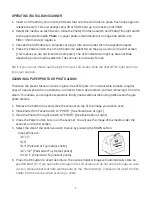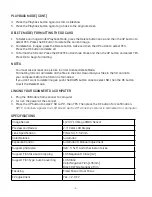Item No. 205799
RAPID PHOTO ALBUM SCANNER
User’s Guide
Thank you for purchasing the Sharper Image Rapid Photo Album Scanner.
Please take a moment to read this guide and save it for future reference.
- 1 -
INCLUDED PARTS
• Rapid Photo Album Scanner
• User’s guide
• 135 Negative holder
• 135 Slide holder
• Power adapter
• USB cable
• Memory card
• Cleaning brush
PLUGGING IN THE SCANNER
LED INDICATOR LIGHTS
This device must be plugged into a USB port or an AC outlet to function.
(A)
Plug the Micro USB of the supplied USB cable to the USB connector of the scanner, and plug the
other USB end into the USB port of your computer/notebook.
(B)
Connect the Micro USB wire to the power adaptor. Then, plug it into an AC outlet. Connect the
Micro USB terminal to the Micro USB connector of the scanner.
Red LED on = Power is ON.
Red LED off = Power is OFF.
Green LED on = Photo scanning is enabled (paper photo or document).
Blue LED on = Film scanning is enabled (35mm slide or negative).