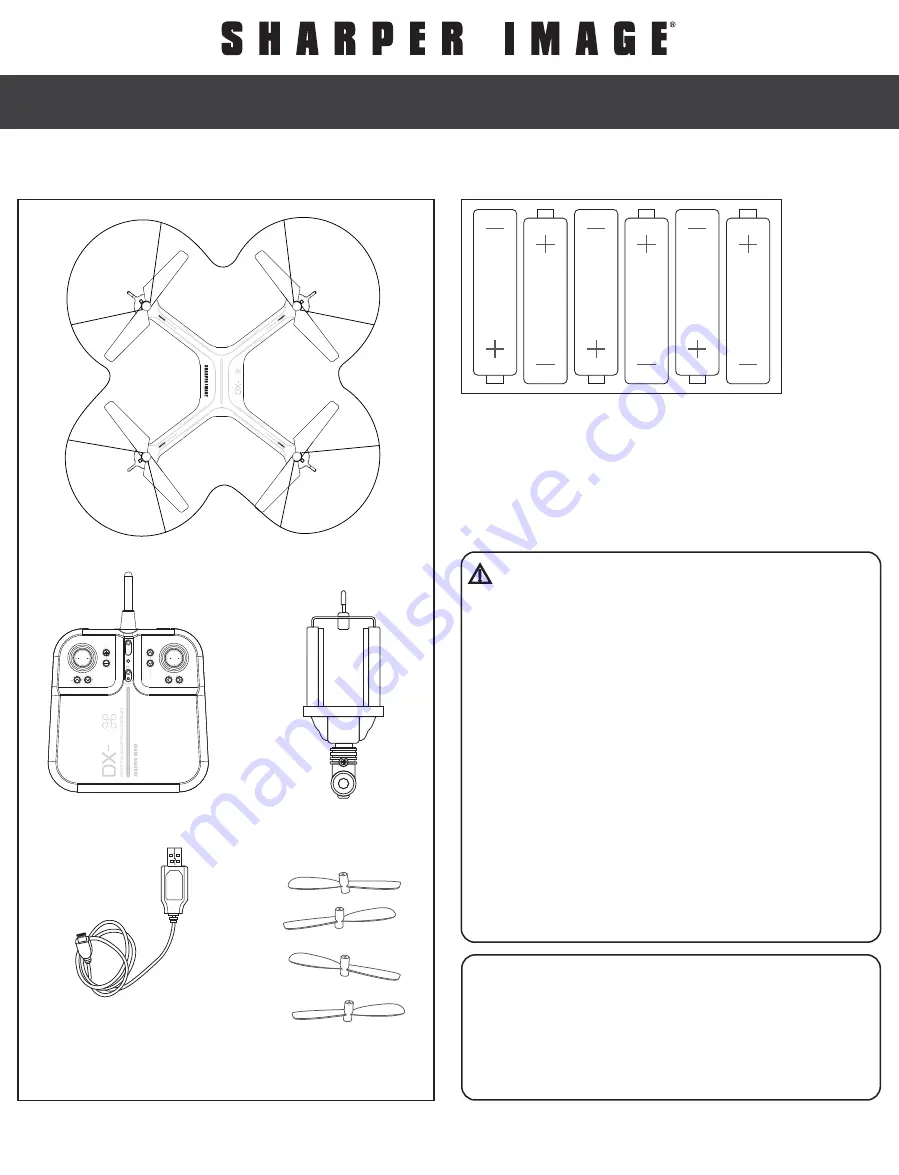
CHOKING HAZARD –
SMALL PARTS NOT FOR CHILDREN UNDER 3 YEARS.
ADULT ASSEMBLY REQUIRED.
Page i
INTRODUCTION
SPECIFICATIONS
Remote Controller Battery: 6 x 1.5V AA
Charging Time: Approximately 120 minutes
Drone Battery: 800 mAh Li-po
Maximum Recommended Altitude 150 ft.
TABLE OF CONTENTS
General Warnings Page 1
Contents and Remote Battery Installation Page 2
Charging Battery and Replacing Propellers
Page 3
Remote Overview Page 4
Operating Drone Page 5
Modes
Page 6
Tips and FCC Warning
Page 7
Page 1
PLEASE RECYCLE OR
DISPOSE OF ELECTRONICS
PROPERLY RECYCLING
INFORMATION IS AVAILABLE AT
WWW.MERCHSOURCE.COM
READ ALL WARNINGS AND PRECAUTIONS BEFORE USE.
Page 2
CONTENTS
REMOTE BATTERY INFORMATION
1. Slide open battery compartment
2. Install 6 “AA” batteries as shown in diagram
shown above
3. Replace and close battery compartment
LITHIUM-POLYMER BATTERY WARNING
BATTERY WARNING
KEEP THE PACKAGE FOR REFERENCE AS IT CONTAINS IMPORTANT INFORMATION
KEEP THIS INSTRUCTION MANUAL FOR REFERENCE
Page 3
CHARGING BATTERY
Turn off the drone before charging.
Connect the Battery Charge Cable to the Micro
USB port on the Drone.
Connect USB connector to power source.
Page 4
Page 5
OPERATING DRONE
INSTALLING PHONE HOLDER
Page 6
Page 7
DX-4 HD VIDEO DRONE
Streaming 2.4GHz
DX-4 HD VIDEO DRONE
Streaming 2.4GHz
DX-4 HD VIDEO DRONE
Streaming 2.4GHz
DX-4 HD VIDEO DRONE
Streaming 2.4GHz
DX-4 HD VIDEO DRONE
Streaming 2.4GHz
DX-4 HD VIDEO DRONE
Streaming 2.4GHz
DX-4 HD VIDEO DRONE
Streaming 2.4GHz
DX-4 HD VIDEO DRONE
Streaming 2.4GHz
DX-4 HD VIDEO DRONE
Streaming 2.4GHz
12+
Congratulations on your purchase of
the Sharper Image Streaming 2.4 GHz
DX-4 HD Video Drone. Get ready to
soar to new heights. Master the art of
drone flying and stunts with remote
control maneuverability. This
lightweight stunt drone will provide
hours of fun.
• Do not mix old and new batteries
• Do not mix alkaline, standard (carbon-zinc), or rechargeable (nickel-cadmium)
batteries
• Insert batteries using the correct polarity. Do not short-circuit the supply terminal
• Only use manufacturer specified batter(ies), charger(s), and/or adapters, if
applicable, specified by the manufacturer
• Always use, replace, and recharge (if applicable) batteries under adult supervision
Note: The Battery Charge Cable will light up
when it is charging the battery and turn off
when the battery is fully charged. Charge time
is approximately 120 minutes.
Light indicates
remote is on
Speed switch
Stunt button
Auto orientation
ON
Auto orientation
OFF
Auto take off
Auto land
ON/OFF
remote switch
Controls
flight direction
Throttle Joystick
Increases or decreases
drone elevation
Spins drone
Step 6 – Operating Drone in Flight
The drones range is approximately 400 feet or 150 feet of altitude:
• Read and be aware of all warnings found on Page 1.
• Maintain your desired elevation by using the Throttle.
• Push the Throttle joystick to right or left to spin the drone.
• Use the right joystick to move forward backwards, and side
to side.
• Review step 5 if your drone begins to drift.
• Drone will begin to blink when drone is paired to remote
and battery is low.
Step 5 – Drone Begins to Drift
Follow this step if your drone begins to drift while take off or during
flight.
• Drone drifts backwards: Press the forward Direction Trim
Button.
• Drone drifts forwards: Press the Backwards Direction Trim
Button.
• Drone drifts left: Press the Right Direction Trim Button.
• Drone drifts right: Press the Left Direction Trim Button.
• Drone spins clockwise (viewing drone from top): Press the
Left Spin Trim Button
• Drone spins counter-clockwise (viewing drone from top):
Press the Right Spin Trim Button
Step 7 – Landing Drone
There are two ways to land the drone:
1. Press the Auto Land Button. The drone will slowly begin to land. If
the drone begins to drift, you can still control the drone’s
direction using the Multi Directional Button.
2. Slowly and carefully press the Throttle Joystick down until drone
lands. If the drone begins to drift, you can still control the drone’s
direction using the Multi Directional Button.
Step 2 – Choosing a location
• Drone is designed to be flown indoors and
outdoors.
• Always make sure you have enough space to fly
drone.
• Always follow warnings, page 1.
Step 3 – Starting Drone
1. Making sure your remote is off, slide drone switch
to ON. Drone lights will begin to flicker.
2. Place drone on a flat even surface with clearance
according to diagram (Fig 1).
3. Turn remote on. Make sure the left stick (throttle)
is in a neutral position (stick is centered).
4. Push the stick up and then down.
5. A single tone indicates that the drone is paired.
Drone lights will flicker rapidly then turn on
permanently once paired.
6. If pairing is unsuccessful, repeat steps 3-4.
Step 4 – Lift Off
1. Slowly and carefully press the Throttle Joystick
up. Drone will begin to elevate. You can
compensate for some of the drones drifting by
using the Multi Directional Button or by following
Step 5. You may need to practice this step
several times before successfully getting drone
into the air.
2. You can let go of the throttle once you get to your
desired elevation. The drone will engage its auto
hover function.
MODES
Stunt Button
Once you are comfortable flying the drone, use the Stunt Button to perform acrobatic stunts.
1. Hover the drone to at least above 10 feet.
2. Press the Stunt Button. You will hear beeping coming from the remote
3. Move the Multi Directional Button to the desired direction that you would like the drone to flip
Auto Take Off Button
Once you are comfortable flying the drone, use the Auto Take Off Button for an easy take off.
1. Turn remote ON
2. Pair remote to drone: Bring the Throttle all the way up then bring it all the way down, remote will beep once paired.
3. Press the Auto Take Off Button. Drone will begin to elevate. Drone will level out around 5 ft off the ground and
automatically enter into auto hover.
4. Now the drone can be controlled using both the throttle and the multi-directional joystick.
Auto Orientation Button
• Auto Orientation default setting is off. To enter this mode press Auto Orientation “+” button. Remote
will beep twice.
• After drone is successfully paired, the 2 white LED lights toward orientation will be the original forward orientation, when drone
is in auto orientation mode, the drone will orient to the user (remote), no matter what direction the drone is facing. Pushing the
right stick up will send the drone away from the user, pushing it to the right will move the drone right, etc.
• Remote will beep every 6 seconds to indicate the drone is in Auto Orientation mode.
• To exit mode, press the “-“ button. Remote will sound 1 long beep indicating that it has exited Auto
Orientation mode.
Auto Landing Button
• Make sure you have achieved level, balanced flight, where the drone is neither climbing nor descending.This mode allows you
to safely and slowly land your drone without having to control the speed. It is done for you automatically.
• The ideal auto landing height is 25-30 ft.
• Press the “v“ button to trigger auto land. Remote will beep continuously until you exit the auto land mode.
• To steer the drone during landing, use the right control until drone has reached the ground.
• Press the “v“ button again to exit auto landing mode.
NOTE: Please make sure the throttle joystick is in the down position before exiting auto landing mode
Camera – taking pictures and creating videos
• Taking a picture- press camera icon on app once to take a picture. 4 main lights will blink once to indicate photo has been
taken.
• Creating video- press video icon on app once to take a video. Main lights will blink continuously indicating video is being
recorded. Press the video icon on app again to stop recording.
• Lights will go solid (stop blinking) when video recording has stopped.
NOTE: Pictures and video camera cannot be taken at the same time.
Always turn off remote prior to retrieving
or picking up drone. This will help you
avoid accidently activating propellers.
Connect the USB Charge
Cable to the Drone
Insert the USB
Charge Cable
into a USB
power source
DX-4 HD Video Drone
Drone Controller
USB Charge Cable
Replacement
Propellors
There is a risk of fire and personal injury if Li-Po
battery is punctured, damaged or misused
• Never expose battery to extreme temperatures
or moisture
• Do not subject battery to strong impacts
• Always keep battery away from flammable
materials
• Only use manufacturer specified batter(ies),
charger(s), and/or adapters, if applicable,
specified by the manufacturer
• Battery is not serviceable
• Let battery cool to room temperature before
charging
• While charging, never leave battery unattended
• Recycle or dispose of battery according to federal,
state and local laws
Step 1 – Pre Flight Checklist
1. Read all warnings and instructions.
2. Install remote batteries, page 2.
3. Make sure that drone and remote are powered off.
4. Install drone holder.
5. Charge batteries, page 3.
SAFETY WARNINGS:
•
Not recommended for children under 12 years of age. As with all electrical products, precaution
should be observed during handling and use to reduce the risk of electrical shock.
•
Adult supervision is required at all times.
•
Before each use, an adult should review the product and battery to determine that no damage
or
hazards exist.
•
DO NOT TOUCH SPINNING PROPELLERS.
•
Do not allow anything to intentionally make contact in any way with spinning propellers.
• Prevent contact with spinning blades by turning off remote prior to handling drone.
•
Use caution and pay attention to your surroundings while operating drone.
•
Do not fly drone into animals, people, or inanimate objects.
•
Keep drone away from power lines, buildings, trees, public areas, and any other potentially
hazardous areas.
•
Do not operate in rain, heavy wind, and or any type of severe weather.
•
Do not land drone on wet surfaces.
•
Never touch or allow others to touch drone while it is flying.
•
Always turn drone off when it is not in use.
•
Always fly drone in large open areas.
• Never fly drones above or near people, sudden changes in wind or other conditions could lead to
unexpected crashes.
• Always use caution when flying drone vehicles, obey relevant laws, respect the privacy and
property rights of others.
• The drone shall never be modified or used for anything except its intended purpose.
TIPS
• Do not crash drone into sand or dirt. Drone gears may become clogged
• When first learning to fly, practice lifting off and hovering
• Stay several feet from walls and buildings
• Always press throttle all the way down after crashing or when something gets stuck in propellers
• Never fly drones above or near people, sudden changes in wind or other conditions could lead to unexpected crashes.
• Always use caution when flying drone vehicles, obey relevant laws, respect the privacy and property rights of others.
• The drone shall never be modified or used for anything except its intended purpose.
WARNING: Changes or modifications to this unit not expressly approved by the party responsible for compliance could void the user’s
authority to operate the equipment.
TROUBLESHOOTING:
When remote switch is turned on, the remote light does not illuminate:
1) Check that batteries in the remote are installed correctly OR
2) Replace with new batteries
During drone flight, the remote LED is flashing:
1) Remote batteries are low; replace them with new batteries
Drone and remote properly pair, but the drone will not lift-off:
1) Drone battery needs charging. Use the USB Charge Cable to connect the drone to
power source.
After trimming the drone, the drone flight is very unstable and cannot fly properly:
1) One or more blades are most likely damaged;
2) Turn off the drone and remote.
3) Replace with the proper number replacement blade and try flying again.
After impact, the drone is unstable:
1) Put the left remote control lever to the left bottom and put the right remote control lever
to the right bottom at the same time. This will reset the gyroscope (Fig. 1).
2) If the above does not resolve the issue, reboot the drone and controller and pair again.
If the drone blades will not stop spinning:
1) Put the left remote control lever to the right bottom and put the right remote control lever
to the left bottom at the same time. Hold for 4 seconds (Fig. 2).
Remote Controller and Drone can not be paired:
1) Check Point: Remote Controller must be closed to Drone, not exceed 4 meters.
Note: If there are 2 sets of Drones within 4 meters for Pairing, you must pair one successfully before pairing the second set.
NOTE: This equipment has been tested and found to comply with the limits for a Class B digital device, pursuant to Part 15 of the FCC Rules. These limits are designed to provide reasonable protection against
harmful interference in a residential installation. This equipment generates, uses and can radiate radio frequency energy and, if not installed and used in accordance with the instructions, may cause harmful
interference to radio commu- nications. However there is no guarantee that interference will not occur in a particular installation.
If this equipment dues cause harmful interference to radio or television reception, which can be determined by turning the equipment off and on the user is encouraged to try to correct the interference by one
or more of the following measures:
- Reorient or relocate the receiving antenna,
- Increase the separation between the equipment and receiver.
- Connect the equipment into an outlet on a circuit different from that to which the receiver is connected.
- Consult the dealer or an experienced radio/TV technician for help.
© Sharper Image. All Rights Reserved.
SHARPER IMAGE® name and logo are registered trademarks manufactured and marketed by MerchSource, LLC under license. All other logos and trademarks are proprietary to their
respective owners. The artwork and design of this package are protected by US copyright law and may not be reproduced, distributed, displaced, published or used for any purpose
without prior written permission. Altering, removing or reproducing any of the trademark or copyright notices on this package is not permitted.
©2016 MerchSource, LLC. All rights reserved.
Distributed by MerchSource, LLC, Irvine, CA 92618.
This device complies with Part 15 of the FCC Rules. Operation is subject to the following two conditions: (1) this device may not cause
harmful interference, and (2) this device must accept any interference received, including interference that may cause undesired operation.
DIRECTIOIN
TRIM
Invasion of Privacy Warning
Always be mindful of others privacy and do not
record video or take images of others without
their consent. Check and comply with your
federal, state and local laws regarding privacy.
4
Replacing Propellers
1. Follow diagram
2. Remove screw from top of Propeller
3. Remove broken Propeller and replace
with new Propeller
4. Make sure you installed the correct
blade. Each blade has a number
written on it. Match the blades with
the corresponding number on the
drone
5. Insert screw into top of Propeller
Pairing Drone - First Time
1. Press the connect to Wi-Fi
button
2. Follow the on screen
instructions
After Connecting Drone
1. Press the Stream Button to
begin streaming
2. Press the Album Button to
review pictures and videos
DRONE APP
Go to your app store on your smart phone and download the “360 Flight” application.
AUTO
ORIENTATION
LAND
DIRECTION
TRIM
TAKE
OFF
4
H
M
L
Live Streaming Options
Live Streaming Options
Take Photos
Take Photos
Flip Camera View
Flip Camera View
Record Video
Record Video
View Album
View Album
AUTO
ORIENTATION
LAND
DIRECTION
TRIM
TAKE
OFF
4
H
M
L
10
FEET
10
FEET
10 FEET
5 FEET
10 FEET
Smart Phone
Mount
AUTO
ORIENTATION
LAND
DIRECTION
TRIM
TAKE
OFF
4
H
M
L
GETTING TO KNOW YOUR DRONE
PLEASE READ ALL WARNINGS AND INSTRUCTIONS
PRIOR TO USE. KEEP THIS DOCUMENT AS IT CONTAINS
IMPORTANT INFORMATION ABOUT YOUR DRONE.
2. PAIRING
Before each flight pair the remote with the drone:
1. Turn your drone on and place on a flat, level surface
2. Turn on the remote on and move the left joystick up, then down
3. The beep will indicate successful pairing
4. Repeat steps 1 and 2 if necessary
3. DIRECTIONAL LIGHTS
• White lights indicate the front of the drone
• Red lights indicate the back of the drone
• Not applicable in auto-orientation mode
4. REMOTE CONTROL OVERVIEW
Practice flying your drone below 10 feet and at low speeds until comfortable with all
controls to avoid unncessary damage or injury
• Left joystick:
• Up/Down controls elevation
• Left/Right controls spin
• Right joystick: controls flight direction
• Direction Trim: use to eliminate drift
To cut power to drone, move left joystick to down position
1. CHARGING
• Drone must be charged before each use (USB Charge Cable included)
• Indicator light will turn off once fully charged
• Install batteries in remote
CUSTOMER SERVICE
(800) 374-2744
QUESTIONS OR CONCERNS?
PLEASE GIVE US A CALL ... WE’RE HERE TO HELP
Before calling please locate the 10-digit
code printed on the back of your remote
Trim controls
are used to
minimize drift
See page 5
for more details
CUSTOMER SERVICE
(800) 374-2744
Insert antena through hole at the base of the
Smart Phone Mount.
Align hole on Mount with hole in antena. Insert
screw to secure Mount to remote.
Carefully slide phone into Mount by pulling up
on top of Mount. Adjust angle accordingly.
Fig. 1
v.06
(Fig. 1)
DIRECTIOIN
TRIM
(Fig. 2)
PATENT PENDING
Printed in China
Caution: To maintain the compliance with the RF exposure guideline, place the Drone at least 20 cm from nearby persons.



























