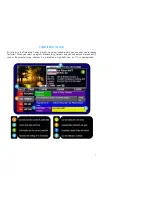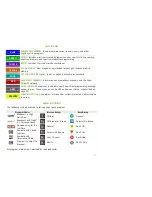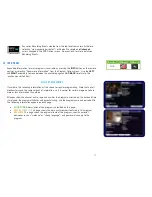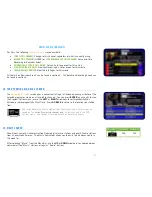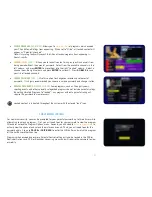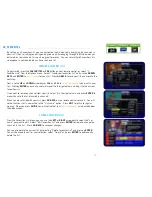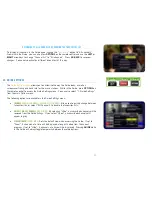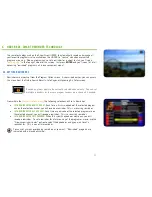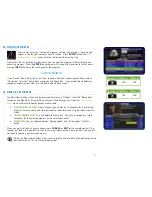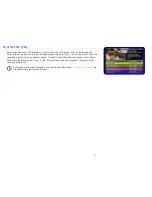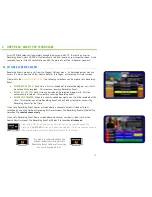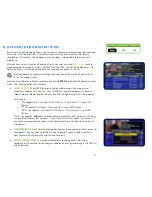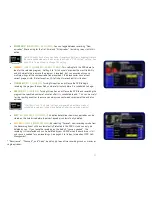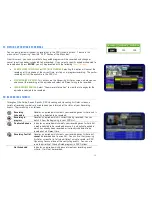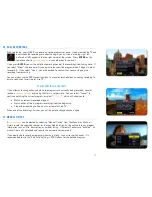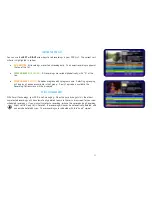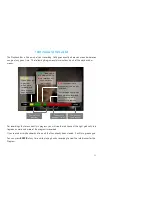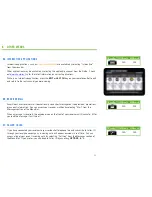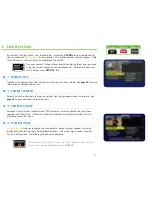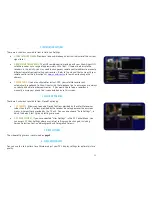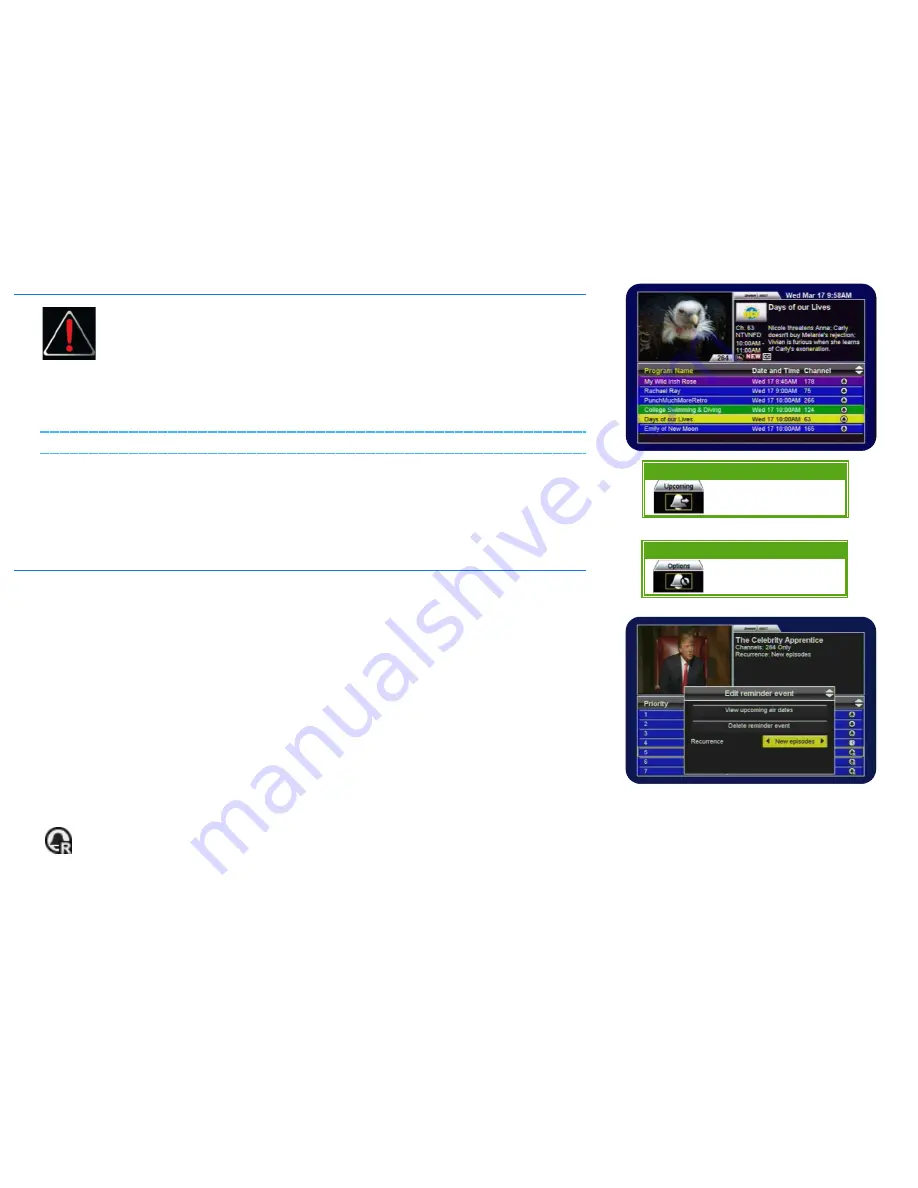
23
4B. VIEWING REMINDERS
Two minutes prior to a “reminded” program starting, you will see a “warning sign”
appear in the top right corner of your TV screen. Press
ENTER
to view the
list of
upcoming reminders
, or any other key to remove the warning sign.
From within the list of upcoming reminders, you can view the program information for each
upcoming program. Pressing
ENTER
on a program will immediately tune you to that channel,
pressing
INFO
will display the Info Pages for the program.
UPCOMING REMINDERS
If you missed the warning sign, or just want to know about your upcoming reminders, select
“Upcoming” from the “Reminders” section on the Menu Bar. If you would like to delete or
change an upcoming reminder, use the Reminders Options menu.
4C. MANAGING REMINDERS
The Reminders Options menu can be accessed by selecting “Options” from the “Reminders”
section on the Menu Bar. By selecting a program listed here you can view the
Edit Reminder
Event
menu, where the following options are available:
•
VIEW UPCOMING AIR DATES:
View all upcoming air dates on all channels for the selected
program. You can setup one-time reminders or additional recurring reminders from this
menu.
•
DELETE REMINDER EVENT:
This will delete the reminder. You will not receive any future
reminders for the selected program on the selected channel.
•
RECURRENCE:
You can toggle between “New episodes” and “All episodes” with this
option.
When you are satisfied with your changes, press
GO BACK
or
EXIT
on the remote control. The
receiver will take a few moments to save the new reminder priorities, during which time you will
not be able to access any onscreen menus.
Within the Reminders Options menu, recurring reminders are distinguished from one-time
reminders with an “R” on the reminder symbol.
Menu Bar
5XX Remote 6XX Remote
N/A
N/A
Menu Bar
5XX Remote 6XX Remote
N/A
N/A