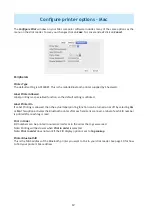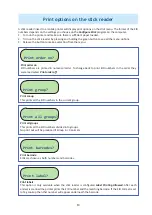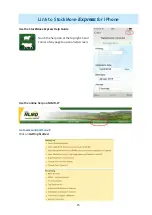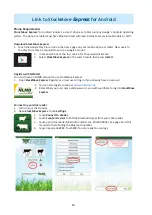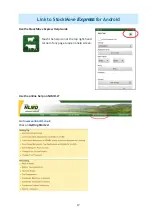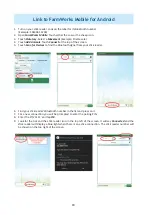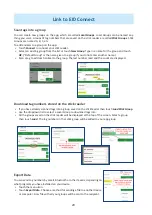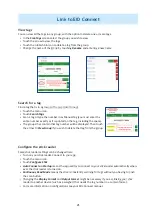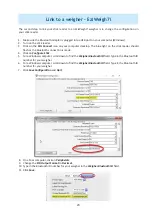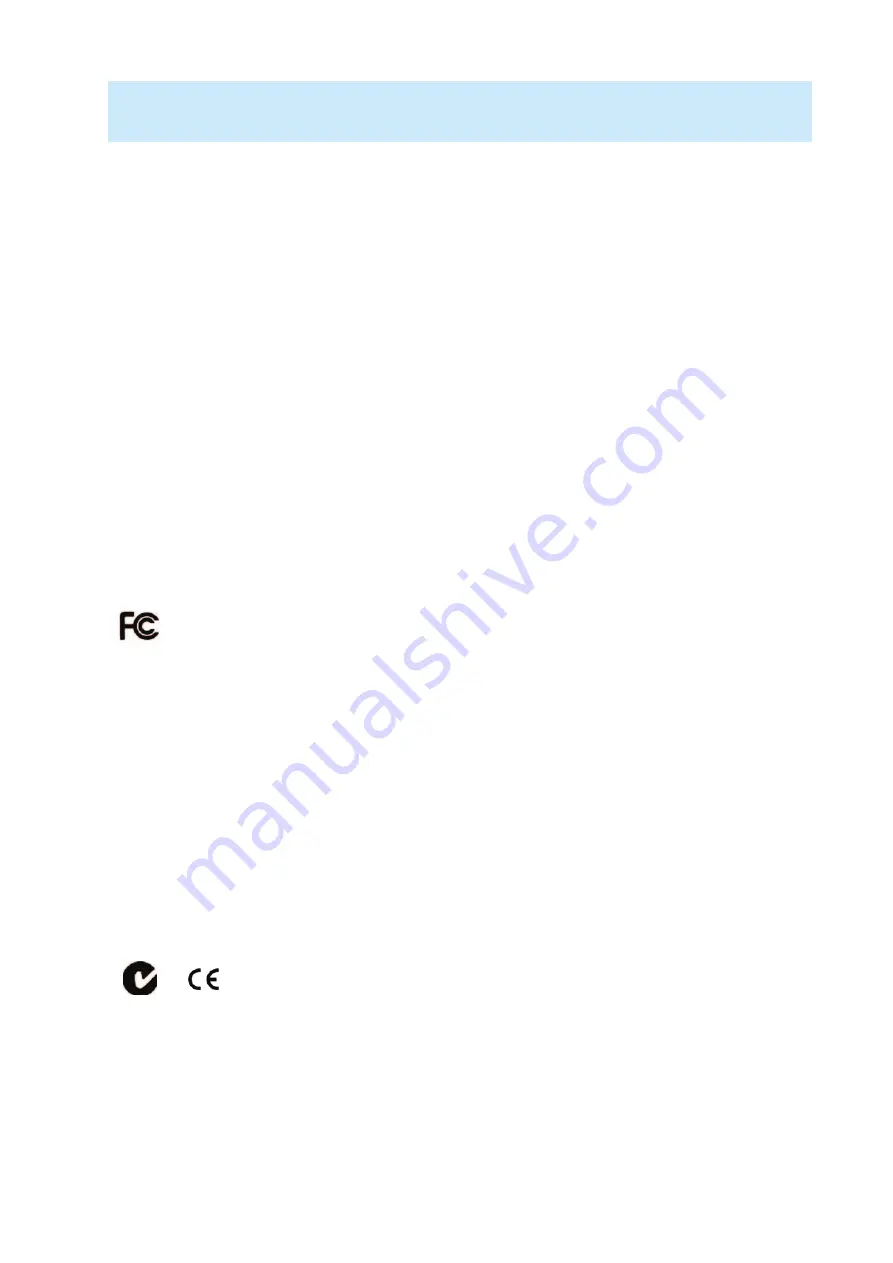
25
Contact us
For technical support telephone:
+44 (0) 1643 841814
You can email technical support at: support@shearwell.co.uk
For general enquiries telephone:
+44 (0) 1643 842100
Fax:
+44 (0) 1643 841628
Alterna vely visit our website at:
www.shearwell.co.uk
Lines are open from Monday to Friday between 8am - 5pm GMT.
FCC ID: YVSSDL400S
The SDL440S complies with parts15.207 and 15.209 of the FCC rules CFR47:2009. Opera on is subject to
the following two condi ons: (1) this device may not cause interference, and (2) this device must accept any
interference, including interference that may cause undesired opera on of the device.
The SDL440S operates at a frequency of 134.2KHz and complies with part 15C emission requirements.
These limits are designed to provide reasonable protec on against harmful interference when the equip-
ment is operated in a commercial environment. This equipment generates, uses and can radiate radio fre-
quency energy, and if not installed and used in accordance with the instruc on manual, may cause harmful
interference in which case the user will be required to correct the interference at his own expense.
IC: 8856A-SDL440S
The SDL440S also complies with Industry Canada RSS-210 issue 7. This SDL440S complies with Industry
Canada licence-exempt RSS standard (s).
N29666
Cer fi ca on