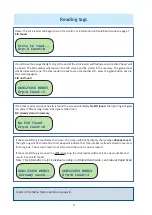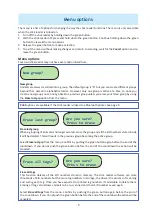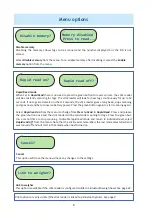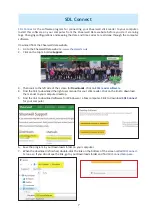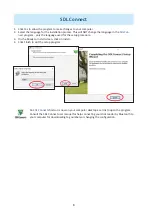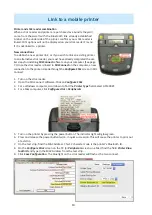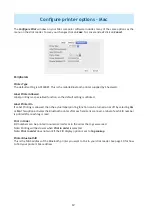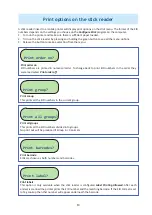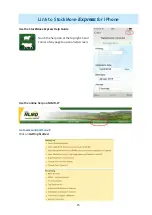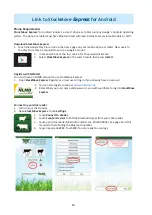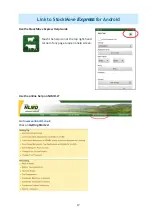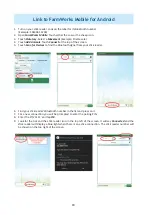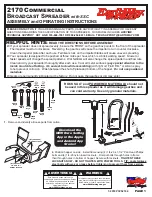3
Use the supplied ba ery charger to recharge the ba eries. The mains and car adapter for charging the
s ck reader ba eries are labelled “Ba ery Charger”. Place the ba eries in the charger, ensuring that the
posi ve and nega ve markings (+ / -) on the ba eries match up with the (+ / -) on the charger. Charging the
supplied ba eries from fl at to full should take about four hours.
The mains and car adapter for charging the printer are labelled “Printer Charger”. Be careful not to confuse
the ba ery charger and printer charger leads because you could damage them by using the wrong adapter!
Turn on the s ck reader. Press and release the green bu on once. You don’t need to hold the bu on
Battery information
Shearwell Version
Battery Good
Shearwell Version
Battery Empty
Shearwell Version
Battery Low
The ba ery level indicator shows very briefl y on the start-up screen when the s ck reader is turned on.
To check the level of the ba eries when the s ck reader is turned on, fi rst turn it off , then turn it back
on to see the start-up screen.
The s ck reader should operate for at least eight hours on a fully charged set of ba eries. For the fi rst
several hours the ba ery indicator will show
Good
. When the ba ery indicator fi rst shows
Low
you should
s ll have one or two hours of use le , but should plan to recharge or replace the ba eries soon. A sign the
ba eries are ge ng low is the s ck reader is unable to maintain a Bluetooth link to a printer or weigher.
When the indicator shows
Empty
the ba eries should be recharged or replaced immediately.
Charging the ba eries
Inser ng ba eries
Note: You will not lose your data when you remove the ba ery pack.
1. Open the s ck reader by unscrewing the end of the red or blue handle. Use the white loop to pull out
the ba ery pack.
2. Insert the ba eries into the holder ensuring the posi ve and nega ve markings (+ / -) on the ba er-
ies match up with the (+ / -) on the holder.
3. Insert the ba ery pack with the green arrow and green circle facing the same direc on as the green
bu on on the reader. Ensure that the ba ery pack is aligned with the grooves inside the s ck
reader.
4. Replace the end of the reader by screwing the cap on.
Warning: Do not over- ghten the ba ery cap
as this could damage the thread.
Check the ba ery level
WARNING
:
If you are using a Bluetooth printer with a s ck reader be sure to use the correct
adapter for each when re-charging. Shearwell Data Ltd. will not be liable for damage caused
by failure to use the correct charger.