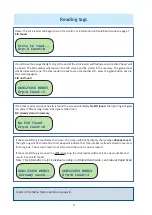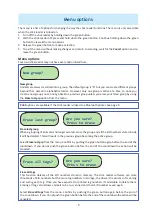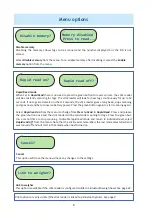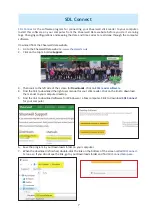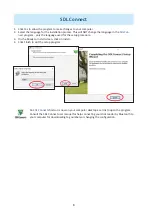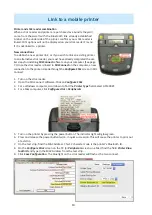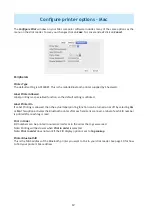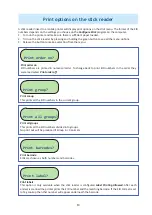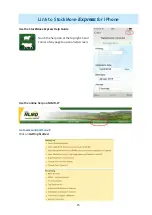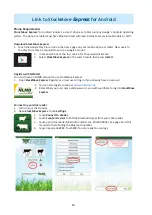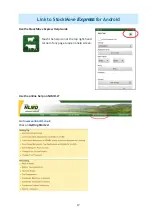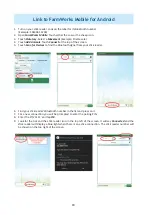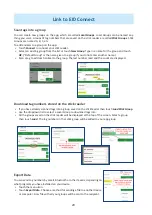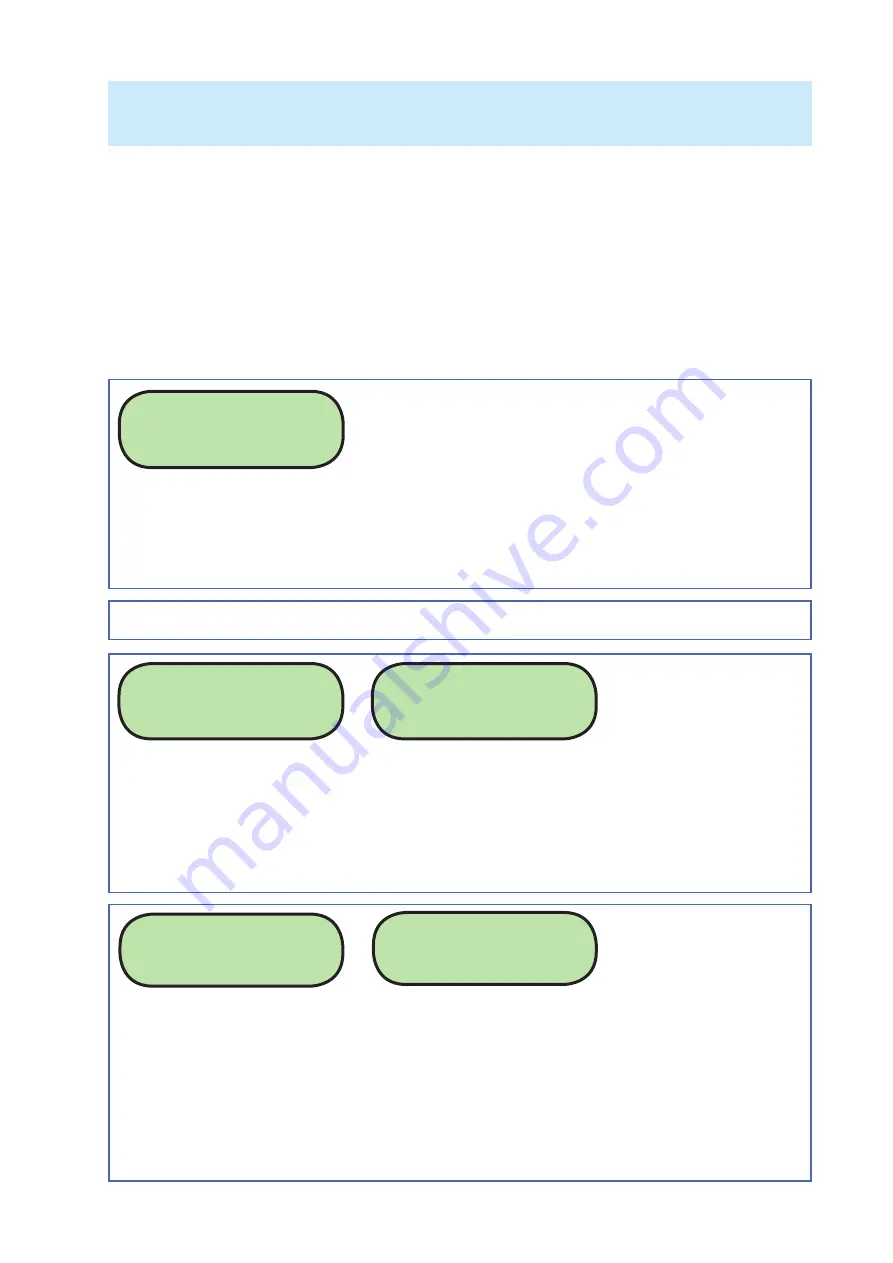
5
Menu options
The menu is a list of op ons for changing the way the s ck reader func ons. The menu is only accessible
when the s ck reader is turned on.
1. Turn off the s ck reader by holding down the green bu on.
2. With the s ck reader off , press and hold down the green bu on. Con nue holding down the green
bu on to view all the menu op ons.
3. Release the green bu on to make a selec on.
4. To exit the menu without making changes and return to scanning, wait for the
Cancel
op on and re-
lease the green bu on.
Menu op ons
Your own s ck reader may not have every op on listed here.
New group
Animals are always recorded into a group. The default group is “A” but you can create diff erent groups
beyond that, named in alphabe cal order. However, only one group is ac ve at a me, so once you
create a new group you can not go back to a previous group unless you erase your latest group by using
the
Erase last grp
op on from the menu.
New group?
Erase last group
When a grouping of animals is no longer wanted, erase the group and all the EID numbers stored inside
it will be deleted. This will result in the previous group becoming the ac ve group.
Select
Erase last grp
from the menu. Confi rm by pushing the green bu on again before the end of the
countdown. If you do not push the green bu on before the end of the countdown the ac on will be
canceled.
Erase last group?
Are you sure?
Press to erase
Erase all tags
This function deletes all the EID numbers stored in memory. The stick reader software can store
thousands of EID numbers but the more tag numbers in storage, the slower the process of scanning
and saving each tag. Once you have exported or printed tag numbers it’s advisable to delete them.
Erasing all tags also allows animals to be re-scanned and their EID number saved again.
Select
Erase all tags
from the menu. Confirm by pushing the green button again before the end of
the countdown. If you do not push the green bu on before the end of the countdown the ac on will be
canceled.
Erase all tags?
Are you sure?
Press to erase
op ons are available if the s ck reader is linked to a Bluetooth printer. See page 9.