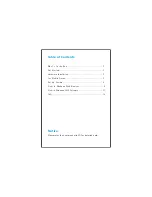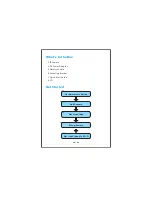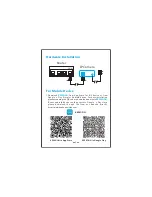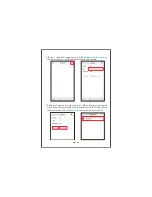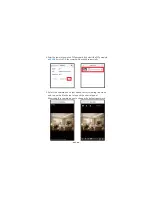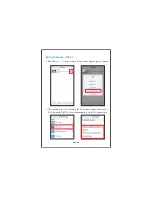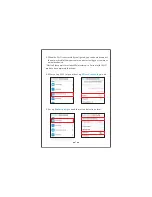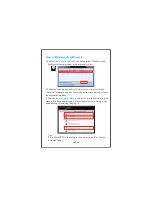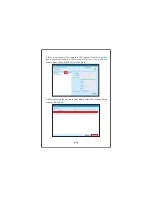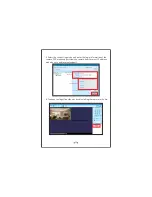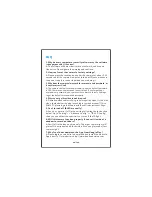FAQ
1. Why does my computer or security software say the software
is dangerous and it is a virus?
A: The software will detect device in your network, and it seems
like a virus. Please ignore the warning and continue.
2. How can I reset the camera to factory settings?
A: Please press the reset button under the camera for about 5-10
seconds until the camera's indicator turned off. Please make sure
the power supply is connected when you are doing it.
3. Why does the camera always ask for username and password, or
it says Incorrect User?
A: The camera's default username is admin, and the default password
is N/A, that means you just need leave it blank. If you forget your
username or password, you can reset the camera to factory settings
to get the default username and password.
4. Why can not get live video in web browser?
A: Please download and install plug-in before get live video. If still no live
video, check whether the plug-in enabled in your web browser? If it is a
Win10 PC, please login the camera with IE and Firefox instead of Edge.
5. Can I turned off IR LED manually?
A: Yes, you can turn it off in the setting following the instruction
below. Go to "Setting">>"Advance Config">>"IR-LED Config",
then you can adjust the sensitivity or turn off the IR light.
6. Will this camera function properly if you set it inside of a
window to record outdoors?
A:Yes if left in the day position only. The night camera light will
glare off the window and block vision. Also sun glare can affect
camera sight.
14
7. Why I could not download the App from Google Play?
A:Please login our website to download and install the Android
App directly. Our website is http://www.keekoonvision.com