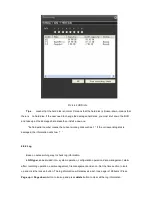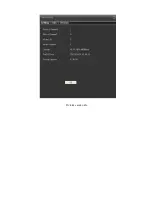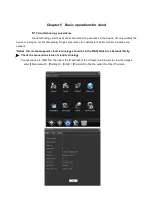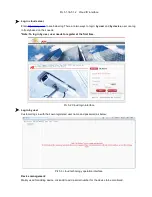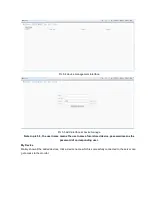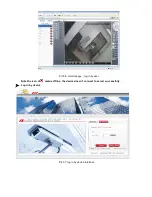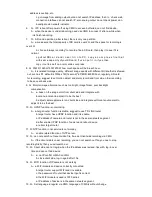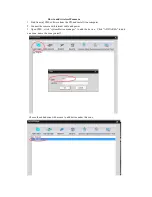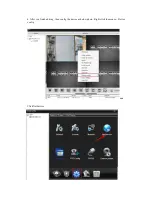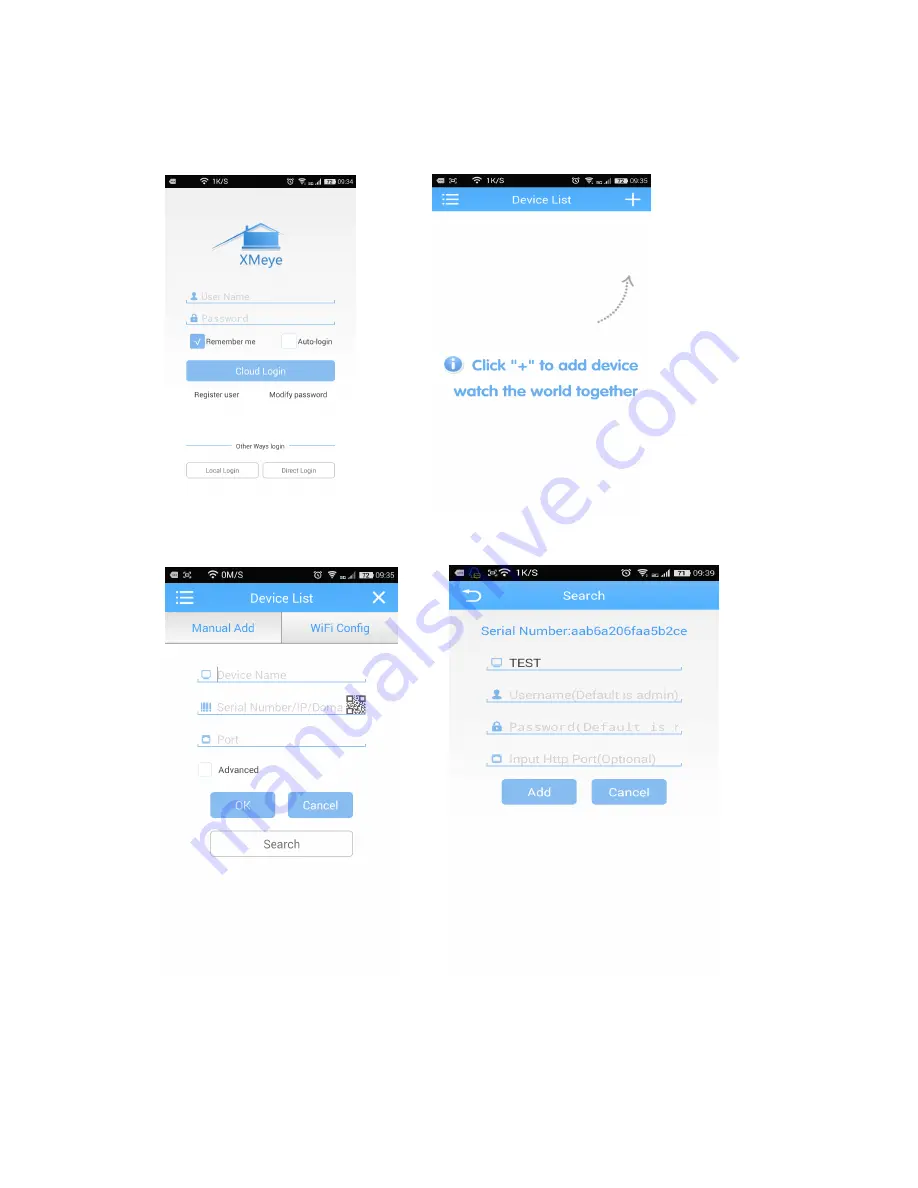
How
How
How
How to
to
to
to add
add
add
add the
the
the
the camera
camera
camera
camera with
with
with
with mobile
mobile
mobile
mobile phone
phone
phone
phone ::::
1. Download the software “XMeye” and install it into mobile phone
2. Open “XMeye”, click “Local Login ”, click “+” to add the device
Click Search , then input the device name , user name (Default is admin ), password (Default is
blank )
to add it
Summary of Contents for SEWIFIIPCVW
Page 10: ...Pic 3 4 Record setting ...
Page 35: ...Pic 4 20 IP authority setting black list Pic 4 21 IP authority setting white list ...
Page 43: ...Pic 4 30 Channel and time title setting 4 4 6 RS232 ...
Page 51: ...Pic 4 40 default ...
Page 55: ...Pic 4 44 version info ...
Page 68: ...Add the device successfully then click the device access the device successfully ...