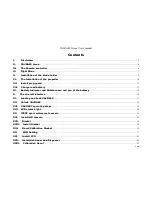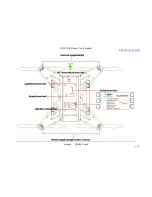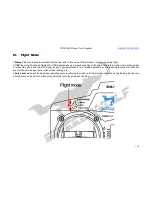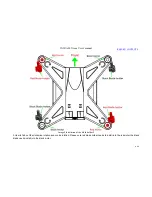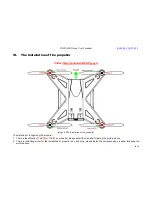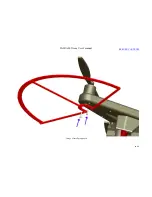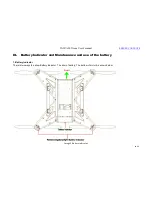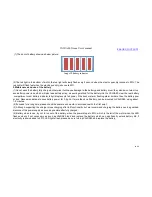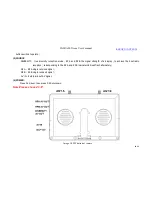VAJRA80 Drone User's manual
16
/
54
X.
The aircraft interface
There are six plug interfaces at the bottom of the aircraft fuselage as shown below.
Image11 Interface
Two 12V for gimbal and 5.8G vedio receiver to use; 5V for camera that is provided by our company; Gimbal for itself; Camera for the
built-in camera (PS: This interface does not serve any function at all, if have no the built-in camera.).This type of plug can prevent
inserting in the opposite direction, but users must confirm the orientation at first. Our company only provides the product with the
supporting external device, we shall not bear any responsibilities, if you do not insert in the corresponding socket, or use other
external devices that is not provided by us.
Power supply for gimbal or
5.8G vedio receiver
Gimbal date interface
Power supply for gimbal
or 5.8G vedio receiver
Power supply for camera
Date put out from built-in
camera to 5.8G vedio receiver
(if camera built-in)
The reserved expansion
interface
RERURN CONTENTS
Summary of Contents for VAJRA80
Page 1: ...VAJRA80 user s manual SHENZHEN SPEEDWOLF TECHNOLOGY CO LTD WWW SPEEDWOLF NET ...
Page 4: ...VAJRA80 Drone User s manual 4 54 II VAJRA80 drone Image 1 VAJRA80 Top RERURN CONTENTS ...
Page 5: ...VAJRA80 Drone User s manual 5 54 Image 2 VAJRA80 Back RERURN CONTENTS ...
Page 12: ...VAJRA80 Drone User s manual 12 54 Image 8 Install prop guard RERURN CONTENTS ...
Page 29: ...VAJRA80 Drone User s manual 29 54 XVI Install HD camera Image19 HD camera RERURN CONTENTS ...
Page 31: ...VAJRA80 Drone User s manual 31 54 Image21 Gimbal RERURN CONTENTS ...
Page 32: ...VAJRA80 Drone User s manual 32 54 XVIII Install Gimbal RERURN CONTENTS ...
Page 33: ...VAJRA80 Drone User s manual 33 54 Image22 Gimbal install RERURN CONTENTS ...
Page 35: ...VAJRA80 Drone User s manual 35 54 Image24 Gimbal pitch and Roll introduce RERURN CONTENTS ...
Page 48: ...VAJRA80 Drone User s manual 48 54 4 Select the port Image36 Select COM Port RERURN CONTENTS ...