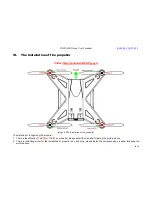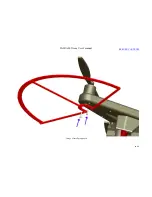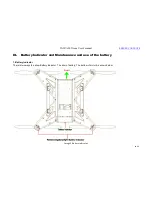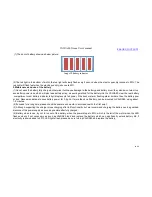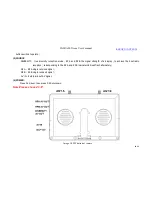VAJRA80 Drone User's manual
24
/
54
5.Operation
(1)Inserting Micro SD cards
Note:please choose branded Micro-SD card and format it on computer before use. Neutral cards are not guaranteed to work
normally.
(2)Installing and removing batteries
a.Press on battery cap to open it.
b.Correctly install battery into camera as indicated by +/-
symbols and direction of arrows marked on battery until it’s in place.
c.Battery gauge: please refer to diagram.
d.Remove battery: open cap to take battery out.
(3)Charging
a.Charging can be done by either connecting power adapter to computer or power adaptor.
b.Charge on vehicle by connecting it to car charger.
c.It can record video while charging.
Note: When it is connected with power and automatically video recording, charging can be done even when long press power witch.
(4)Switching camera on and off
Press and hold power switch for 3 to 5 seconds to turn it on/off.
(5)Mode switching
Switch between video recording/photo shooting/playback/menu by pressing Power On-Off button.
(6)How to record video and configure recording setting
a.Video Recording
Switch to recording mode and there’ll be an STBY icon in the upper left corner of screen. Press OK to start recording and
the
REC icon in the upper left corner will start to flash. Press “OK” again if you want to stop.
Resolution of video recorded: 1080P/720P/VGA
Note: The default recording mode is loop. Not enough storage space available for the recording, the later files will overwrite to
the earlier ones. Please choose and adjust your modes according to the menu.
b.Photo Shooting & Setting
Switch the camera on and press “Mode” to select “Photo shooting Mode”, there’ll be an STBY icon in the upper left corner
of display scree
n and camera is in photo shooting mode. Press “OK” to take photos.
RERURN CONTENTS
Summary of Contents for VAJRA80
Page 1: ...VAJRA80 user s manual SHENZHEN SPEEDWOLF TECHNOLOGY CO LTD WWW SPEEDWOLF NET ...
Page 4: ...VAJRA80 Drone User s manual 4 54 II VAJRA80 drone Image 1 VAJRA80 Top RERURN CONTENTS ...
Page 5: ...VAJRA80 Drone User s manual 5 54 Image 2 VAJRA80 Back RERURN CONTENTS ...
Page 12: ...VAJRA80 Drone User s manual 12 54 Image 8 Install prop guard RERURN CONTENTS ...
Page 29: ...VAJRA80 Drone User s manual 29 54 XVI Install HD camera Image19 HD camera RERURN CONTENTS ...
Page 31: ...VAJRA80 Drone User s manual 31 54 Image21 Gimbal RERURN CONTENTS ...
Page 32: ...VAJRA80 Drone User s manual 32 54 XVIII Install Gimbal RERURN CONTENTS ...
Page 33: ...VAJRA80 Drone User s manual 33 54 Image22 Gimbal install RERURN CONTENTS ...
Page 35: ...VAJRA80 Drone User s manual 35 54 Image24 Gimbal pitch and Roll introduce RERURN CONTENTS ...
Page 48: ...VAJRA80 Drone User s manual 48 54 4 Select the port Image36 Select COM Port RERURN CONTENTS ...