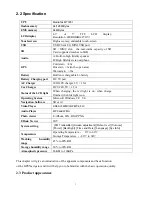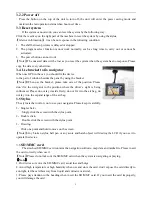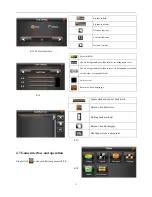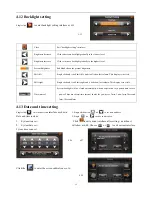1
User’s Manual
Welcome to use our GPS navigator
●
We reserve the final explanation right on this User’s Manual.
●
Specifications are subject to change without notice. Sorry for any inconvenience caused!
●
Please make a copy of the important data. We assume no responsibility for the data loss.
●
This manual has been carefully checked. Please contact our service center when any typing mistake is
found.
●
Please read the operating instruction carefully and use the accessories only provided by the original
factory to avoid any unexpected damage. No warranty will be executed if you are not following the
instruction or connecting with the incompatible accessories, we assume no responsibility for any loss and
damage caused hereby.
●
The electronic navigation data may be not in conformity with the actual transporting marks due to the
traffic construction development. Please be sure to comply with the real road condition and follow the
traffic rules. Operating and viewing the GPS during driving may cause severe traffic accident. Our
company will not be responsible for any loss caused by the unexpected accident.
●
Users can update and upgrade software from website at his/her option.
●
Any discrepancy between the pictures with real products hereinafter, the real one prevails.
Chapter One Product introduction
1. 1 Introduction
Welcome to use the GPS navigator, which is mainly used for navigating and also has the optional function
of video playing, audio playing, FM, photo viewing, and E-Book etc.
◆
High performance, low-power consumption MediaTek MT3351 CPU
;
◆
Comfortable user interface: simple, easy to operate;
Power manag
◆
ement: keep the product to work longer and more steadily;
Data transmitting: communicate with computer through USB cable;
◆
Excellent
◆
in receiving signal: accurate position fixing provides you the satisfied navigating service;
◆
Entertainment: MP3 and MP4 function can relieve your fatigue;
You can use it when driving, walking, riding, or waiting for a meeting; the perfect “GPS + entertainment”
function can make your life and work more splendid.