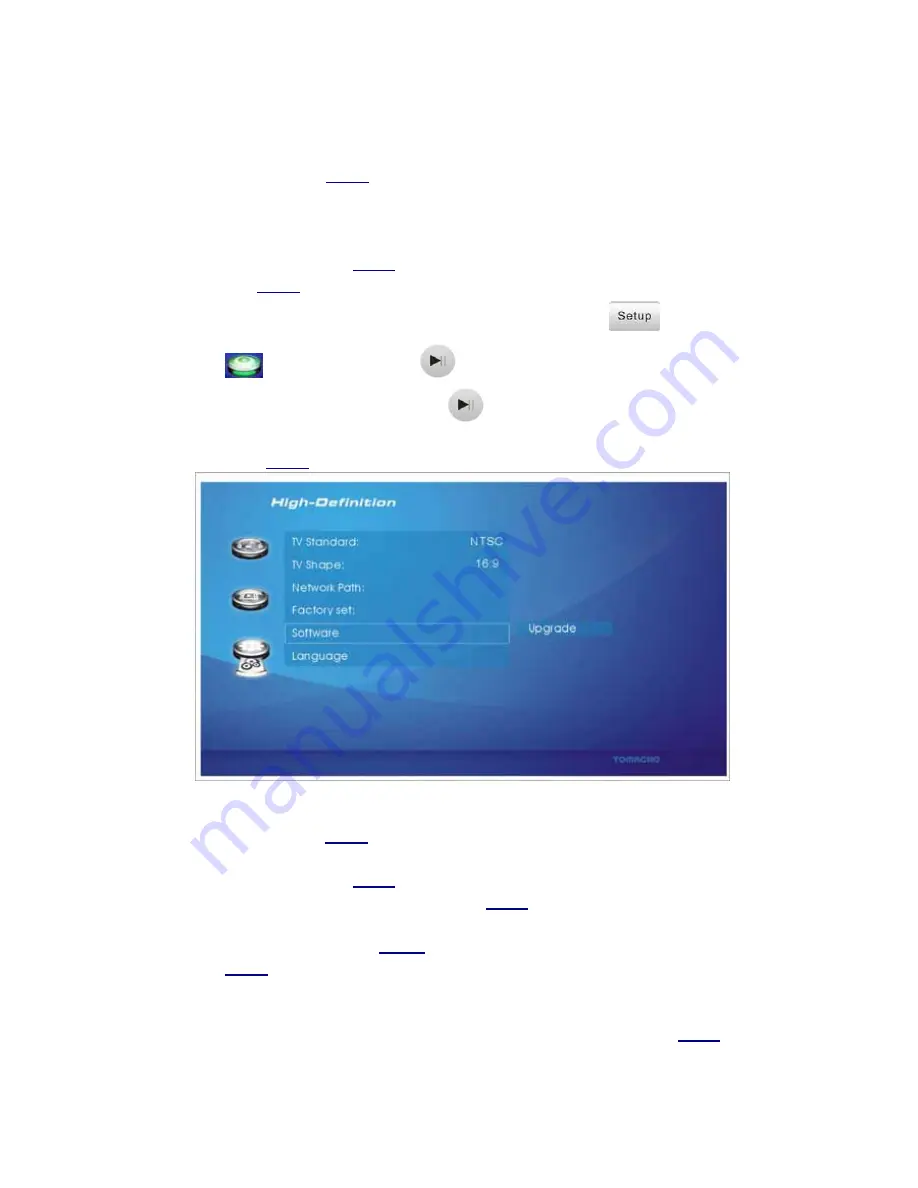
39
9.3.5 Firmware Upgrade
Through firmware update,
limHD
310s’ performance can be optimized.
z
Normal Upgrade
Please update to the latest firmware if available, following steps below:
1.
Download and decompress the latest firmware. Copy
update.bin
to U-Disk, and
connect U-Disk with
limHD
310s.
2.
Turn
limHD
310s on after all proper physical connections are finished.
3.
Enter the Main menu after system initialization, please press
or navigate to
on main menu and press
to enter Setup Menu.
4.
Select
Software\Upgrade
and press
to start upgrade.
5.
Upgrade will be finished in about 5 minutes, when the display is turned black please
restart
limHD
310s.
z
Safe Recovery
In the future upgrade process, if upgrade failed due to power fault or other unexpected factors,
you can recover your
limHD
310s by the following step:
1.
Download and decompress the latest firmware. Copy
update.bin
to U-Disk, and
connect U-Disk with
limHD
310s;
2.
Press
Setup
button on the front panel of
limHD
310s when power on, until all VFD
symbols lighted;
3.
Release the
Setup
button,
limHD
310s
upgrade firmware automatically;
4.
limHD
310s restarts automatically when upgrade finished.
Note:
1)
You can also copy
update.bin
to the first partition of USB HDD or
limHD
310s’
internal HDD to upgrade,;
2)
U-disk(or USB HDD) upgrade has higher priority.
Summary of Contents for IimHD 310s
Page 1: ... Version 1 04 ...






































