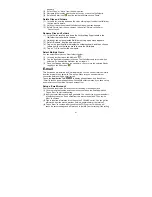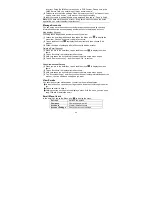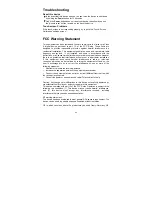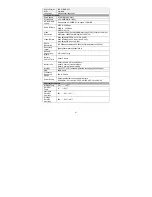19
y
Tap on
to change the aspect ratio of screen to 4:3 or 16:9.
y
Tap on
to stop playing and return to the video list.
Video Playback Settings
Tap on the
icon to display the video settings.
Play from beginning(this
will delete bookmark)
Delete bookmark and play from beginning.
Delete Bookmark
Delete the video bookmark.
Help
Get instructions on playing video.
Repeat
Single –
plays the current video and then
stops ater playing.
Repeat One –
Repeat the current video.
Repeat All –
Repeat all videos.
Return
Exit from the menu.
Viewing Photos
Tap on the
Application Tab
to display all applications, and then select
“Photo Viewer”
to enter the photo mode.
Photo Thumbnails
The first screen of the Photo mode shows all
the photos and subfolders located in this
device or memory card in thumbnails.
To view a photo, tap on its thumbnail to
open it. If a photo is in a subfolder, open the
subfolder, and you will see your photo.
Viewing Photo
When you are viewing a photo, you can tap on the screen to show a floating toolbar
at the bottom of the screen.
y
To start/pause a slideshow, tap on the Slideshow icon
.
y
To display the previous/next picture, tap on the Left icon / Right icon .
y
To rotate the picture 90° counterclockwise, tap on the Rotate Left icon
. To
rotate the picture 90° clockwise, tap on the Rotate Right icon
.
y
To magnify the current picture, tap on the Zoom In icon
. When the picture is
enlarged, you can drag the picture vertically or horizontally to move the picture.
To decrease the picture size, tap on the Zoom Out icon
.