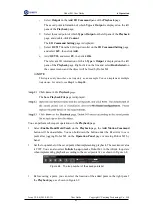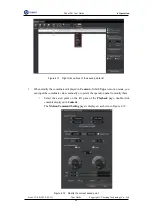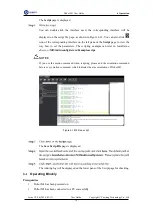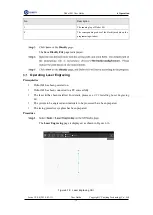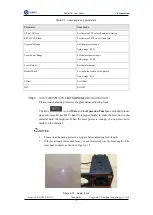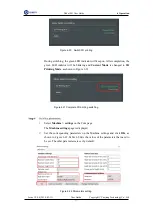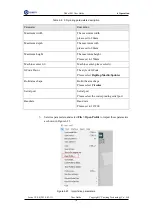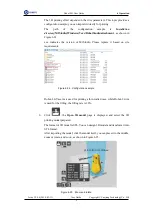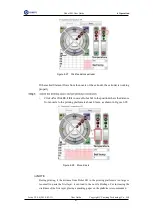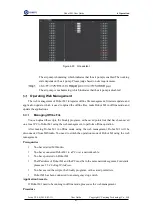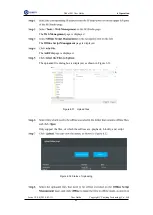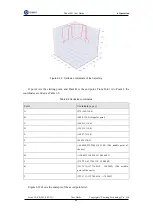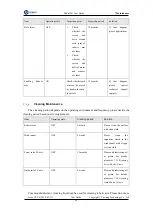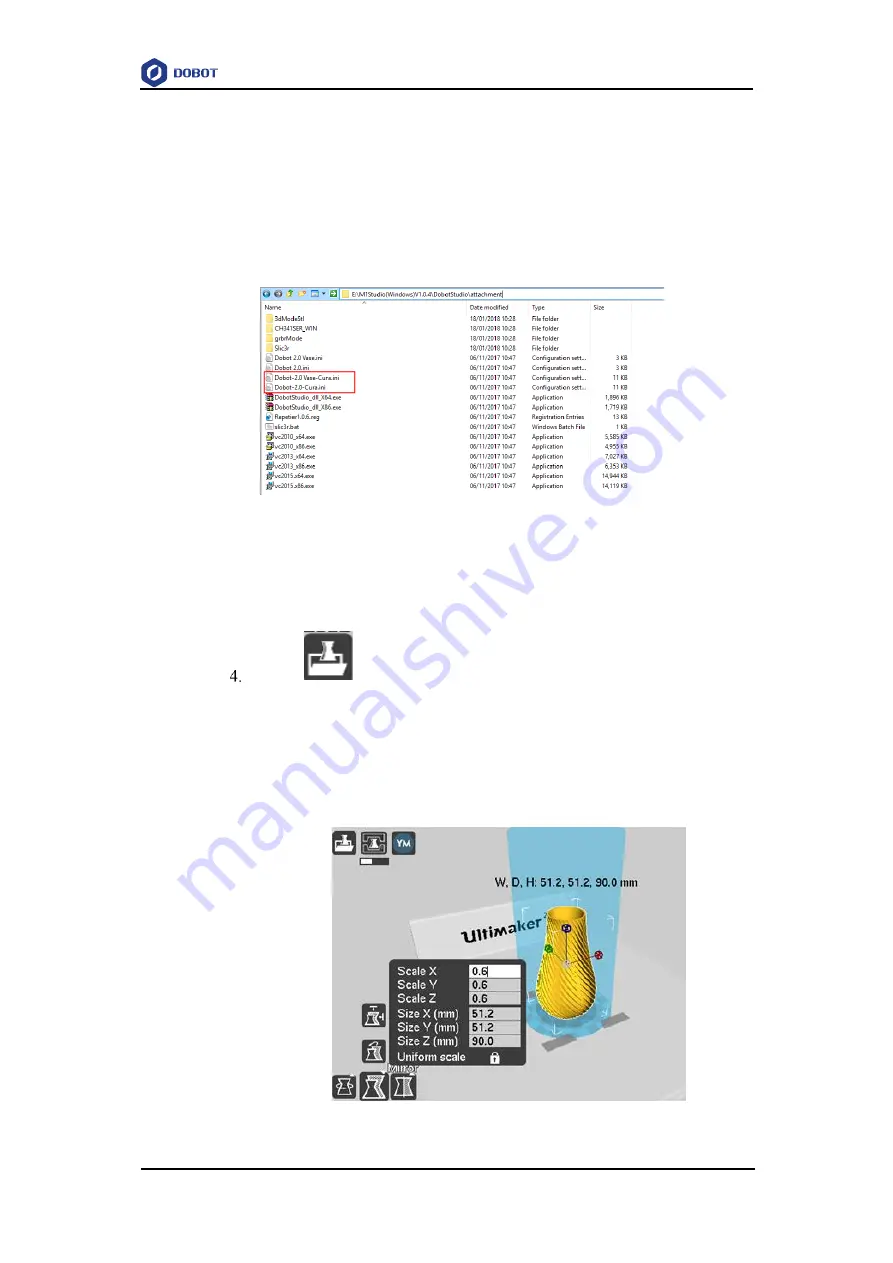
Dobot M1 User Guide
6
Operation
Issue V1.0.4 (2018-01-31)
User Guide
Copyright © Yuejiang Technology Co., Ltd
79
The 3D printing effect depends on the slice parameters. This topic provides a
configuration sample, you can import it directly for printing.
The
path
of
the
configuration
sample
is
Installation
director
y\M1Studio(Windows)V
xxx
\DobotStudio\attachment
, as shown in
xxx indicates the version of M1Studio. Please replace it based on site
requirements.
Figure 6.24 Configuration sample
Dobot-2.0-Vase.ini is used for printing a thin-walled vase, while Dobot-2.0-ini
is used for the filling, the filling rate is 20%.
Click
, the
Open 3D model
page is displayed, and select the 3D
printing model prepared.
The format of 3D model is STL. You can design 3D model and transform it into
STL format.
After importing the model, click the model itself, you can place it in the middle,
zoom or rotate, and so on, as shown in Figure 6.25.
Figure 6.25 Zoom and rotate