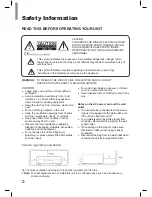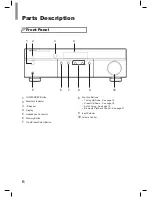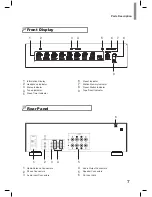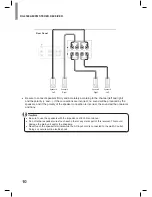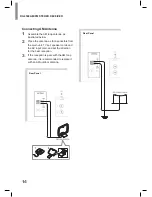Reviews:
No comments
Related manuals for RX-4508

Home Network
Brand: Dish Network Pages: 18

CRX-N470
Brand: Yamaha Pages: 57

RX-V673
Brand: Yamaha Pages: 4

RX-V673
Brand: Yamaha Pages: 60

STW292.V2
Brand: Sealey Pages: 3

639UA
Brand: Boss Audio Systems Pages: 9

SOLO MOVIE 2.1
Brand: Arcam Pages: 17

SDVD550T
Brand: Sound Storm Pages: 30

SRT 4650
Brand: Strong Pages: 20

SD800TS
Brand: Sound Storm Pages: 12

15-1824
Brand: afx light Pages: 15

eBridge16PCRX
Brand: Altronix Pages: 8

CR-N775D
Brand: Onkyo Pages: 53

HDR 1800
Brand: Nextiva Pages: 6

BOOMBOOM 75
Brand: Marmitek Pages: 64

SUB LP210A
Brand: aija audio Pages: 4

AVR-2800
Brand: Denon Pages: 2

MS 235
Brand: Grundig Pages: 24