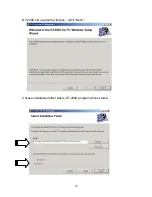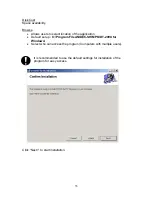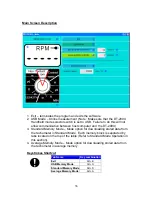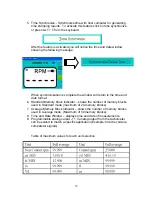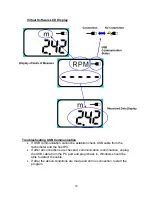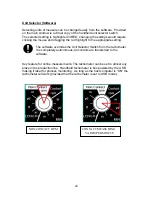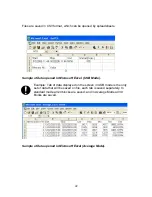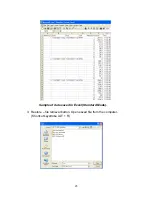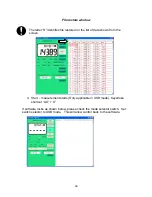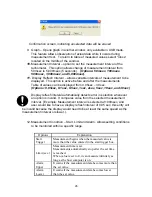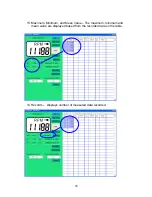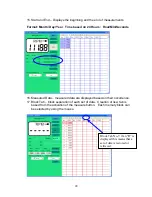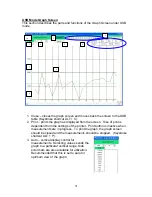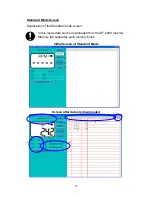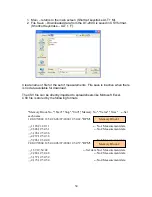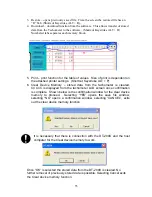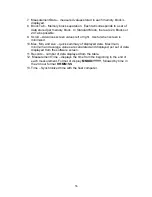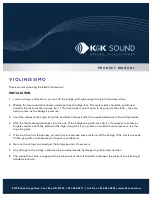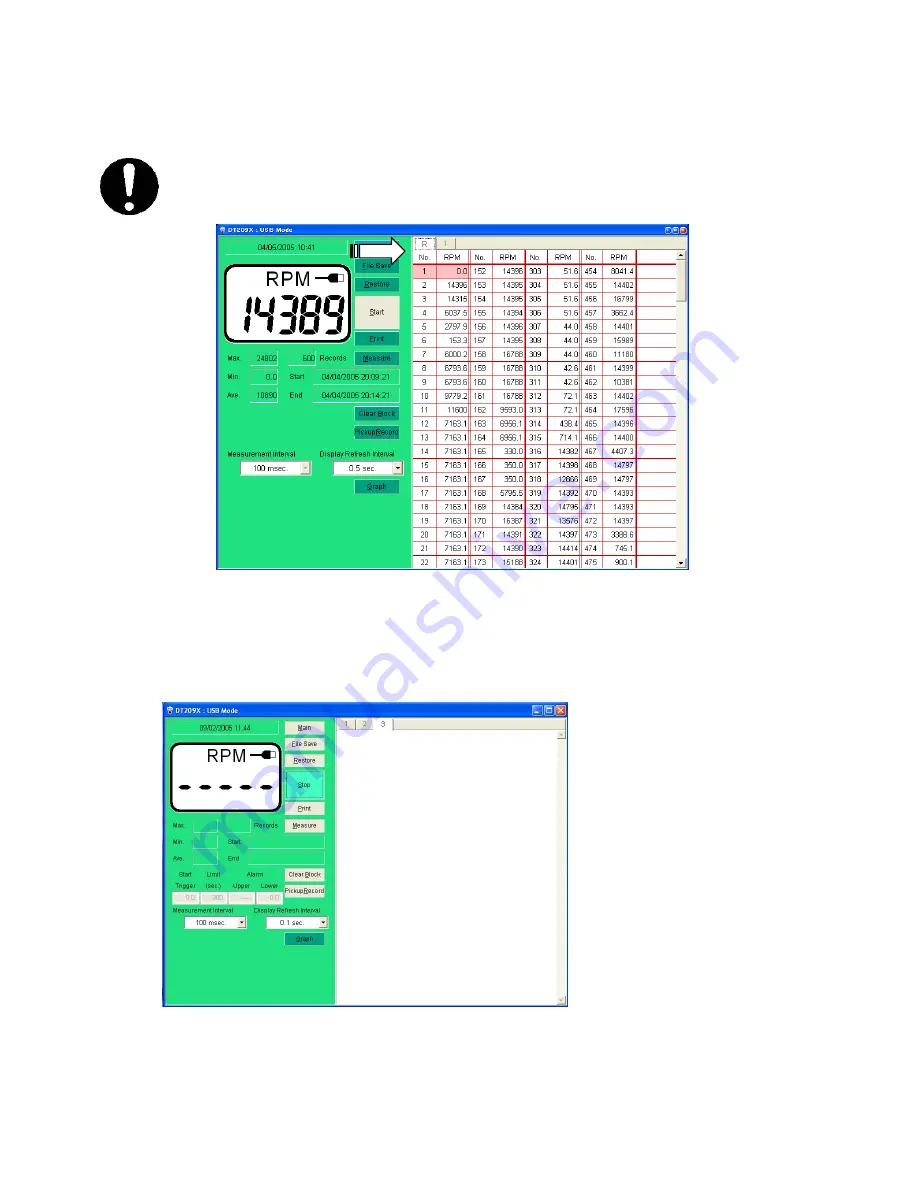
File restore window
The letter “R” identifies file restored on the list of data shown from the
screen.
4. Start - measurement starts (Only applicable in USB mode). Keystroke
shortcut “ALT + S”.
If software locks as shown below, please check the mode selector switch. Set
switch selector to USB mode. This will allow control back to the software.
44