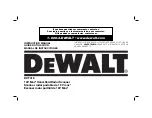12
EinScan HX User Manual
Figure 2-3 Offline Activation Wizard
3.
Export C2V file: Click
Export
to save generated C2V file to the disk.
4.
https://passport.shining3d.com/login
computer.
5.
Click
Offline Activation
after logging in successfully.
1)
Import the saved C2V file in the disk.
2)
Export V2C file: Export V2C file corresponding to the account to the disk.
6.
Return to the computer on which the software is installed. Click Import to save V2C file from disk
to the computer. Then the scanner is fully activated
If the activation fails, just contact us through the mailbox (
). Send
us the serial number of your device through mail and we will try the best to make the things right for
you.
Summary of Contents for EinScan HX
Page 25: ...EinScan HX User Manual 24 Figure 3 12 Different Ways of Sticking Markers ...
Page 27: ...EinScan HX User Manual 26 3 2 3 Workflow ...
Page 41: ...EinScan HX User Manual 40 Table 3 9 Preview Too bright X Good ...
Page 54: ...EinScan HX User Manual 53 Figure 3 39 Manual Marker Alignment ...
Page 57: ...EinScan HX User Manual 56 4 Click Apply to mesh ...
Page 83: ...EinScan HX User Manual 82 ...